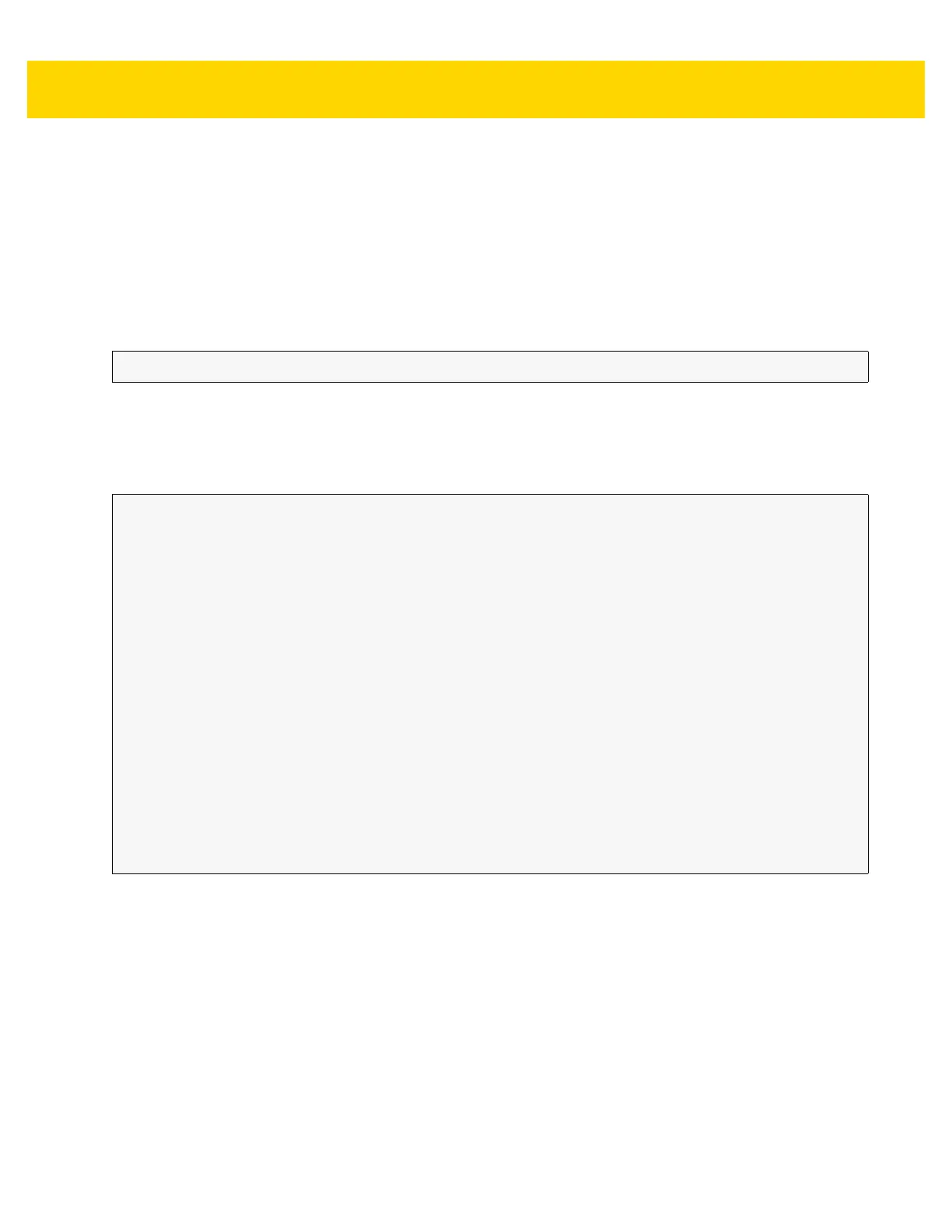3 - 52 TC56 Touch Computer Integrator Guide for Android Version 6.0.1
extra_data: String "com.symbol.datawedge.api.EXTRA_PROFILENAME"
<profile name>: The Profile name to switch to as a string (case-sensitive).
Return Values
None.
Error and debug messages will be logged to the Android logging system which then can be viewed and filtered by
the logcat command. You can use logcat from an ADB shell to view the log messages, e.g.
Error messages will be logged for invalid actions, parameters and failures (e.g. Profile not found or associated with
an application).
Example
Comments
This API function will have no effect if the specified Profile does not exist or is already associated with an
application.
DataWedge has a one-to-one relationship between Profiles and activities; a Profile can be associated only with a
single activity. When a Profile is first created, it's not associated with any application, and will not be activated until
associated. This makes it possible to create multiple unassociated Profiles.
This API function activates such Profiles.
For example, Profile A is unassociated and Profile B is associated with activity B. If activity A is launched and uses
SwitchToProfile function to switch to Profile A, then Profile A will be active whenever activity A is in the
foreground. When activity B comes to the foreground, DataWedge will automatically switch to Profile B.
$ adb logcat -s DWAPI
// define action and data strings
String switchToProfile = "com.symbol.datawedge.api.ACTION_SWITCHTOPROFILE";
String extraData = "com.symbol.datawedge.api.EXTRA_PROFILENAME";
public void onResume() {
super.onResume();
// create the intent
Intent i = new Intent();
// set the action to perform
i.setAction(switchToProfile);
// add additional info
i.putExtra(extraData, "myProfile");
// send the intent to DataWedge
context.this.sendBroadcast(i);
}