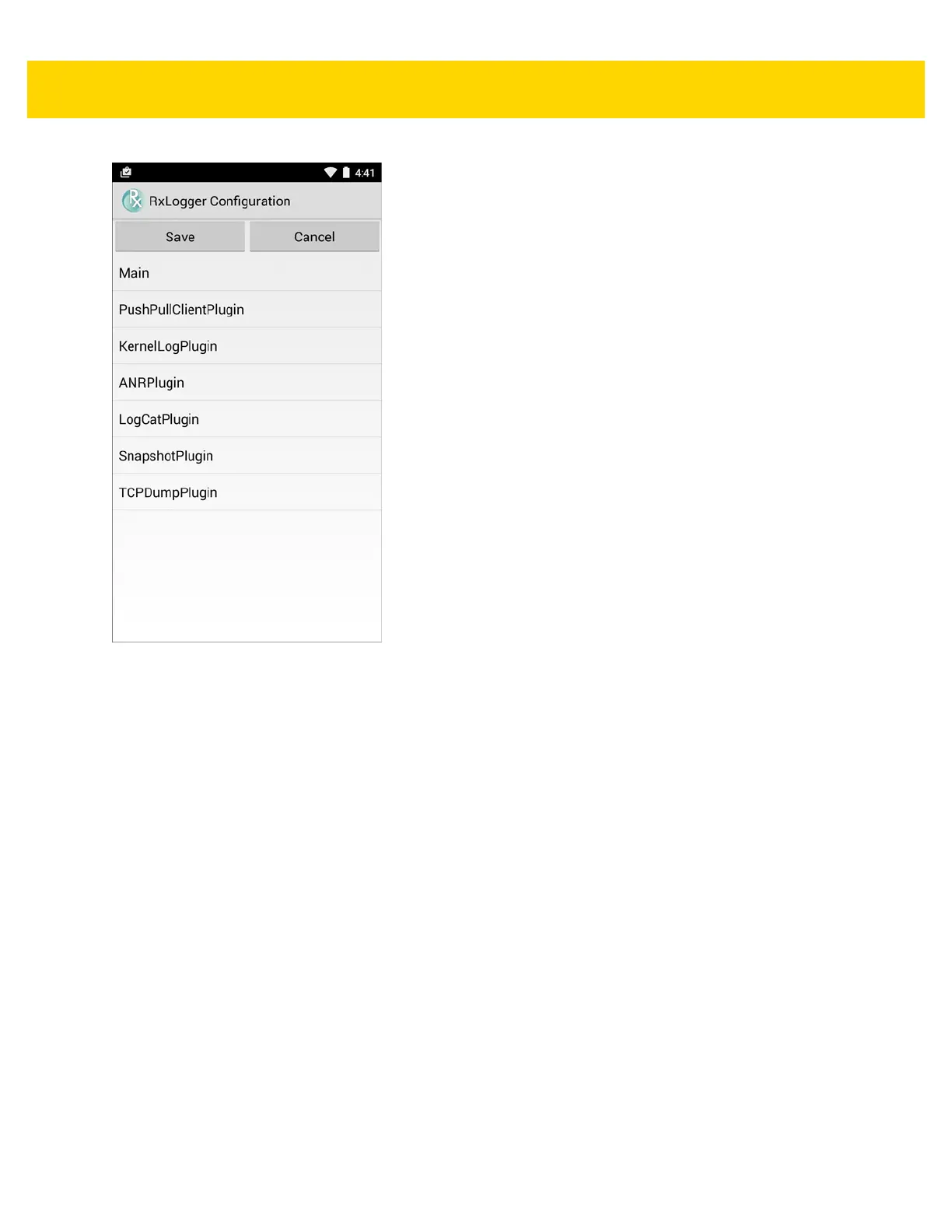Settings 5 - 17
Figure 5-14 RxLogger Configuration Screen
Main Log Plug-in
The Main log presents a high level timeline view of the device health in an easy to read comma-separated values
(CSV) format. The log contains many of the key parameters of various subsystems and is meant to be used as a
first level triage that can potentially point to a range of specific detailed logs to look at. The two rightmost columns
in the CSV file allow the log modules and plug-ins to insert asynchronous event based messages into the log. This
is useful so that by looking at the CSV log you can see when snapshots have been created or when the tool has
detected an application to be unresponsive. It is also used to show power events such as AC/DC power transitions.
• Enable notifications - Enables logging for this plug-in.
•Log Interval - Specifies the interval, in milliseconds, to poll the collected parameters and write the data to the
CSV log file.
•Log path - Specifies the base log path to store the CSV log file. The default to use the default external
storage directory which is queried from the Android system.
• Log file count - Specifies the number of files to rotate through. Each file is constrained by the Log max size
option.
• Log max size - Specifies the maximum size, in kilobytes, of each log file for the main CSV log.
•Power- Enables logging of power related parameters and events. These include battery stats (capacity,
current, voltage, etc) and AC/DC power notification events.
• System resources - Enables logging of CPU and memory related items (Avg/current CPU load, program
memory, storage memory, process count, etc).
•Wifi - Enables logging of wireless LAN items (WLAN power, signal strength, essid, connected AP, etc).
• Cellular - Enables logging of wireless WAN items (WAN power, network type, signal strength, connected cell
tower, etc).