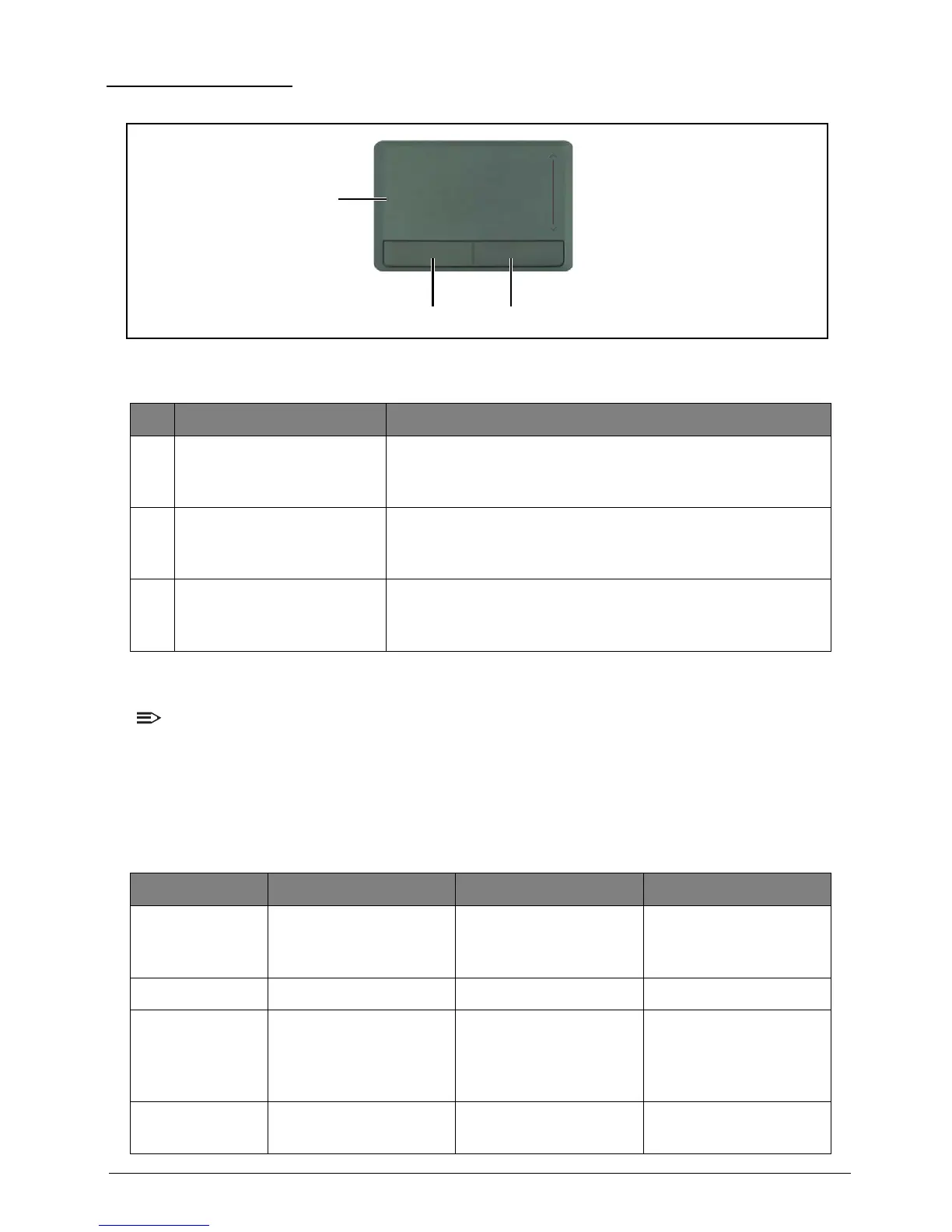1-11 Hardware Specifications and Configurations
Touchpad Basics
Figure 1:6. Touchpad
Using the Touchpad
NOTE:
• The touchpad is sensitive to finger movements; hence, the lighter the touch, the better the
response. Tapping too hard will not increase the touchpad sensitiveness.
• When using the touchpad, keep the touchpad and your fingers dry and clean.
Below is a description of basic touchpad operations:
Table 1:1. Touchpad Operations
# Item Description
1 Touchpad
Move your finger across the touchpad to move the cursor.
Tapping on the touchpad is the same as clicking the left
mouse button.
2Left Button
Press the left button to perform selection and execution
functions. This button is equivalent to the left button on a
mouse.
3Right Button
Press the right button to perform selection and execution
functions. This button is equivalent to the right button on a
mouse.
Function Touchpad Left Button Right Button
Execute
Tap twice (same speed
as double-clicking a
mouse button).
Quickly click twice.
Select Tap once. Click once.
Drag
Tap twice; on the
second tap, rest your
finger on the touchpad
and drag the cursor.
Press and hold, then
use your finger on the
touchpad to drag the
cursor.
Access context
menu
Click once.
