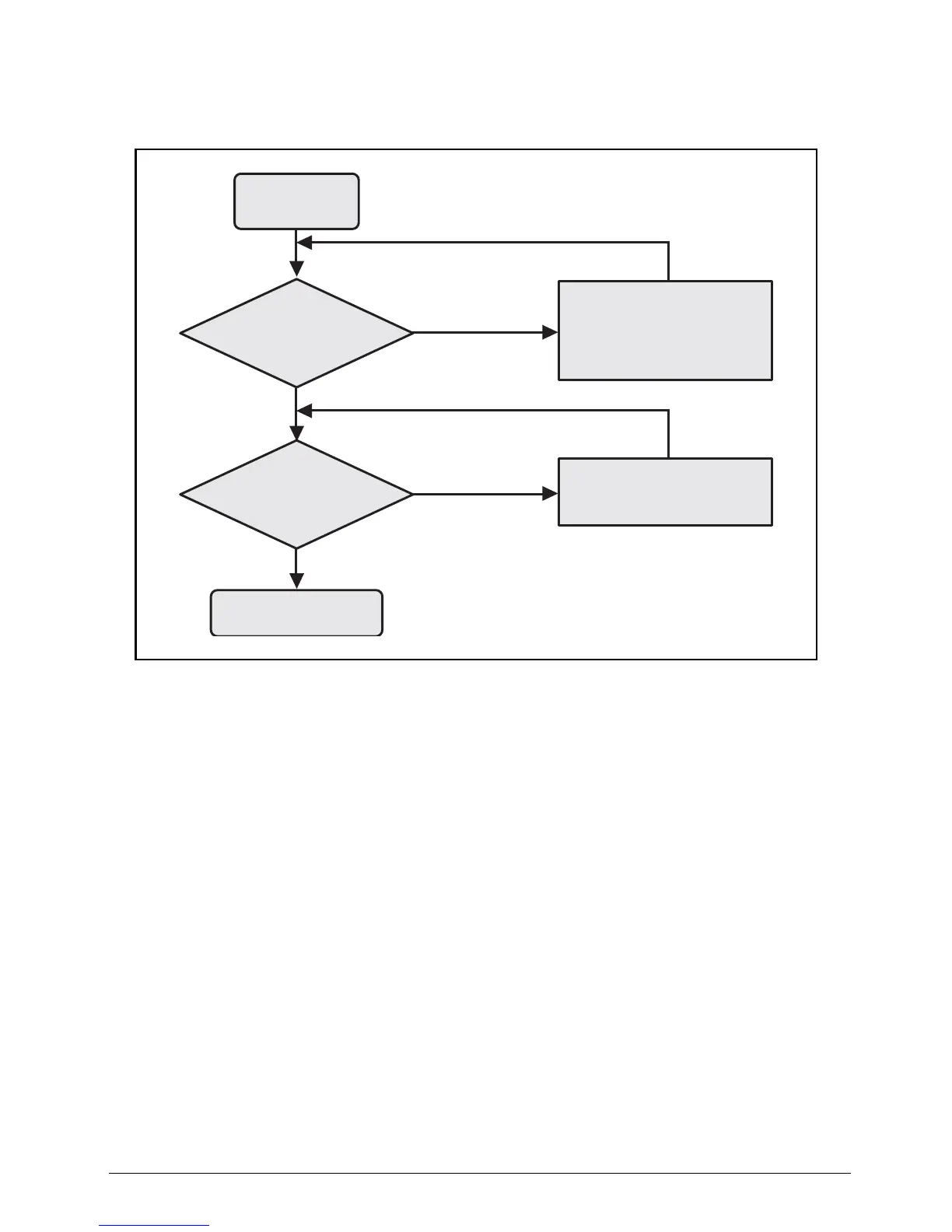Troubleshooting 4-9
Internal Speaker Failure
If the internal speakers fail, perform the following:
Figure 4:6. Internal Speaker Failure
Sound Problems 0
Perform the following:
1. Boot the computer.
2. Navigate to Start > Control Panel > System and Maintenance > System > Device Manager.
Check the Device Manager to determine that:
• The device is properly installed
• There are no red Xs or yellow exclamation marks
• There are no device conflicts
• No hardware is listed under Other Devices
3. If updated recently, roll back the audio driver to the previous version.
4. Remove and reinstall the audio driver.
5. Make sure that all volume controls are set mid range:
• Click the volume icon on the taskbar
• Drag the slider to 50. Confirm that the volume is not muted.
• Click Mixer to verify that other audio applications are set to 50 and not muted.
