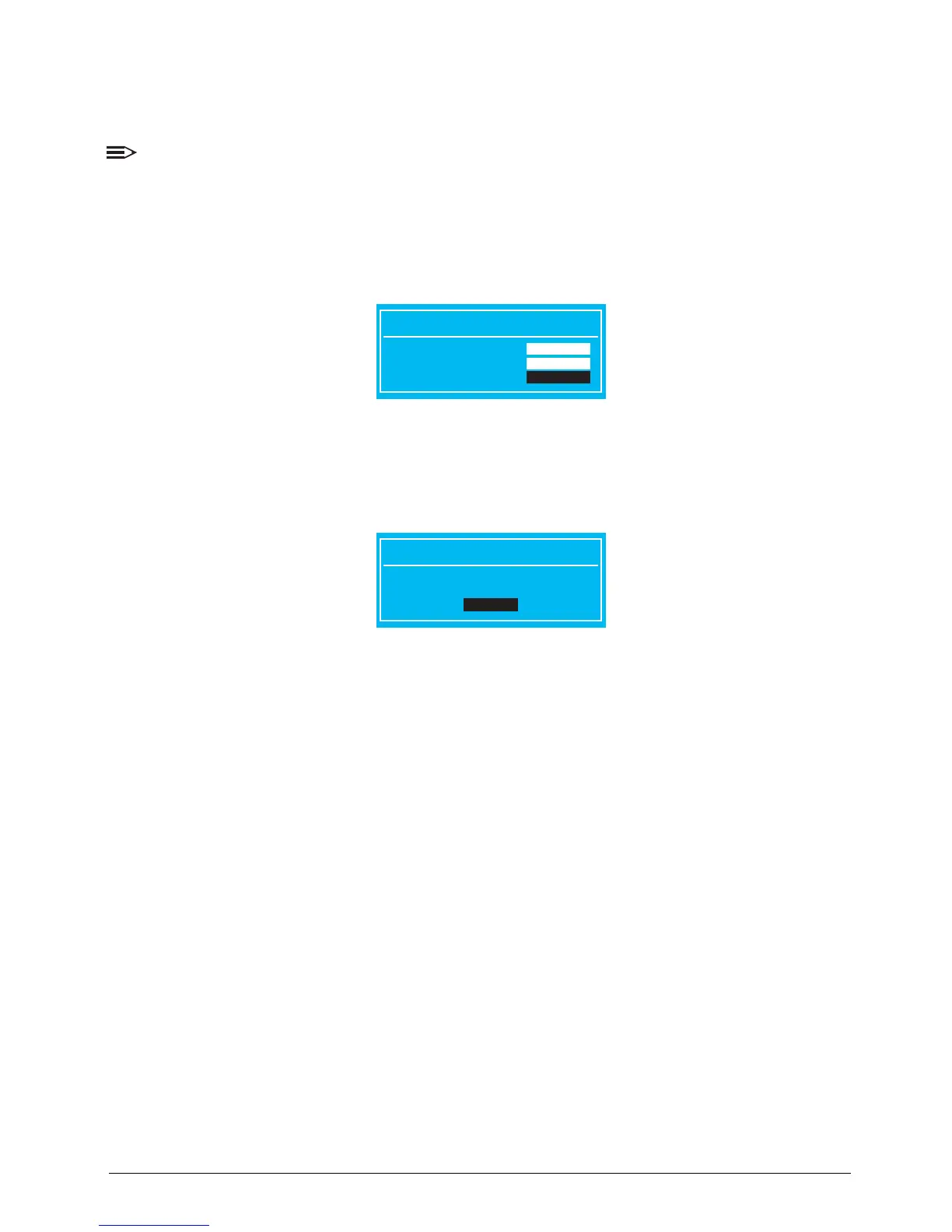2-9 System Utilities
Removing a Password
Perform the following to remove a password:
NOTE:
Below are the procedures for removing the supervisor password. The same procedures apply
in removing the user and HDD passwords.
When the supervisor password is removed, the user password is automatically removed.
1. Use the ↑ and ↓ keys to highlight the Set Supervisor Password parameter and press
Enter. The Set Supervisor Password dialog box appears.
Figure 2:8. Set Supervisor Password
2. Type the current password in the Enter Current Password field and press Enter.
3. Press Enter twice without typing anything in the Enter New Password and Confirm New
Password fields. The Setup Notice dialog box appears.
Figure 2:9. Setup Notice
4. Press Enter to complete the password setting. The computer sets the Supervisor
Password Is parameter to Clear.
5. Press F10 to save changes and exit BIOS Setup Utility.
Set Supervisor Password
Enter Current Password [ ]
Enter New Password [ ]
Confirm New Password [ ]
Setup Notice
Changes have been saved.
[Continue]
