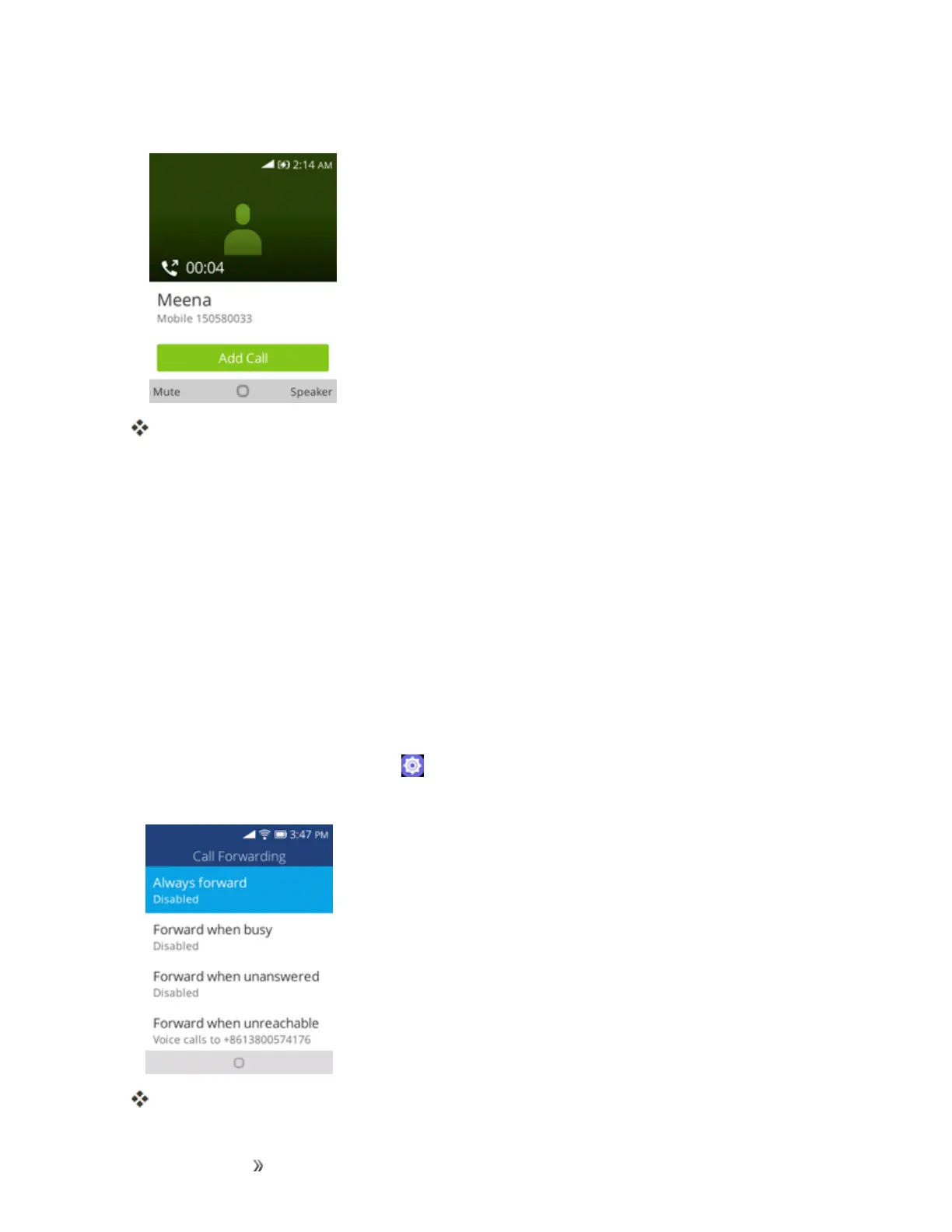Making Connections Phone Calls and Voicemail 35
2. Onceyouhaveestablishedtheconnection,dialthesecondnumber.
Thisputsthefirstcalleronholdanddialsthesecondnumber.
3. Whenyou’reconnectedtothesecondparty,pressMerge Call.Yourconferencecallisnowin
session.
Note:Ifoneofthepeopleyoucalledhangsupduringyourcall,youandtheremainingcallerstay
connected.Ifyouinitiatedthecallandarethefirsttohangup,allcallersaredisconnected.
Call Forwarding
CallForwardingletsyouforwardallyourincomingcallstoanotherphonenumber–evenwhenyour
phoneisturnedoff.YoucancontinuetomakecallsfromyourphonewhenyouhaveactivatedCall
Forwarding.
Note:Youarechargedahigherrateforcallsyouhaveforwarded.
ToactivateCallForwarding:
1.
Fromtheappslist,selectSettings >Network & Connectivity>Call Settings> Call
Forwarding.
Thecallforwardingmenuappears.
