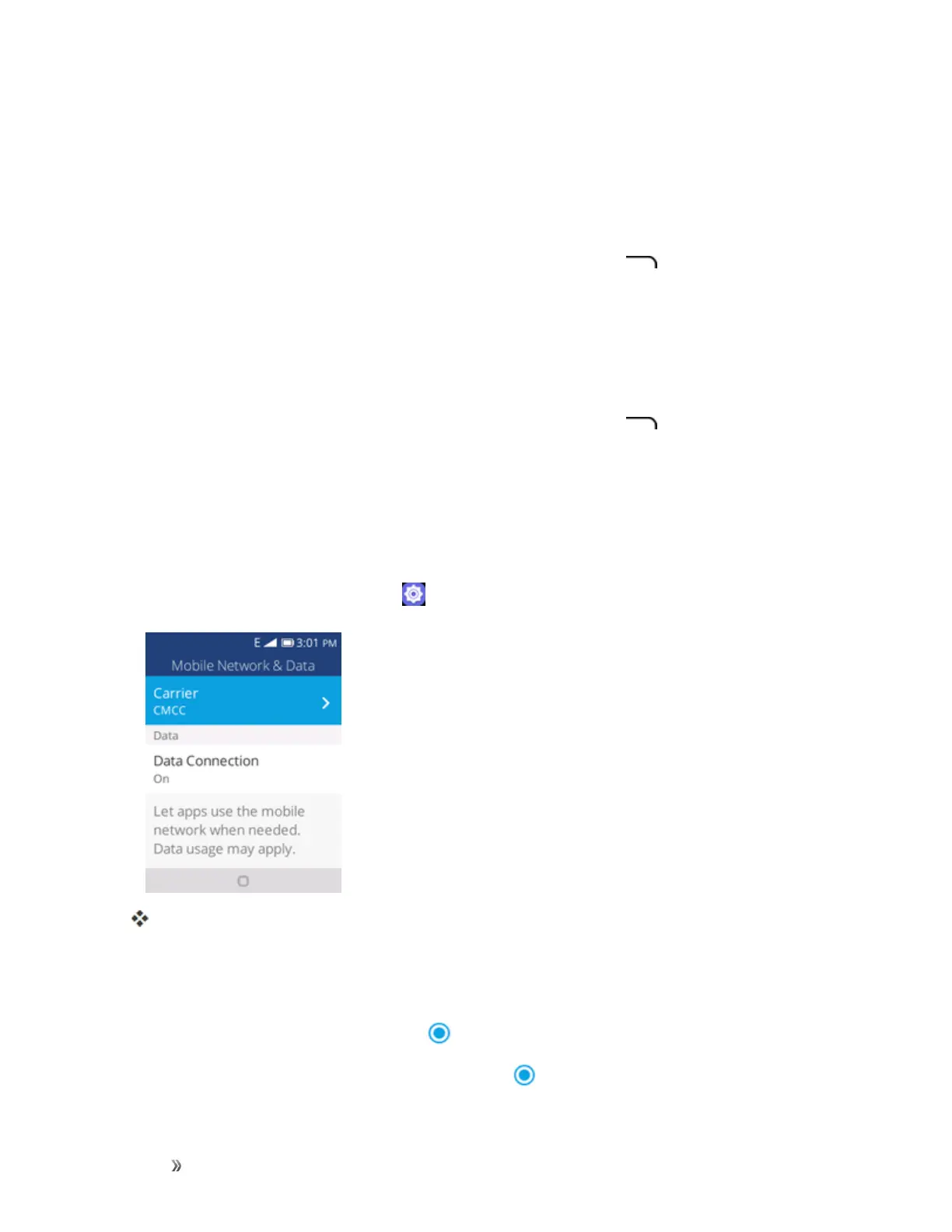Settings Connections Settings 92
n Rename My Phone:Youcansetthephone’snameasitappearstootherdevice.
l Emojicannotbeusedinadevicename.
l ThissettingisavailablewhenBluetoothisenabled.
n Nearby Devices:Checkavailabledevicesforconnecting.
l Ifthetargetdevicedoesnotappear,presstheRight soft key tosearchagain.
l ThissettingisavailablewhenBluetoothisenabled.
n Paired Devices:Makesuretheotherdevicesaresettobediscovered.FromBluetooth
settings,selectthedevicenamein“DevicesintheArea”andfollowtheonscreeninstructions.
l Dependingonthedevice,youmayberequiredtoenteroracceptapasskey.
l Ifthetargetdevicedoesnotappear,presstheRight soft key tosearchagain.
l ThissettingisavailablewhenBluetoothisenabled.
Cellular and Data
Themobilenetwork&datemenuletsyouviewyourSIMcard’scarrier,enabledataconnection,
enableVoLTE,andmore.
n
Fromtheappslist,selectSettings > Network & Connectivity >Cellular & Data.
TheCellular&Datawindowopens.
Cellular & Data Operations
n Carrier:CheckyourSIMcard’scarrier.
n
Data Connection:SelecttheOnicon toenabledataconnection.
l
Todisabledataconnection,selecttheOfficon .
