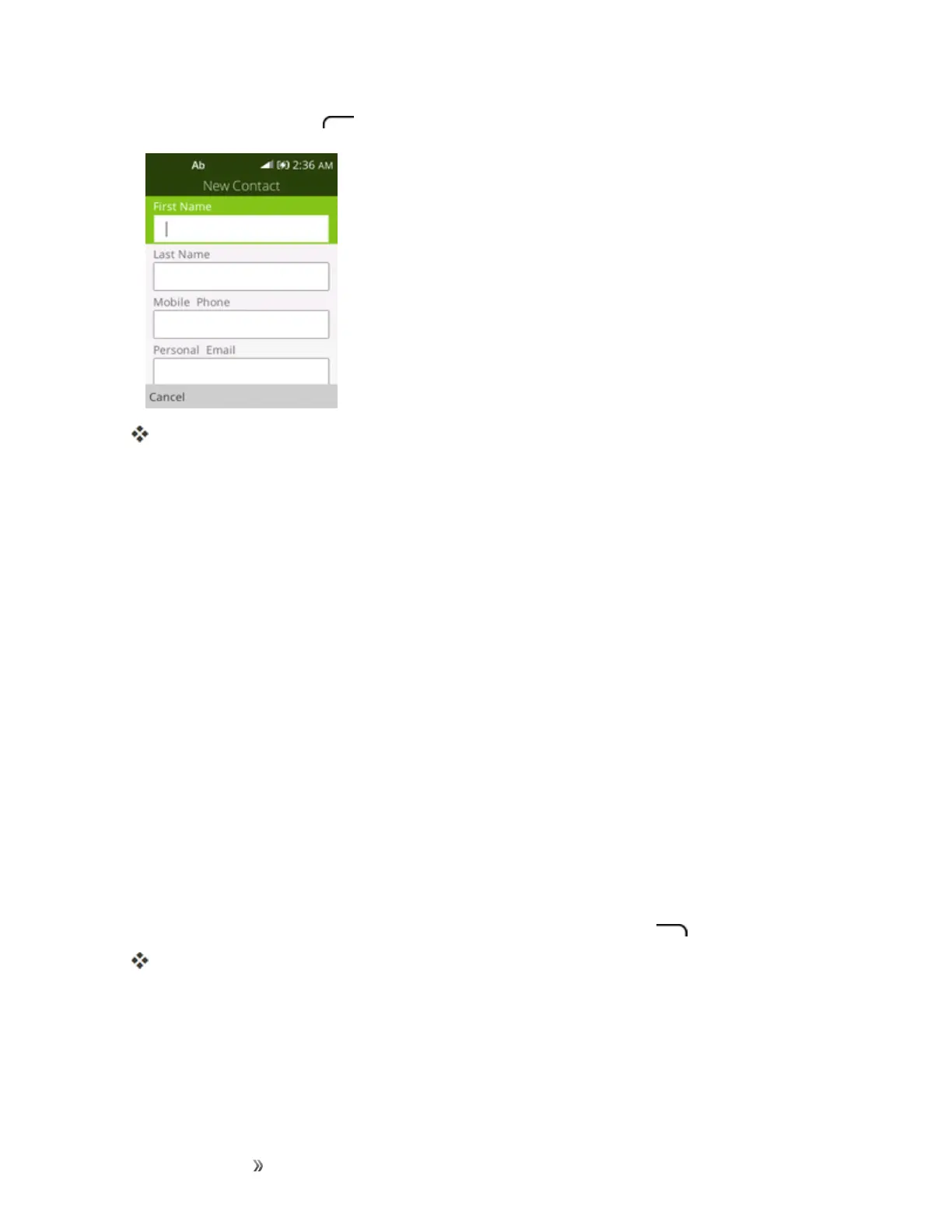Making Connections Contacts 39
2. PresstheLeft soft key toaddacontact.
TheNewContactscreenappears.
3. Usethekeyboardtoenterasmuchinformationasyouwant.
l FirstName
l LastName
l MobilePhone
l PersonalEmail
l Company
l [AddPicture]:SelecttheAddPictureicontoassignapicturetothecontact.
l [AddPhone]:Selecttoaddmorephonenumberstothecontact.
l [AddEmail]:SelecttoaddmoreEmailaddresstothecontact.
l [AddAddress]:Selecttoaddmoreaddresstothecontact.
l [AddDate]:SelecttoaddBirthdayoranniversarytothecontact.
l [AddRingtone]:Selecttoaddringtonetothecontact.
l [AddComment]:Selecttoaddcommenttothecontact.
4. Whenyouhavefinishedaddinginformation,presstheRight soft key andselectSave.
Thecontactisadded.
Save a Phone Number
YoucansaveaphonenumbertoContactsdirectlyfromthephonekeypad.
