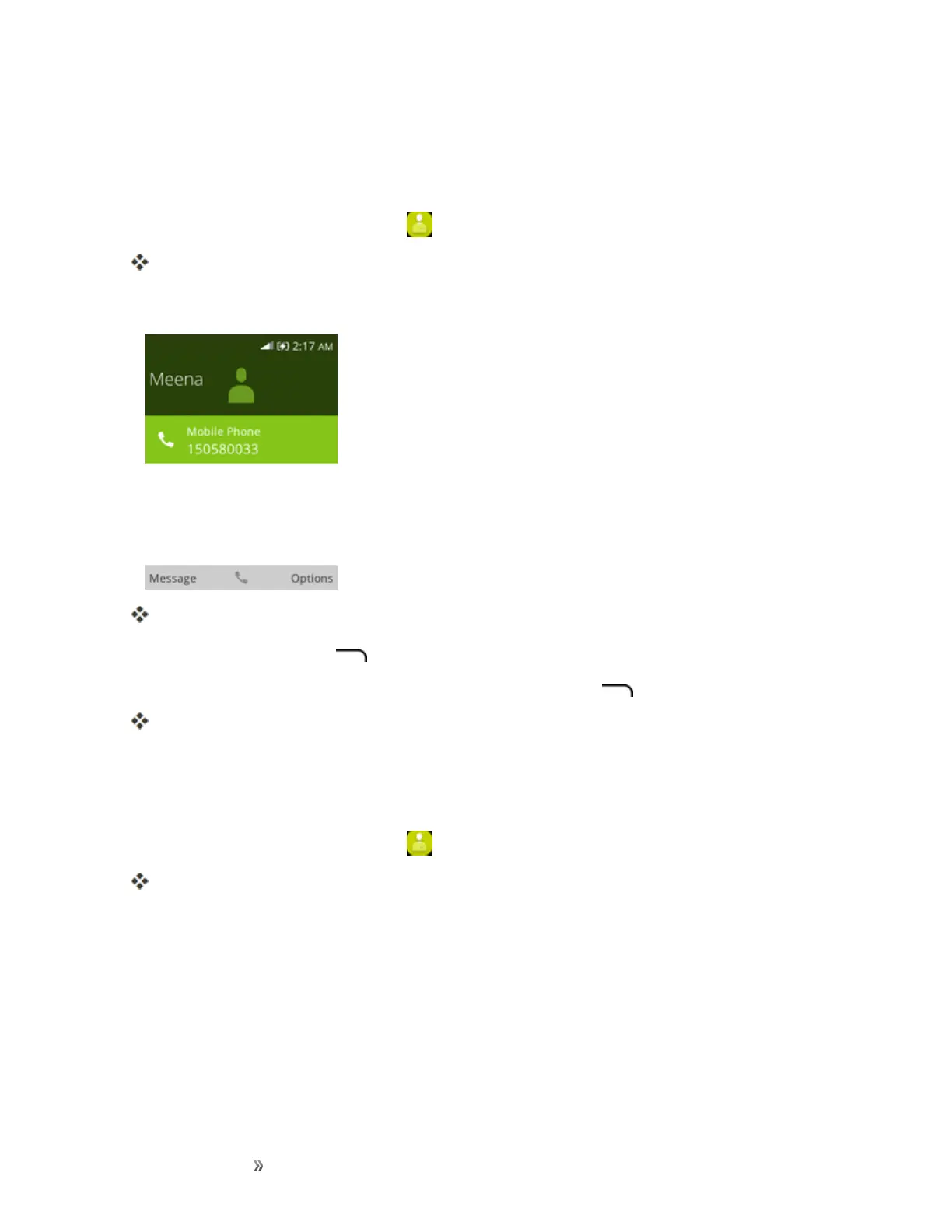Making Connections Contacts 42
Edit a Contact
Onceyou’veaddedacontact,youcanaddoreditanyoftheinformationintheentry,assignacaller
IDpicture,customizewithauniqueringtone,andmore.
1.
Fromtheappslist,selectContacts .
YouwillseetheContactslist.
2. Selectacontacttoviewitsdetails.
Thecontact’sdetailedlistingappears.
3. PresstheRight soft key andthenselectEdit.
4. Addoredittheinformation,andthenpresstheRight soft key andselectSave.
Yourchangesaresavedtothecontactentry.
Delete a Contact
Youcandeleteacontactfromthecontactsdetailspage.
1.
Fromtheappslist,selectContacts .
YouwillseetheContactslist.
