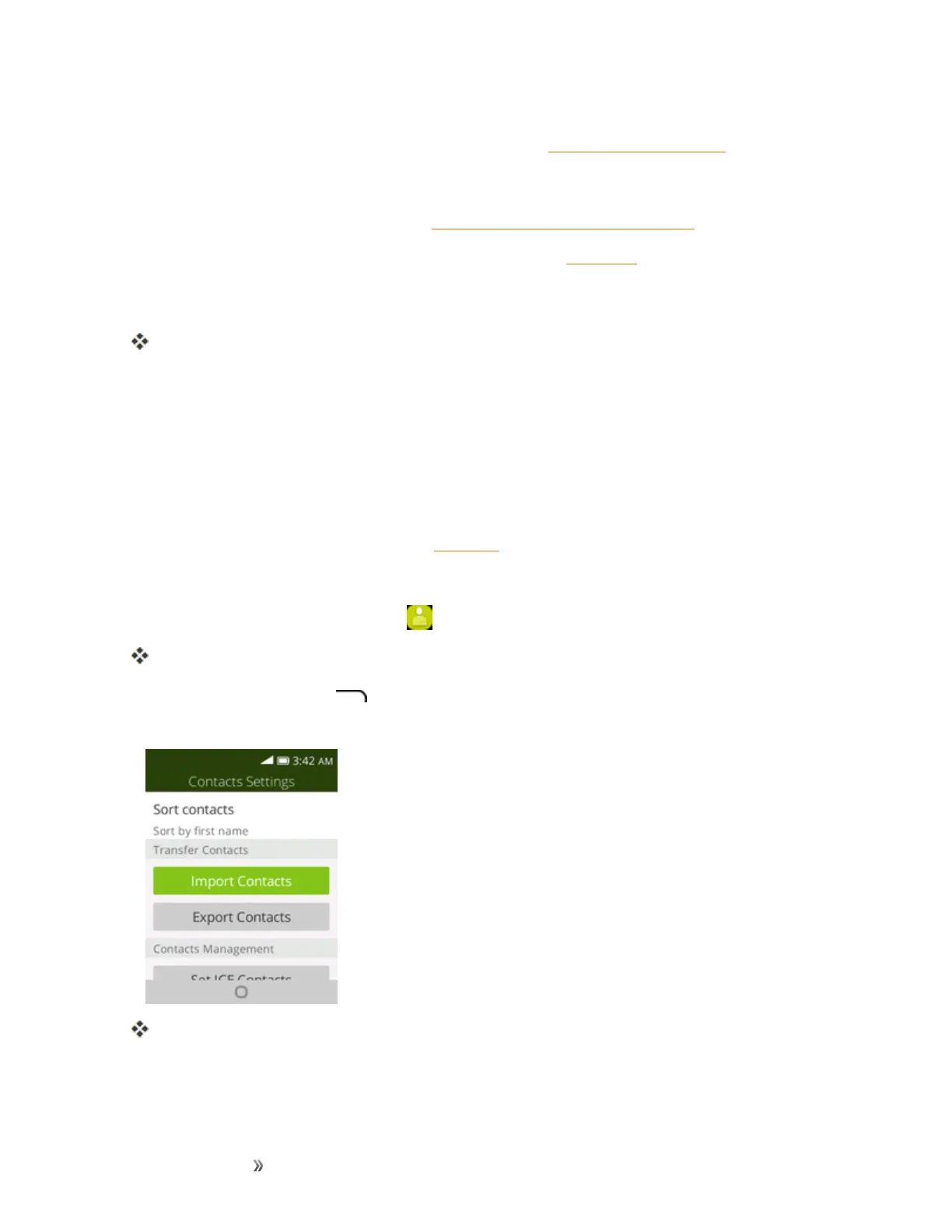Making Connections Contacts 44
l E-MailtosendtheinformationasanEmailattachment.Addressthemessage,adda
subjectandamessage,andthenselectSend.SeeCreateandSendE-Mailfordetails.
l Messagestosendtheinformationinatextmessage.Selectacontactorenterawireless
phonenumber,enteranyadditionalinformation,andthenselectSend.Formore
informationontextmessaging,seeSendaMultimediaMessage(MMS).
l BluetoothtosendtheinformationviaBluetooth.SeeBluetoothforinformationonpairing
andsendingviaBluetooth.
4. Completetherequiredstepsaspromptedfortheselectedmethod.
Theselectedcontactwillbeshared.
Import Contacts
YourphoneoffersacoupleofoptionsforimportingcontactsfrominstalledSDmemorycardsor
externaldevicesviaUSB.
Before Importing Contacts from an SD Card
YouwillneedtohaveinstalledanSDcardwithpreviouslybackedupcontactsinformationintoyour
phonebeforeyoucanimportcontacts.SeeSDCardforSDcardinformation.
Import Contacts from an SD Card or USB Storage
1.
Fromtheappslist,selectContacts .
YouwillseetheContactslist.
2. PresstheRight soft key andthenselectSettings>Import Contacts/Export
Contacts.
YouwillseetheImportContacts/ExportContactsmenu.
3. SelectImport ContactsorExport Contacts.
4. Followtheonscreeninstructionstocompletetheimport.
