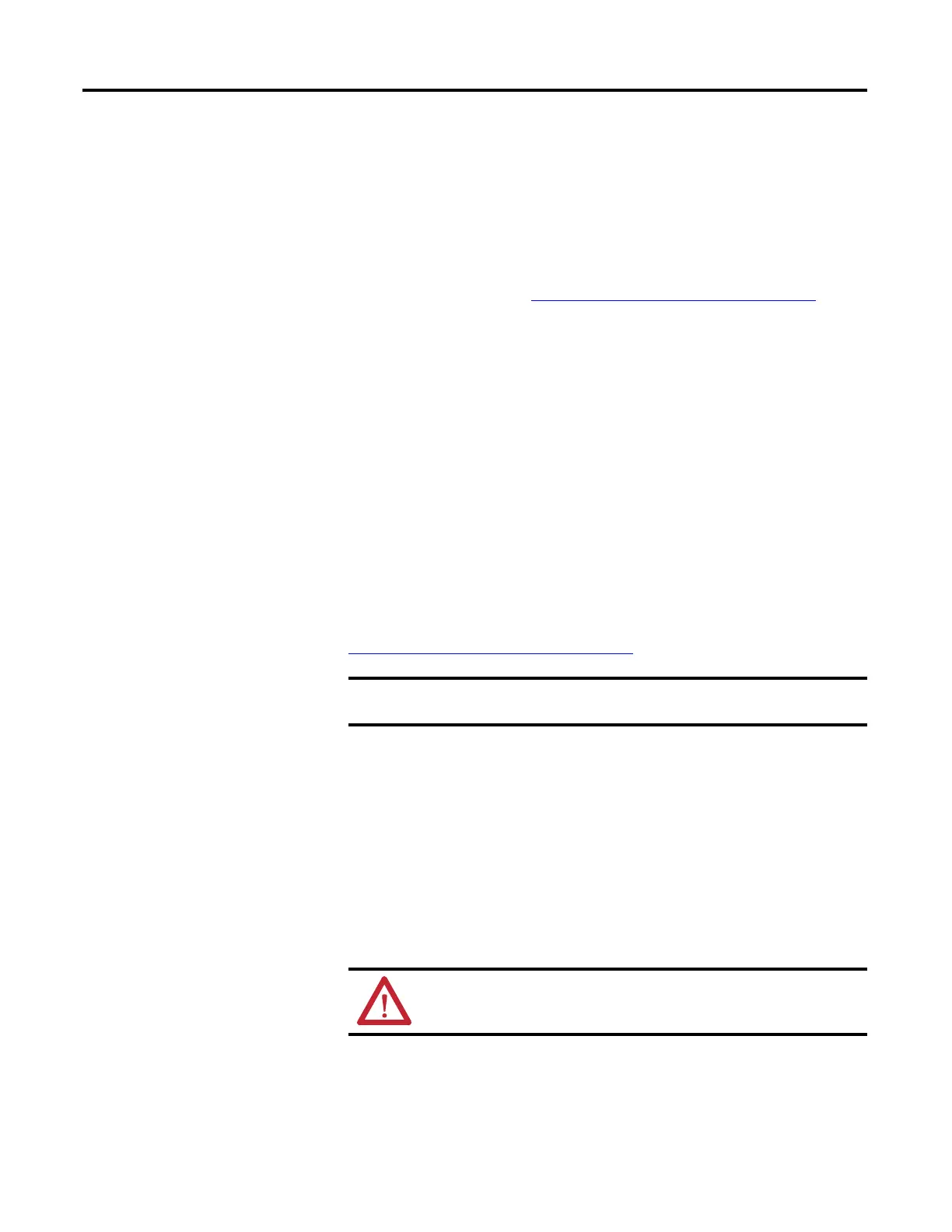156 Rockwell Automation Publication 2080-UM002G-EN-E - March 2015
Chapter 9 Controller Security
7. Swap controller1 hardware with controller2 hardware.
8. Power up controller2.
9. Click Connect.
10. Select target controller2.
11. Click Download.
12. Lock controller2. See Configure Controller Password
on page 200.
Back Up a Password-Protected Controller
In this workflow, user application will be backed up from a Micro800 controller
that is locked to a memory plug-in device.
1. On the Device Toolbox, open Discover. Click Browse Connections.
2. Select the target controller.
3. When requested, enter the controller password.
4. Back up controller contents from the memory module.
Configure Controller
Password
To set, change, and clear controller password, see the quickstart instructions
Configure Controller Password
on page 200.
Recover from a Lost
Password
If the controller is secured with a password and the password has been lost, then it
becomes impossible to access the controller using the Connected Components
Workbench software.
To recover, the controller must be set to Program Mode using the keyswitch for
Micro830 and Micro850 controllers, or the 2080-LCD for Micro810 controllers.
Then, ControlFlash can be used to update the controller firmware, which also
clears the controller memory.
After creating or changing the controller password, you need to power
down the controller in order for the password to be saved.
ATTENTION: The project in the controller will be lost but a new project
can be downloaded.
