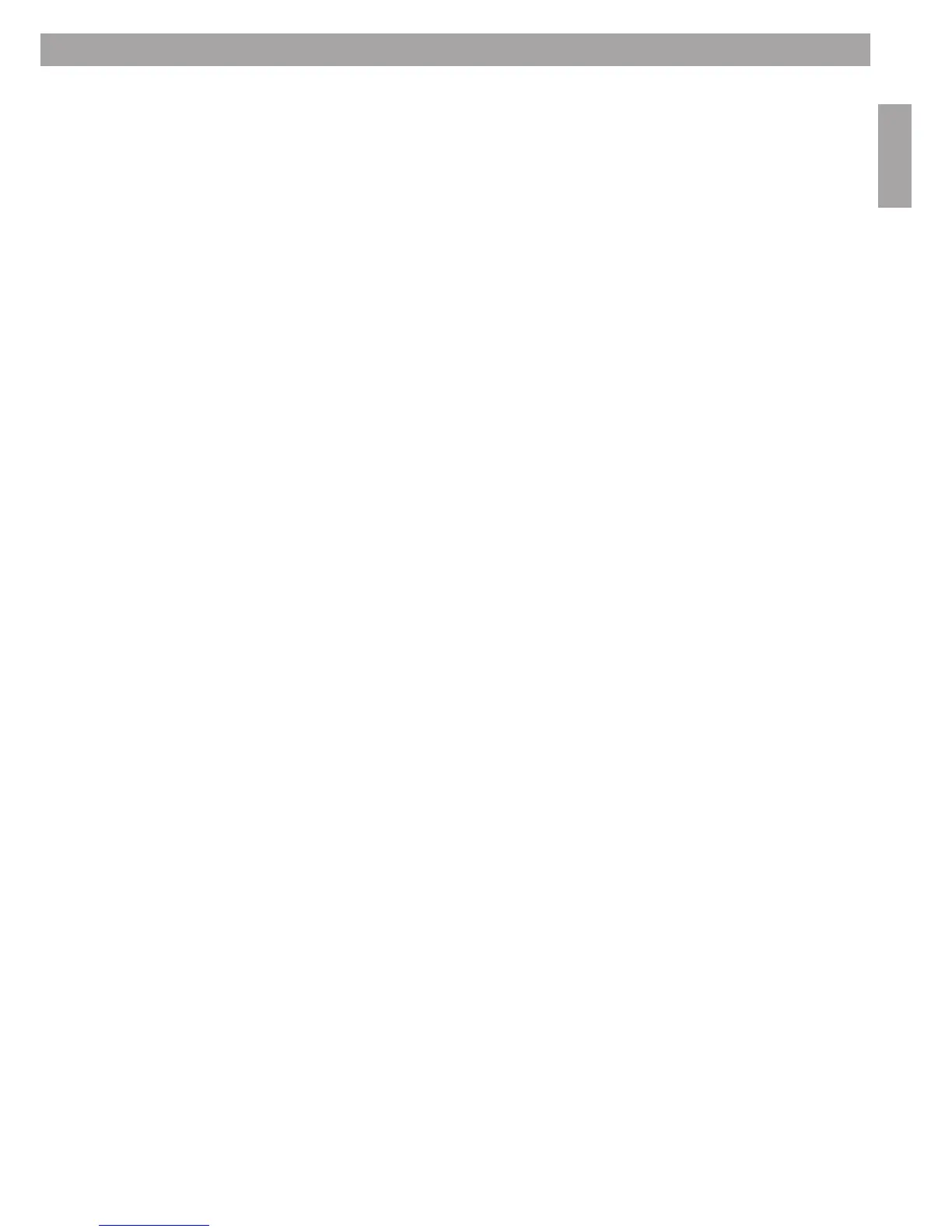21
5. Upgrade to a ControlSpace
®
AMS-8 II system
1) Check the Bootloader firmware version, which is shortly shown on the display after the AMS-8 unit is turned
on. Proceeding with below steps is only possible if the Bootloader Firmware version is V2.116 or higher. If
lower, the unit requires a bootloader firmware update which can only be performed
by Bose employees
2) Connect all AMS-8 units in the system (10 max) using the racklink connection (see also chapter 3.5)
3) Make sure that the termination jumpers are only placed on the RS485 communication cards of the first and
last AMS-8 system (all other jumpers should not be set)
4) Turn each AMS-8 unit on, while pressing the arrow UP and RIGHT navigation button at the same time. This
action will activate the Bootloader mode
5) Select ‘Master’ for the first AMS-8 unit in the system. Select the appropriate number of racks on the master
AMS-8 unit, e.g.: “Nr. of Racks: 10”
6) Every added rack will be a ‘Slave’ rack with a number starting at 2, 3, 4, 5 …. up to 10.
E.g.: ”Select rackNr: 2”
7) Notice the ‘live-mask’ indication at the bottom of the graphic display. This indicates the number of AMS-8
systems which are installed and connected. This live-mask is displayed as follows:
”Racks: 00000011 11111111”, which indicates 10 installed AMS-8 systems
8) As soon as all slave units have been detected, select ‘Finish’ on the master unit.
This will (temporary) set the bootloader configuration
9) Connect your computer to the master rack and start the Bootloader Multi-Installer software
10) Upload the (latest) firmware into the AMS-8 units
11) Wait until the upload and re-update of all units is finished
12) Set the 1st (upper) rack to ”Rack-1 Mst” (master) again and enter the number of slaves (if needed, first
repeat step 4 again to do this)
13) Set every slave rack to the correct slave number (”Rack-2” or higher), see also step 5
14) Re-start all racks (due to re-grouping of all the racks), by turning all units off and on again
15) Perform a Total Factory Restore (select this option in the installation menu) on the master rack and wait
until the flash update is finished (displayed as: “Updating flash 202”)
16) Re-start all racks again (to implement the new DataFlash memory settings), by turning all units off and on
again
17) UpdateallBoseEQcurvesusingtheLiveInstallerSoftware
18) Update to a ControlSpace
®
AMS-8 II system is now finished
Use the Live Installer Software or the Graphic display + navigation buttons to configure the AMS-8 units.
Previously saved BDF-files (Bose Data Files) can not be used anymore to restore into the AMS-8 units (due to new
DataFlash memory settings). However, after a unit is re-configured, the new created BDF-file can be saved and
re-opened to be used/transfered into other ControlSpace
®
AMS-8 II systems.
5. Upgrade to a ControlSpace
®
AMS-8 II system
