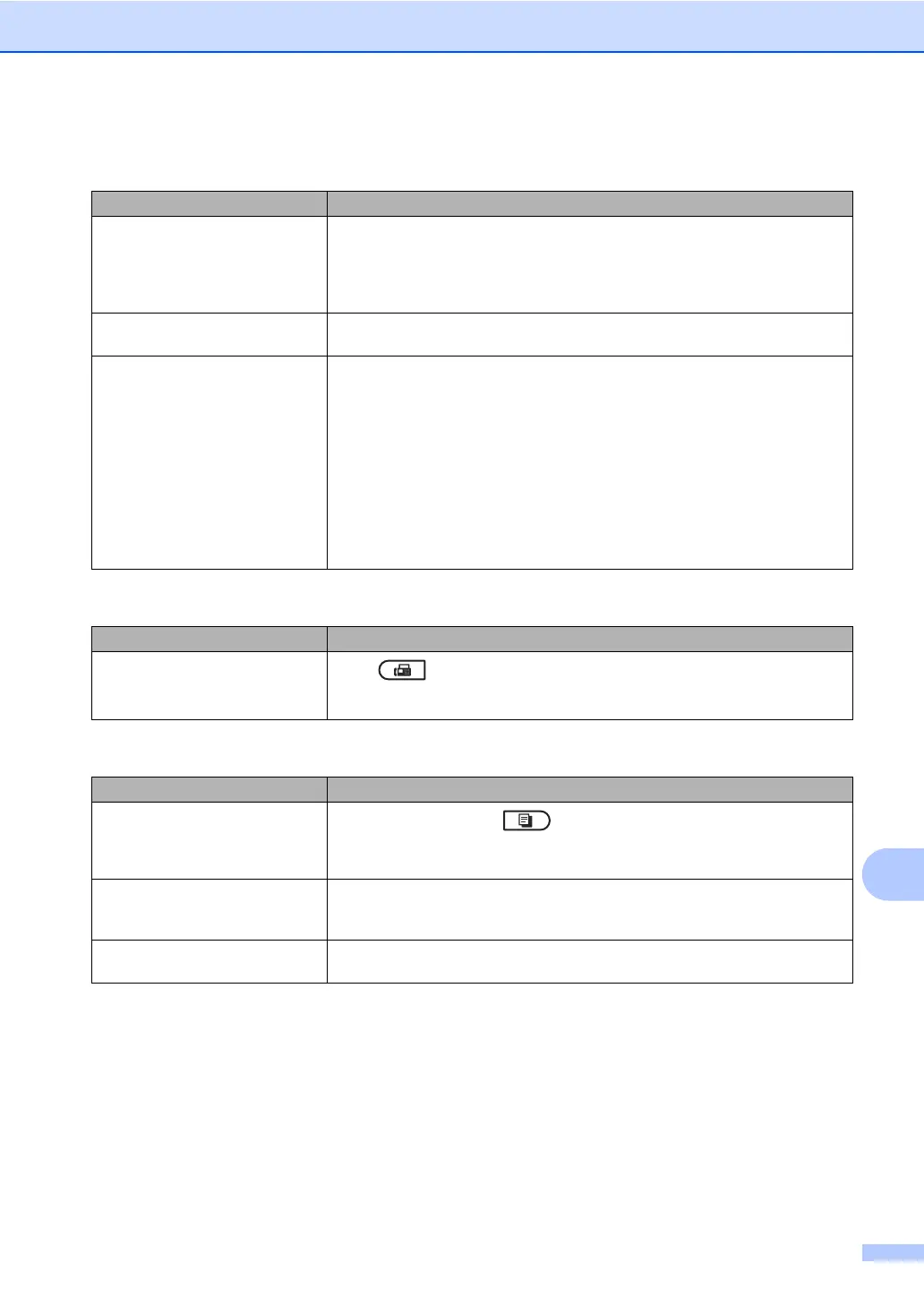Troubleshooting
93
B
Handling incoming calls
Difficulties Suggestions
The machine ‘hears’ a voice as a
CNG tone.
If Fax Detect is set to On, your machine is more sensitive to sounds. It may
mistakenly interpret certain voices or music on the line as a fax machine calling
and respond with fax receiving tones. Deactivate the machine by pressing
Stop/Exit. Try avoiding this problem by turning Fax Detect to Off. (See Fax Detect
on page 30.)
Sending a fax call to the machine. If you answered on an external or extension telephone, press your Remote
Activation code (default setting is l51). When your machine answers, hang up.
Custom features on a single line. If you have Call Waiting, Call Waiting/Caller ID, Caller ID, Voice Mail, an
answering machine, an alarm system or other custom feature on a single
telephone line with your machine, it may create a problem sending or receiving
faxes.
For Example: If you subscribe to Call Waiting or some other custom service and
its signal comes through the line while your machine is sending or receiving a fax,
the signal can temporarily interrupt or disrupt the faxes. Brother’s ECM feature
should help overcome this problem. This condition is related to the telephone
system industry and is common to all devices that send and receive information
on a single, shared line with custom features. If avoiding a slight interruption is
crucial to your business, a separate line with no custom features is recommended.
Menu access difficulties
Difficulties Suggestions
The machine beeps when you try to
access the Setup Receive and
Setup Send menus.
If FAX is not illuminated, press it to turn on Fax mode. The Setup Receive
settings (Menu, 2, 1) and Setup Send settings (Menu, 2, 2) are available only
when the machine is in Fax mode.
Copy difficulties
Difficulties Suggestions
Cannot make a copy.
Make sure that COPY is illuminated. (See How to copy on page 47.)
(For MFC-7860DW)
Contact your administrator to check your Secure Function Lock Settings.
Vertical black line appears in
copies.
Black vertical lines on copies are typically caused by dirt or correction fluid on the
glass strip, or the corona wire is dirty. (See Cleaning the scanner glass on page 62
and Cleaning the corona wire on page 63.)
Copies are blank. Make sure you are loading the document properly. (See Using the automatic
document feeder (ADF) on page 22 or Using the scanner glass on page 23.)
