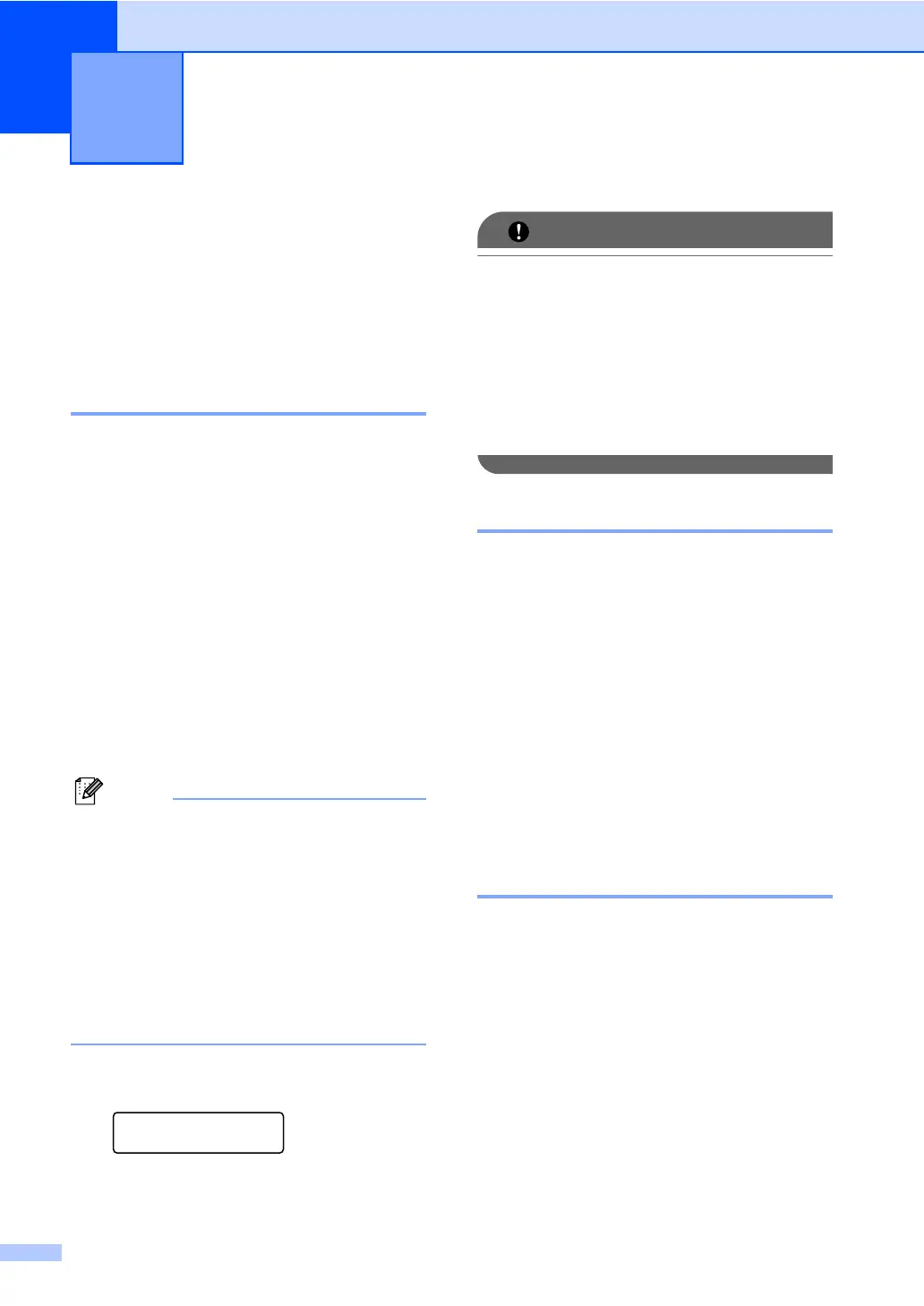20
4
Remote Fax Options 4
Remote Fax Options let you receive faxes
while you are away from the machine.
You can use only one Remote Fax Option at
a time.
Fax Forwarding 4
The Fax Forwarding feature lets you
automatically forward your received faxes to
another machine. If you choose Backup Print
On, the machine will also print the fax.
a Press Menu, 2, 5, 1.
b Press a or b to choose Fax Forward.
Press OK.
The LCD will ask you to enter the fax
number you want your faxes to be
forwarded to.
c Enter the forwarding number (up to 20
digits).
Press OK.
• If you store a Group on a One Touch key
or a Speed Dial location, the faxes will be
forwarded to multiple fax numbers.
• You can also enter an E-mail address if
your machine has been configured for the
Internet Fax feature. (For details about
Internet Fax, see the Network User’s
Guide. For information about Fax Forward
to E-mail, see the Brother Solutions
Center at http://solutions.brother.com/.)
d Press a or b to choose On or Off.
Press OK.
Backup Print
On
e Press Stop/Exit.
If you choose Backup Print On, the
machine will also print the fax at your
machine so you will have a copy. This is a
safety feature in case if there is a power
failure before the fax is forwarded or a
problem at the receiving machine.
(For MFC-7360N and MFC-7460DN )
The faxes stored in the machine’s memory
will be deleted.
Fax Storage 4
The Fax Storage feature lets you store your
received faxes in the machine’s memory. You
can retrieve stored fax messages from a fax
machine at another location using the remote
retrieval commands. (See Retrieving fax
messages on page 23.) Your machine will
automatically print a copy of the stored fax.
a Press Menu, 2, 5, 1.
b Press a or b to choose Fax Storage.
Press OK.
c Press Stop/Exit.
PC-Fax Receive 4
If you turn on the PC-Fax Receive feature
your machine will store received faxes in
memory and send them to your PC
automatically. You can then use your PC to
view and store these faxes.
Even if you have turned off your PC (at night
or the weekend, for example), your machine
will receive and store your faxes in its
memory. The LCD will show the number of
stored faxes received, for example: PC Fax
Msg:001.
Receiving a fax 4
