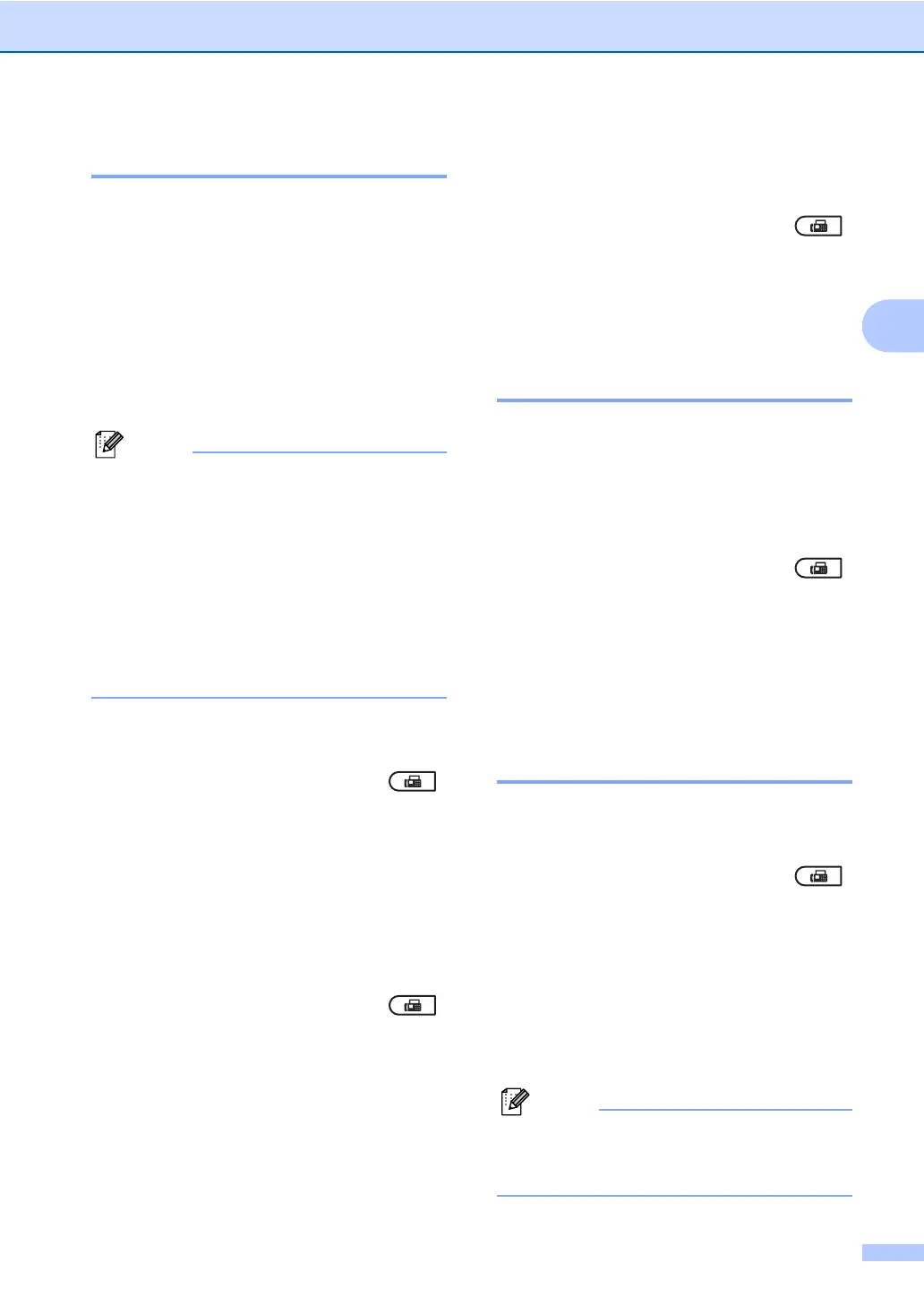Sending a fax
15
3
Real Time Transmission 3
When you are sending a fax, the machine will
scan the documents into the memory before
sending it. Then, as soon as the telephone
line is free, the machine will start dialling and
sending.
Sometimes, you may want to send an
important document immediately, without
waiting for memory transmission. You can set
Real Time TX to On for all documents or
Next Fax:On for the next fax only.
• If the memory is full and you are sending a
fax from the ADF, the machine will send
the document in real time (even if
Real Time TX is set to Off). If the memory
is full, faxes from the scanner glass cannot
be sent until you clear some of the
memory.
• In Real Time Transmission, the automatic
redial feature does not work when using
the scanner glass.
Sending in real time for all faxes 3
a Make sure you are in Fax mode .
b Press Menu, 2, 2, 5.
c Press a or b to choose On.
Press OK.
Sending in real time for the next fax
only
3
a Make sure you are in Fax mode .
b Press Menu, 2, 2, 5.
c Press a or b to choose Next Fax:On.
Press OK.
Not sending in real time for the next
fax only
3
a Make sure you are in Fax mode .
b Press Menu, 2, 2, 5.
c Press a or b to choose Next Fax:Off.
Press OK.
Overseas Mode 3
If you are having difficulty sending a fax
overseas due to a bad connection, then
turning on Overseas Mode may help.
This is a temporary setting, and will only be
active for your next fax.
a Make sure you are in Fax mode .
b Load your document.
c Press Menu, 2, 2, 9.
d Press a or b to choose On or Off.
Press OK.
Delayed Fax 3
You can store up to 50 faxes in the memory
to be sent within a twenty four hour period.
a Make sure you are in Fax mode .
b Load your document.
c Press Menu, 2, 2, 3.
d Enter the time you want the fax to be
sent (in 24-hour format).
(For example, enter 19:45 for 7:45 PM.)
Press OK.
The number of pages you can scan into
the memory depends on the amount of
data printed on each page.
