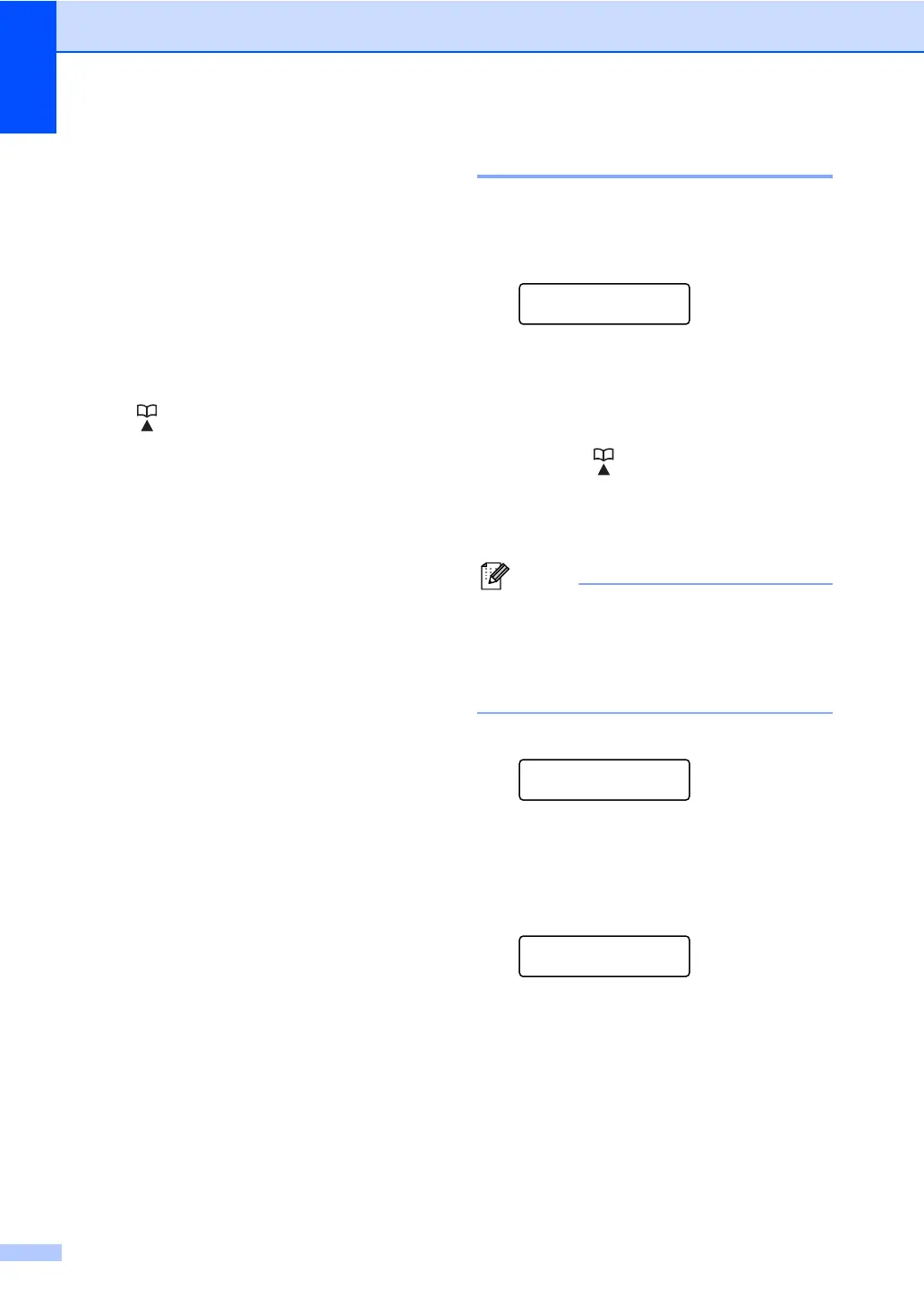Chapter 5
38
e Add or delete One Touch or Speed Dial
numbers by following the instructions
below:
To add One Touch numbers,
press d or c to position the cursor
just after the last number. Then press
the One Touch key of the number
you want to add.
To add Speed Dial numbers,
press d or c to position the cursor
just after the last number. Then press
(Address Book) and enter the
three-digit Speed Dial location of the
number you want to add.
To delete One Touch or Speed Dial
numbers, press d or c to position the
cursor under the number you want to
delete, and then press Clear.
Press OK.
f Edit the name as follows:
To edit the name, press d or c to
position the cursor under the
character you want to change. Then
press Clear to delete it, and enter the
correct character using the dial pad.
When you have finished editing,
press OK.
g If you want to change the fax resolution
for the Group, press a or b to choose the
resolution you want.
Press OK. For details, follow the
directions beginning with step h in
Options for Setting Up Groups. (See
Options for Setting Up Groups
on page 34.)
h Press Stop/Exit.
Deleting Group numbers 5
If you try to delete a Group number, the LCD
will show the stored Group name or number.
a Press Menu, 2, 3, 3.
Address Book
3.Setup Groups
b Choose the One Touch key or Speed
Dial number where the Group is stored.
Do one of the following:
Press the One Touch key.
Press (Address Book) and then
enter the three-digit Speed Dial
number.
Press OK.
If the One Touch or Speed Dial number
you are trying to delete has been set to a
fax forwarding number, the LCD will ask
you if you want to change the name or
number.
c To delete the Group, press 2.
G01:*001*002#001
1.Change 2.Clear
d Do one of the following:
To delete the Group, press 1.
To exit without deleting the Group,
press 2.
Erase This Data?
1.Yes 2.No
e Press Stop/Exit.
