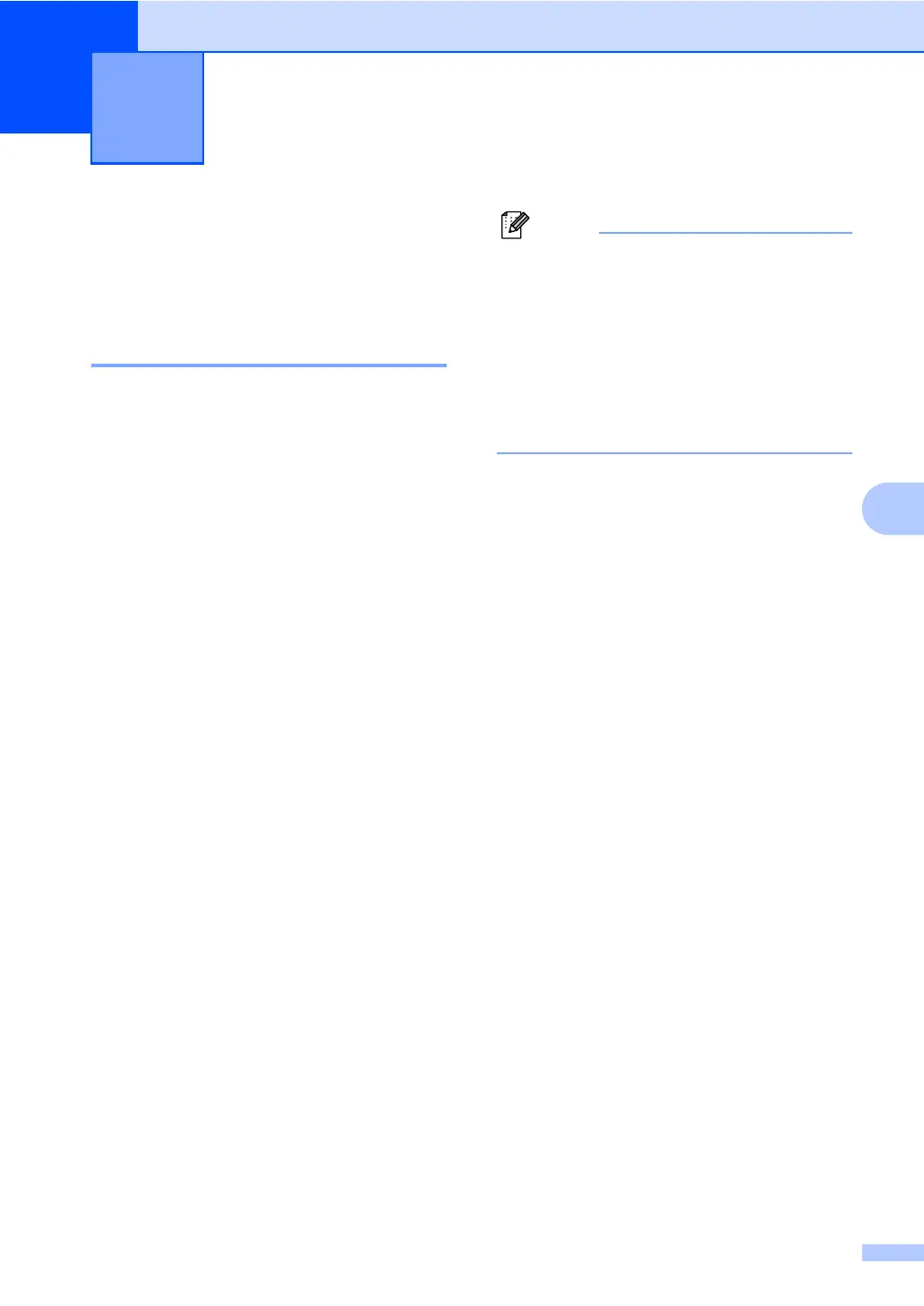31
6
6
Telephone line
services 6
Setting the telephone line
type 6
If you are connecting the machine to a line
that features a PBX or ISDN to send and
receive faxes, it is necessary to change the
Telephone Line Type accordingly by
completing the following steps. If you are
using a line that features a PBX, you can set
your machine so that it always accesses the
outside line (using the prefix you entered), or
accesses the outside line when Tel/R is
pressed.
a Press Menu, 0, 6.
b Press a or b to choose PBX, ISDN (or
Normal).
Press OK.
c Do one of the following:
If you chose ISDN or Normal, go to
step g.
If you chose PBX, press OK and go to
step d.
d Do one of the following:
If you want to change the current
prefix number, press 1 and go to
step e.
If you do not want to change the
current prefix number, press 2 and
go to step g.
e Enter the prefix number (up to 5 digits)
on the dial pad.
Press OK.
• You can use the numbers 0 to 9, #, l
and !.
(Press Tel/R to display “!”.)
• If you choose On, pressing Tel/R (the
screen displays “!”.) will let you access
an outside line.
• If you choose Always, you can access
an outside line without pressing Tel/R.
f Press a or b to choose On or Always.
Press OK.
g Press Stop/Exit.
PBX and TRANSFER 6
The machine is initially set to Normal, which
lets the machine connect to a standard PSTN
(Public Switched Telephone Network) line.
However, many offices use a central
telephone system or Private Branch
Exchange (PBX). Your machine can be
connected to most types of PBX. The
machine’s recall feature supports timed break
recall only (TBR). TBR will work with most
PBX systems allowing you to gain access to
an outside line, or transfer calls to another
extension. The feature works when Tel/R is
pressed.
Telephone and external devices 6
