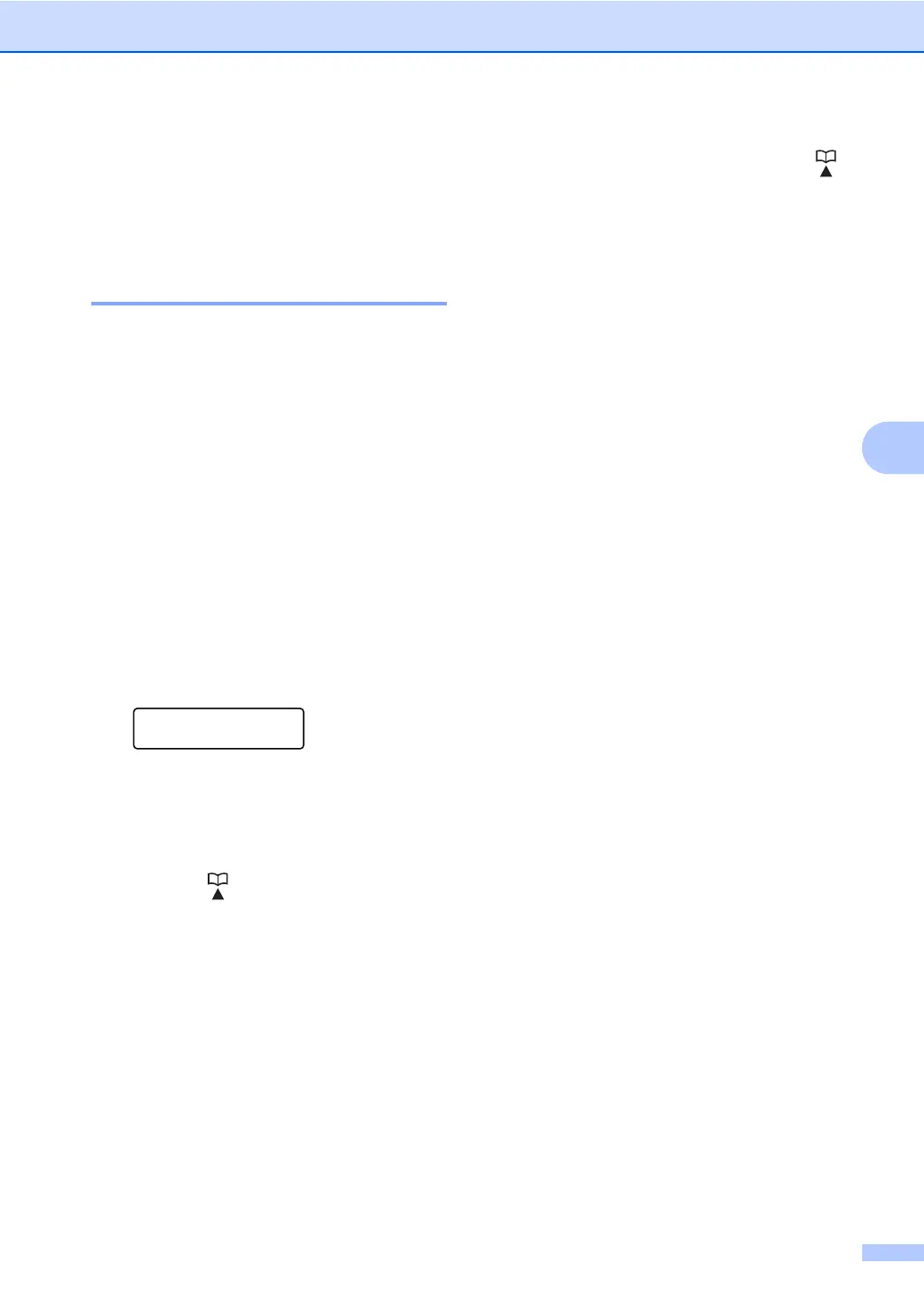Dialling and storing numbers
33
5
Additional ways to
store numbers 5
Setting up Groups for
Broadcasting 5
If you often want to send the same fax
message to many fax numbers you can set
up a Group.
Groups are stored to a One Touch key or a
Speed Dial number. Each Group uses up a
One Touch key or a Speed Dial location. You
can then send the fax message to all the
numbers stored in a Group just by pressing a
One Touch key or entering a Speed Dial
number, and then pressing Start.
Before you can add numbers to a Group, you
need to store them as One Touch or Speed
Dial numbers. You can have up to 8 small
Groups, or you can assign up to 207 numbers
to one large Group.
a Press Menu, 2, 3, 3.
Address Book
3.Setup Groups
b Choose the One Touch key or Speed
Dial location where you want to store the
Group.
Press a One Touch key.
Press (Address Book) and then
enter the three-digit Speed Dial
location.
Press OK.
c Use the dial pad to enter a Group
number (1 to 8).
Press OK.
d To add One Touch or Speed Dial
numbers follow the instructions below:
For One Touch numbers, press the
One Touch keys one after the other.
For Speed Dial numbers, press
(Address Book) and then enter the
three-digit Speed Dial location.
The LCD will display your chosen One
Touch numbers with a l and Speed Dial
numbers with a # (for example l006,
#009).
e Press OK when you have finished
adding numbers.
f Do one of the following:
Enter the name using the dial pad
(up to 15 characters). Use the chart
on Entering text in Appendix C of the
Basic User's Guide to help you enter
letters.
Press OK.
Press OK to store the Group without
a name.
g If you want to save a fax resolution along
with the number, choose one of the
options below:
To store the fax resolution,
press a or b to select Std, Fine,
S.Fine or Photo.
Press OK.
Press OK if you do not want to
change the default resolution.
h Do one of the following:
To store another Group for
broadcasting, go to step b.
To finish storing Groups for
broadcasting, press Stop/Exit.
