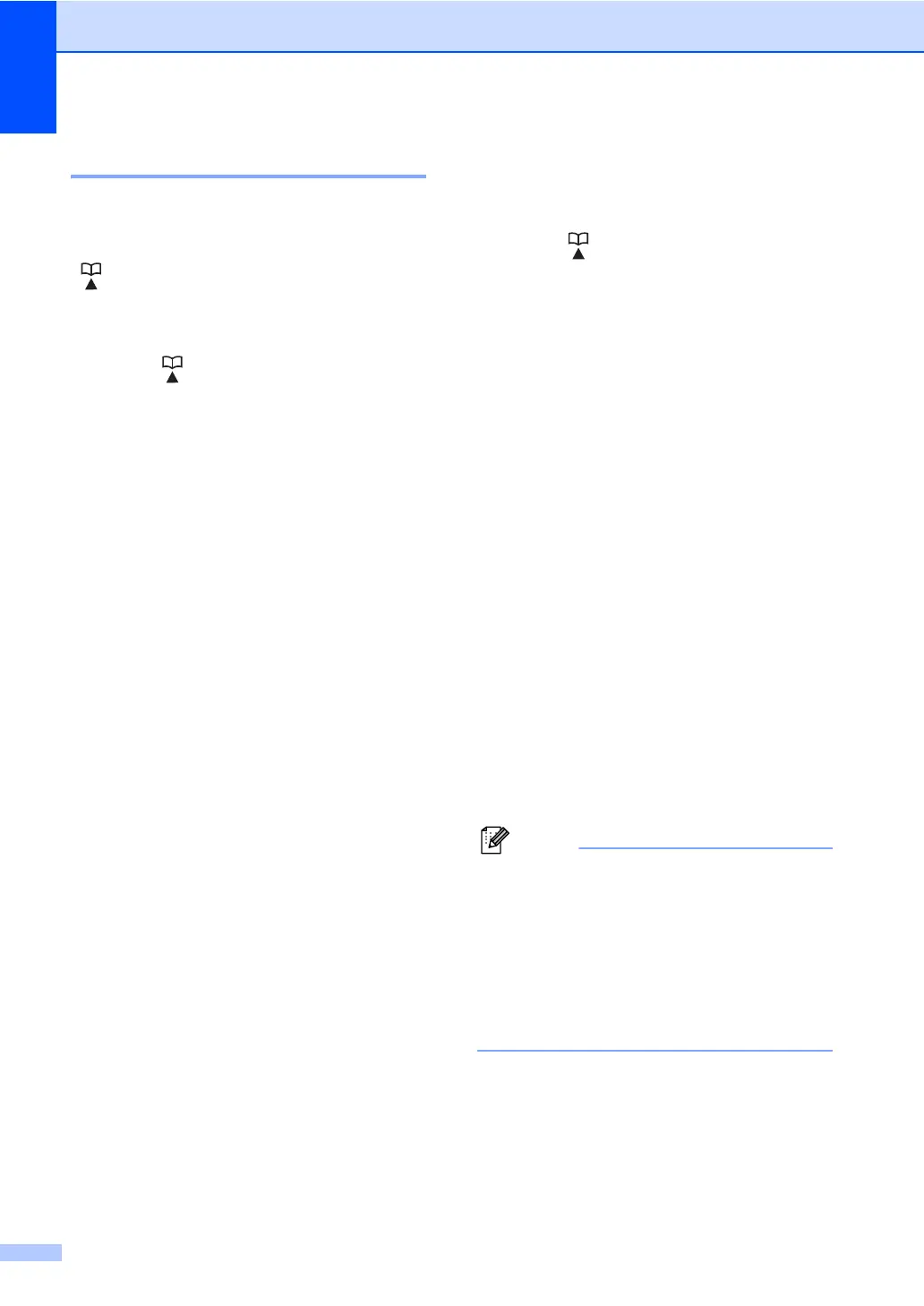Chapter 7
42
Storing Speed Dial numbers 7
You can store your frequently used numbers
as Speed Dial numbers, so that when you dial
you will only have to press a few keys
( (Address Book), the three-digit number
and Start). The machine can store 200
Speed Dial numbers (001 - 200).
a Press (Address Book) and enter a
three-digit Speed Dial location number
(001-200). If a number is not stored
there, the LCD shows Register Now?
Press 1 to choose Yes.
b Enter the telephone or fax number (up to
20 characters). Use the chart on
Entering text on page 130 to help you
enter letters.
Press OK.
c Do one of the following:
Enter the name using the dial pad
(up to 15 characters).
Press OK.
Press OK to store the number
without a name.
d If you want to save a fax resolution along
with the number, do one of the following:
To store the fax resolution, press a or
b to select Std, Fine, S.Fine or
Photo.
Press OK.
Press OK if you do not want to
change the default resolution.
If you downloaded IFAX and E-mail
options
(For MFC-7460DN and MFC-7860DW)
a Press (Address Book) and enter a
three-digit Speed Dial location number
(001-200).
If a number is not stored there, the LCD
shows Register Now?
Press 1 to choose Yes.
b Press a or b to select one of the
following:
Fax/Tel
IFAX
Email Color PDF
Email Color JPG
Email Color XPS
Email Gray PDF
Email Gray JPG
Email Gray XPS
Email B&W PDF
Email B&W TIFF
Press OK.
c Enter the telephone, fax number (up to
20 characters each) or E-mail address
(up to 60 characters each). Use the
chart on Entering text on page 130 to
help you enter letters.
Press OK.
• If you selected an E-Mail Registration
Type in step b and save the E-mail
address, you can only use the E-mail
address when you are in Scan mode.
• If you selected the IFAX Registration Type
in step b and save the E-mail address,
you can only use the E-mail address when
you are in Fax mode.
d Do one of the following:
Enter the name using the dial pad
(up to 15 characters).
Press OK.
