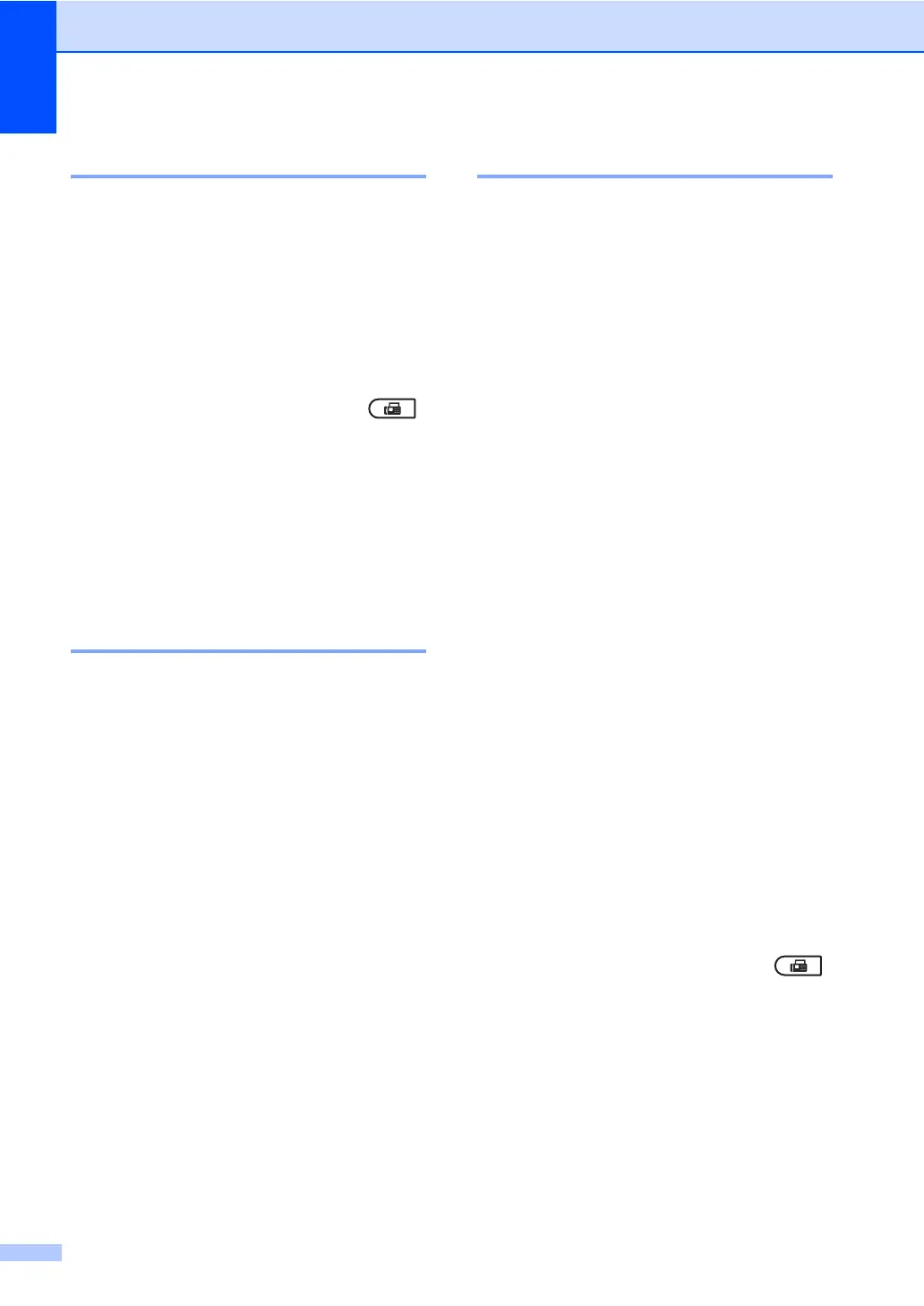Chapter 3
16
Delayed batch transmission 3
Before sending the delayed faxes, your
machine will help you economize by sorting
all the faxes in the memory by destination and
scheduled time.
All delayed faxes that are scheduled to be
sent at the same time to the same fax number
will be sent as one fax to save transmission
time.
a Make sure you are in Fax mode .
b Press Menu, 2, 2, 4.
c Press a or b to choose On or Off.
Press OK.
d Press Stop/Exit.
Checking and cancelling
waiting jobs 3
Check which jobs are still waiting in the
memory to be sent. If there are no jobs, the
LCD will show No Jobs Waiting. You can
cancel a fax job that is stored and waiting in
the memory.
a Press Menu, 2, 7.
The number of jobs still to be sent will be
displayed.
b Press a or b to scroll through the waiting
jobs and press the job you want to
cancel. Press OK.
c Do one of the following:
To cancel the job, press 1.
To exit without cancelling, press 2.
d When you have finished, press
Stop/Exit.
Electronic cover page 3
This feature will not work unless you have
already programmed your Station ID. (See
the Quick Setup Guide.)
You can automatically send a cover page
with every fax. Your cover page includes your
Station ID, a comment, and the name (or
number) stored in the One Touch or Speed
Dial memory.
By choosing Next Fax:On you can also
display the number of pages on the cover
page.
You can choose one of the following preset
comments.
1.Comment Off
2.Please Call
3.Urgent
4.Confidential
Instead of using one of the preset comments,
you can enter two personal messages of your
own, up to 27 characters long. Use the chart
on Entering text in Appendix C of the Basic
User's Guide for help entering characters.
(See Composing your own comments
on page 16.)
5.(User Defined)
6.(User Defined)
Composing your own comments 3
You can set up two comments of your own.
a Make sure you are in Fax mode .
b Press Menu, 2, 2, 8.
c Press a or b to choose 5. or 6. to store
your own comment.
Press OK.
d Enter your own comment using the dial
pad.
Press OK.
