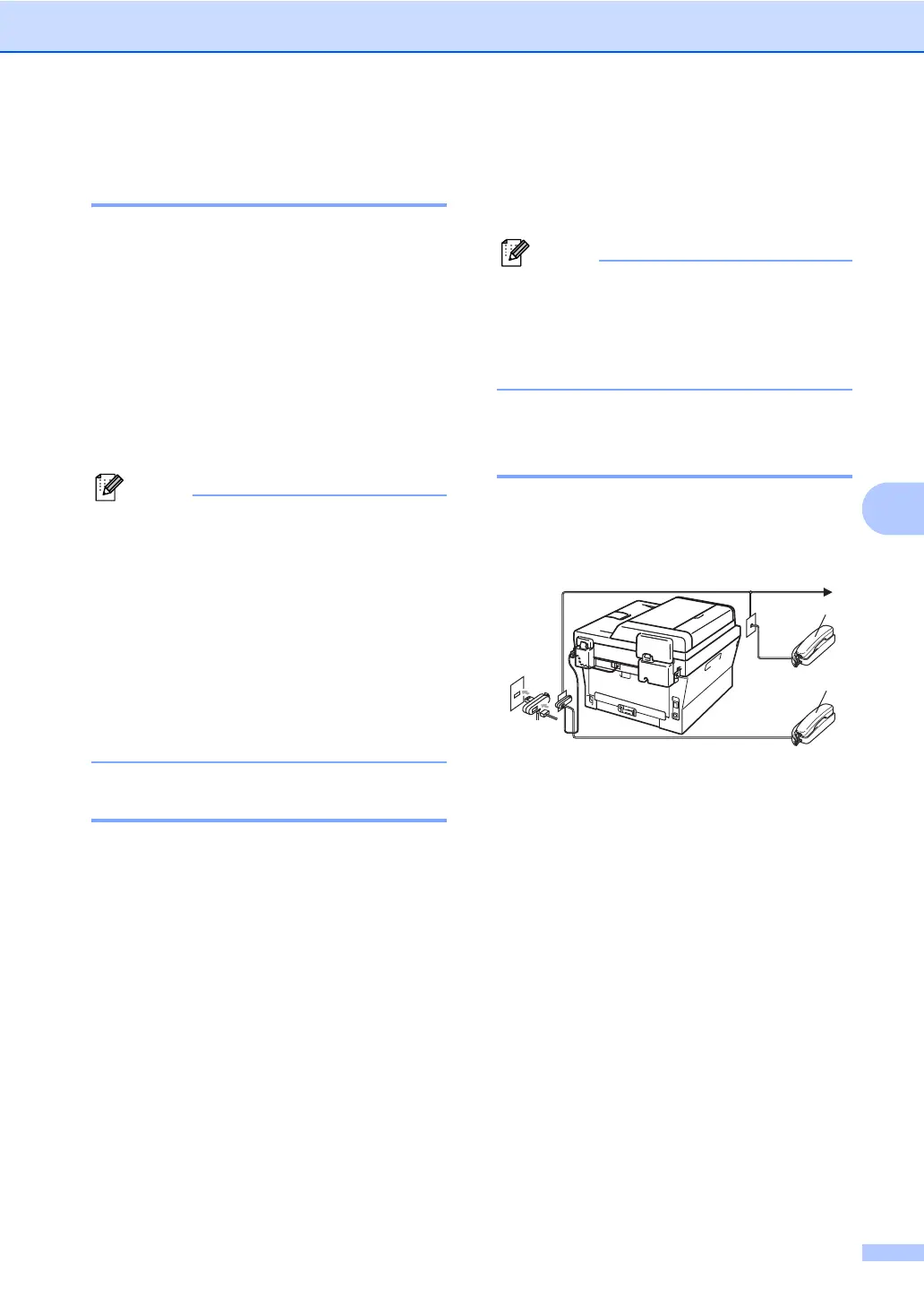Telephone and external devices
33
6
Recording an outgoing
message (OGM) 6
a Record 5 seconds of silence at the
beginning of your message. This allows
your machine time to listen for fax tones.
b Limit your speaking to 20 seconds.
c End your 20-second message by giving
your Remote Activation code for people
sending manual faxes. For example:
“After the beep, leave a message or
press l51 and Start to send a fax.”
• You need to turn the Remote Codes
setting to on to use the Fax Activation
Code l51. (See Using Remote Codes
on page 35.)
• We recommend beginning your OGM with
an initial 5 second silence because the
machine cannot hear fax tones over a loud
voice. You may try leaving out this pause,
but if your machine has trouble receiving,
then you should re-record the OGM to
include it.
Multi-line connections (PBX) 6
We suggest you ask the company who
installed your PBX to connect your machine.
If you have a multi line system we suggest
you ask the installer to connect the unit to the
last line on the system. This prevents the
machine being activated each time the
system receives telephone calls. If all
incoming calls will be answered by a
switchboard operator we recommend that
you set the Receive Mode to Manual.
We cannot guarantee that your machine will
operate properly under all circumstances
when connected to a PBX. Any difficulties
with sending or receiving faxes should be
reported first to the company who handles
your PBX.
External and extension
telephones 6
You need to turn the Remote Codes
setting to on to use the Remote Activation
Code l51 and Remote Deactivation Code
#51. (See Using Remote Codes
on page 35.)
Connecting an external or
extension telephone 6
You can connect a separate telephone
directly to your machine as shown in the
diagram below.
1 Extension telephone
2 External telephone
When you are using an external telephone,
the LCD shows Telephone.
2
1
(Example for U.K.)
