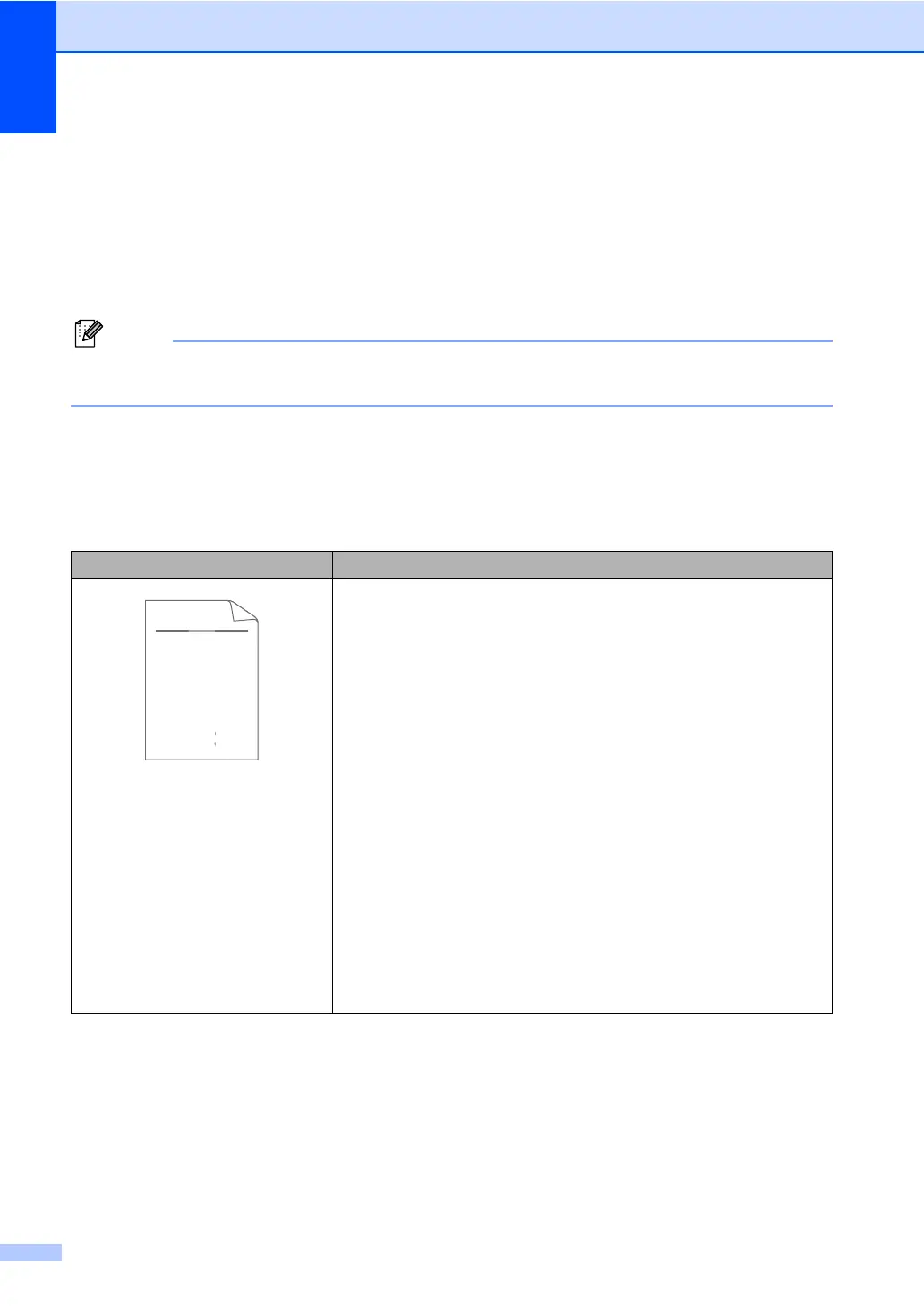100
Improving the print quality B
If you have a print quality problem, print a test page first (Menu, 4, 2, 3). If the printout looks good,
the problem is probably not the machine. Check the interface cable connections or try printing a
different document. If the printout or test page printed from the machine has a quality problem,
check the following steps first. And then, if you still have a print quality problem, check the chart
below and follow the recommendations.
Brother does not recommend the use of cartridges other than genuine Brother Original
cartridges or the refilling of used cartridges with toner from other sources.
a To get the best print quality, we suggest using the recommended paper. Check that you use
paper that meets our specifications. (See Acceptable paper and other print media
on page 17.)
b Check that the drum unit and toner cartridges are installed properly.
Examples of poor print quality Recommendation
Faint
Take out the drum unit and toner cartridge assembly. Hold the
assembly level with both hands and gently shake it from side to
side several times to spread the toner evenly inside the cartridge.
Check if the Toner Settings of Replace Toner is Continue
(Continue mode) by pressing Menu, 1, 8. (See Toner settings in
Chapter 1 of the Advanced User's Guide.)
Check the machine’s environment. Conditions such as humidity,
high temperatures, and so on, may cause this print fault. (See the
Safety and Legal booklet.)
If the whole page is too light, Toner Save mode may be on. Turn
off Toner Save mode in the machine menu settings or Toner
Save mode in the printer Properties of the driver. (See Toner
save in Chapter 1 of the Advanced User's Guide or Advanced tab
in the Software User’s Guide.)
Clean the corona wire of the drum unit. (See Cleaning the corona
wire on page 63.)
Put in a new toner cartridge. (See Replacing the toner cartridge
on page 52.)
Put in a new drum unit. (See Replacing the drum unit on page 57.)
ABCDEFGH
abcdefghijk
ABCD
abcde
01234
DE
ef
c
2
