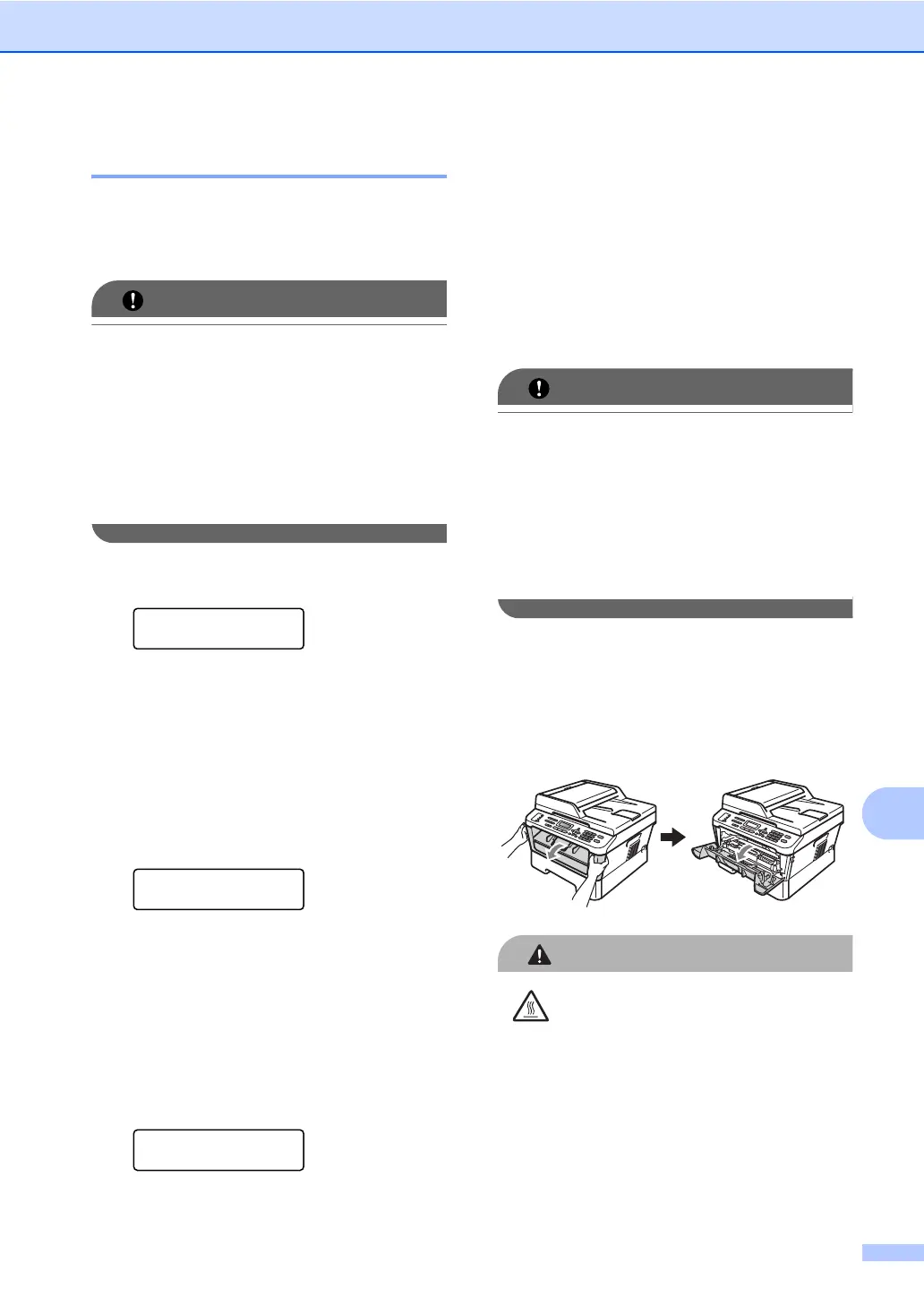Routine maintenance
57
A
Replacing the drum unit A
Model name: DR-2200
A new drum unit can print approximately
12,000 A4 or Letter size single-sided pages.
For best performance, use only a genuine
Brother Original drum unit and genuine
Brother Original toner units. Printing with a
third-party drum unit or toner unit may
reduce not only the print quality but also
the quality and life of the machine itself.
Warranty coverage may not apply to
problems caused by the use of a
third-party drum or toner unit.
Drum Error A
Drum Error
The corona wire has become dirty. Clean the
corona wire in the drum unit. (See Cleaning
the corona wire on page 63.)
If you cleaned the corona wire and Drum
Error was not cleared, replace the drum unit
with a new one.
Replace Drum A
Replace Drum
Please replace the drum unit with a new one.
We recommend a genuine Brother Original
drum unit be installed at this time.
After replacement, reset the drum counter by
following the instructions included with the
new drum unit.
Drum Stop A
Drum Stop
We cannot guarantee the print quality. Please
replace the drum unit with a new one. We
recommend a genuine Brother Original drum
unit be installed at this time.
After replacement, reset the drum counter by
following the instructions included with the
new drum unit.
Replacing the drum unit A
• While removing the drum unit, handle it
carefully because it may contain toner. If
toner scatters on your hands or clothes,
immediately wipe or wash it off with cold
water.
• Every time you replace the drum unit,
clean the inside of the machine. (See
Cleaning the machine on page 61.)
a Make sure that the machine is turned
on.
b Open the front cover and leave the
machine turned on for 10 minutes to
cool down.
HOT SURFACE
After you have just used the machine, some
internal parts of the machine will be
extremely hot. When you open the front or
back cover (back output tray) of the
machine, DO NOT touch the shaded parts
shown in the illustration. If you do this, you
may get burned.
