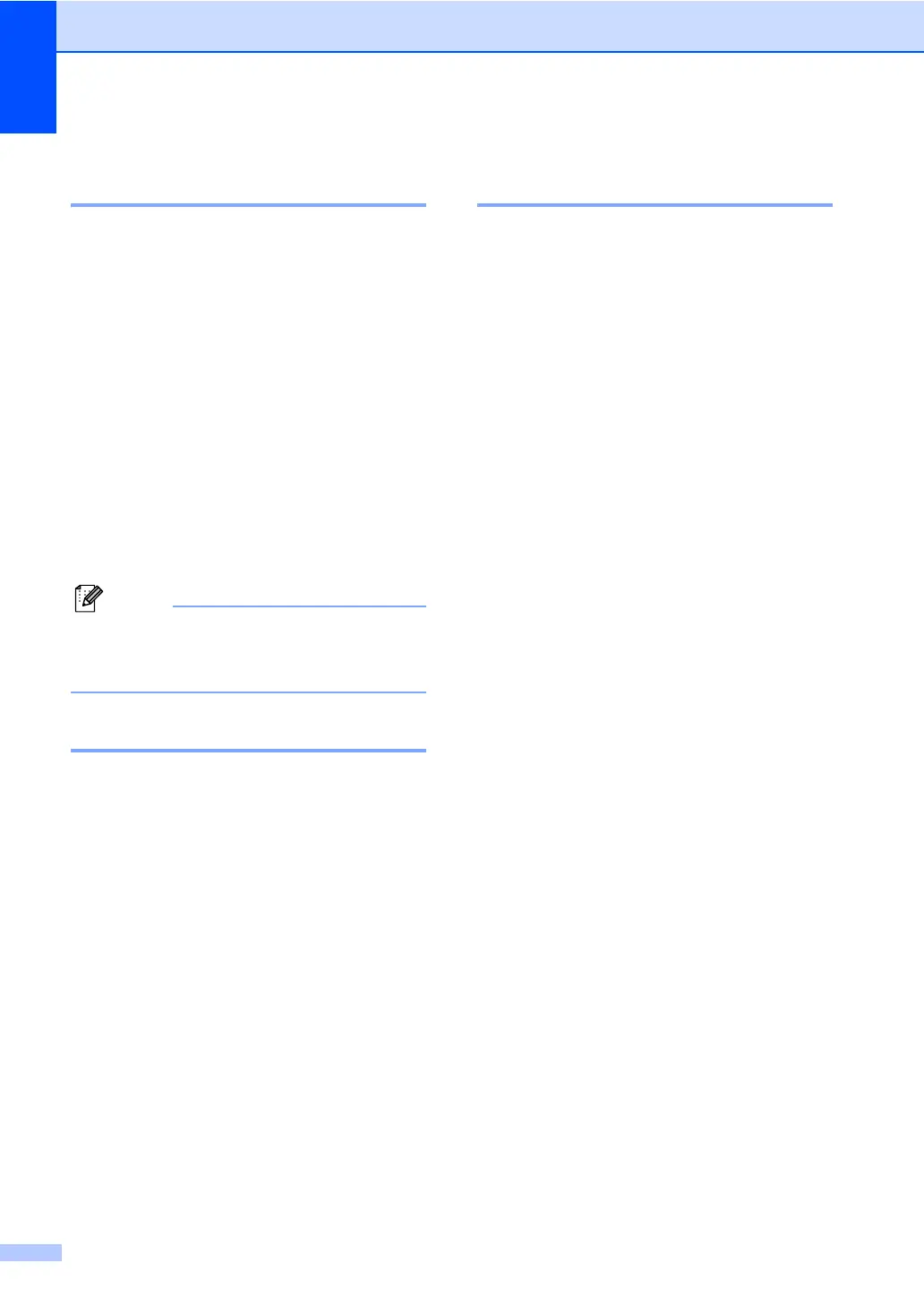Chapter 6
34
Operation from external or
extension telephones 6
If you answer a fax call on an extension
telephone, or an external telephone that is
correctly connected to the machine through
the T-piece connection, you can make your
machine take the call by using the Remote
Activation code. When you press the Remote
Activation code l51 the machine starts to
receive the fax.
If you answer a call and no one is on
the line:
6
You should assume that you’re receiving a
manual fax.
Press l51 and wait for the chirp or until the
LCD shows Receiving, and then hang up.
You can also use the Fax Detect feature to
make your machine automatically take the
call. (See Fax Detect on page 30.)
For Fax/Tel mode only 6
When the machine is in Fax/Tel mode, it will
use the F/T Ring Time (fast/double-ringing) to
alert you to pick up a voice call.
Lift the external telephone’s handset, and
then press Tel/R to answer.
If you are at an extension telephone, you will
need to lift the handset during the F/T Ring
Time and then press #51 between the
fast/double rings. If no one is on the line, or if
someone wants to send you a fax, send the
call back to the machine by pressing l51.
Using extension telephones
(U.K. only) 6
Your premises may already be wired with
parallel extension telephones (those
connected to sockets in other rooms in the
building), or perhaps you intend to add
extension telephones to your line. While the
simplest arrangement is a parallel
connection, there are some reasons why this
arrangement may cause problems.
The most common problem, is someone
picking up an extension telephone while the
machine is trying to send a fax.
Such problems can easily be eliminated, if
you arrange modification of your extension
wiring circuit, such that extension devices are
connected “downstream” of your machine, in
a master/slave configuration (see figure 2). In
such a configuration, this machine can
always detect whether a telephone is in use,
so it will not attempt to seize the line during
that time. This is known as “telephone
off-hook detection”.
The inadvisable configuration is shown in
figure 1, and the recommended master/slave
configuration is shown in figure 2.
This new connection configuration can be
arranged by contacting BT, Kingston upon
Hull Telecommunications, your PBX
maintainer or a qualified telephone
installation company as appropriate. Simply
explained, the extension telephone circuit
should be terminated on a normal modular
plug (BT 431A style), which in turn should be
inserted into the modular socket of the white
“T”-shaped connector provided as part of the
line cord assembly.
