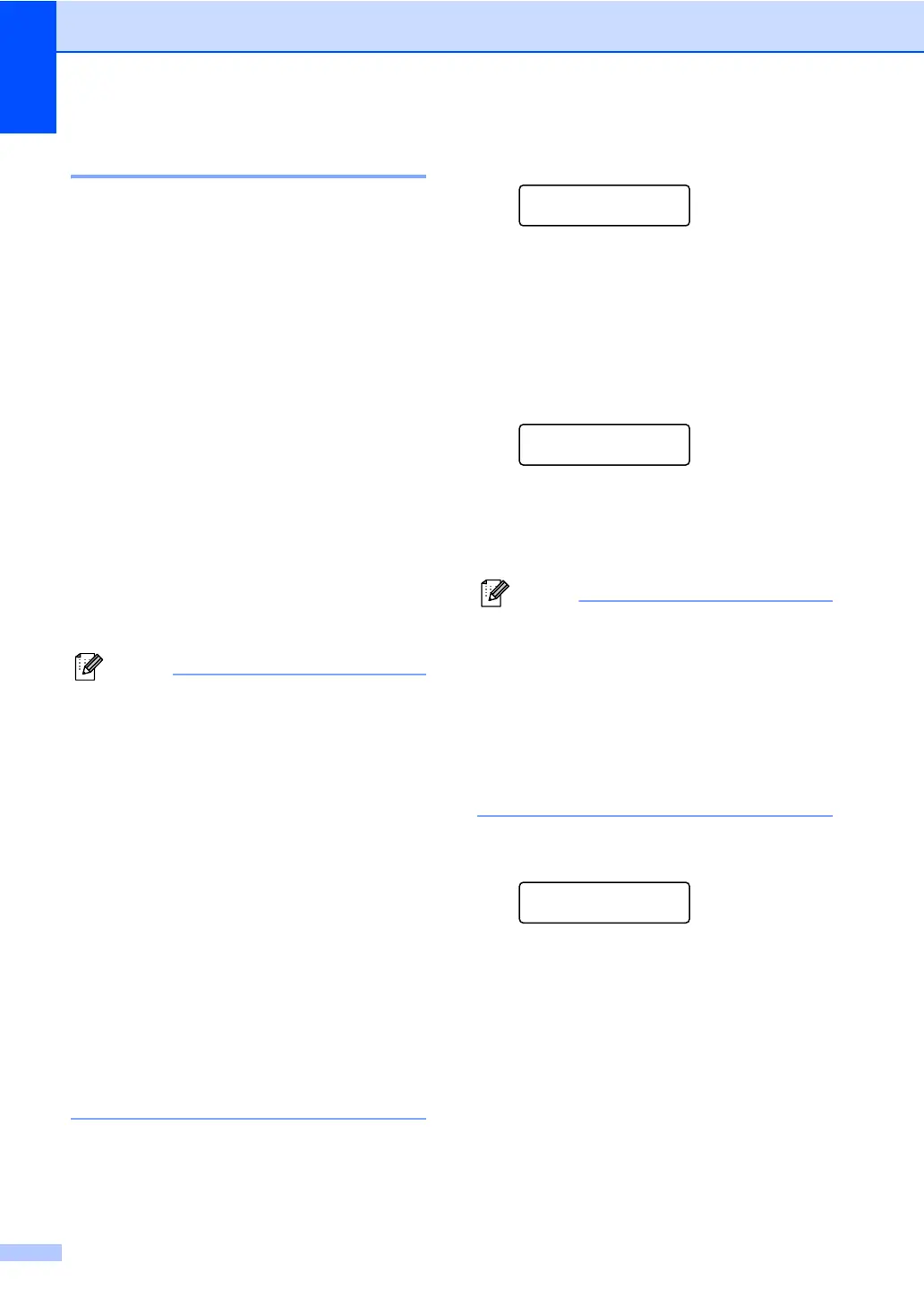52
Replacing the toner cartridge A
Model Name: For the model name of toner
cartridges, see Replacing the consumable
items on page 51.
The Standard toner cartridge can print
approximately 1,200 pages
1
. The High Yield
toner cartridge can print approximately 2,600
pages
1
. Actual page count will vary
depending on your average type of
document. When a toner cartridge is running
low, the LCD shows Toner Low.
The toner cartridge that comes supplied with
the machine is;
(For MFC-7360N)
Starter toner cartridge that will need to be
replaced after approximately 700 pages
1
.
(For MFC-7460DN / MFC-7860DW)
Standard toner cartridge.
1
Approx. cartridge yield is declared in accordance
with ISO/IEC 19752.
• It is a good idea to keep a new toner
cartridge ready for use when you see the
Toner Low warning.
• To ensure high quality printing, we
recommend that you use only Brother
Original toner cartridges. When you want
to buy toner cartridges, please call your
Brother dealer.
• We recommend that you clean the
machine when you replace the toner
cartridge. See Cleaning the machine
on page 61.
• If you change the print density setting for
lighter or darker printing, the amount of
toner used will change.
• Wait to unpack the toner cartridge until
immediately before you put it into the
machine.
Toner Low A
Toner Low
If the LCD shows Toner Low, buy a new
toner cartridge and have it ready before you
get a Replace Toner message.
Replace Toner A
When the following message appears on the
LCD, you need to replace the toner cartridge:
Replace Toner
The machine will stop printing until you
replace the toner cartridge. A new and
unused original Brother toner cartridge will
reset the Replace Toner mode.
To force the machine to continue printing
after the LCD shows Replace Toner,
set the machine to Continue mode (Menu,
1, 8, and choose Continue). The
machine will continue printing until the
LCD shows Toner Ended. (For details
about the Toner settings, see Toner
Settings in Chapter 1 of the Advanced
User's Guide.)
Toner Ended A
Toner Ended
The machine stops printing until you replace
the toner cartridge with a new one. (See
Replacing the toner cartridge on page 53.)
