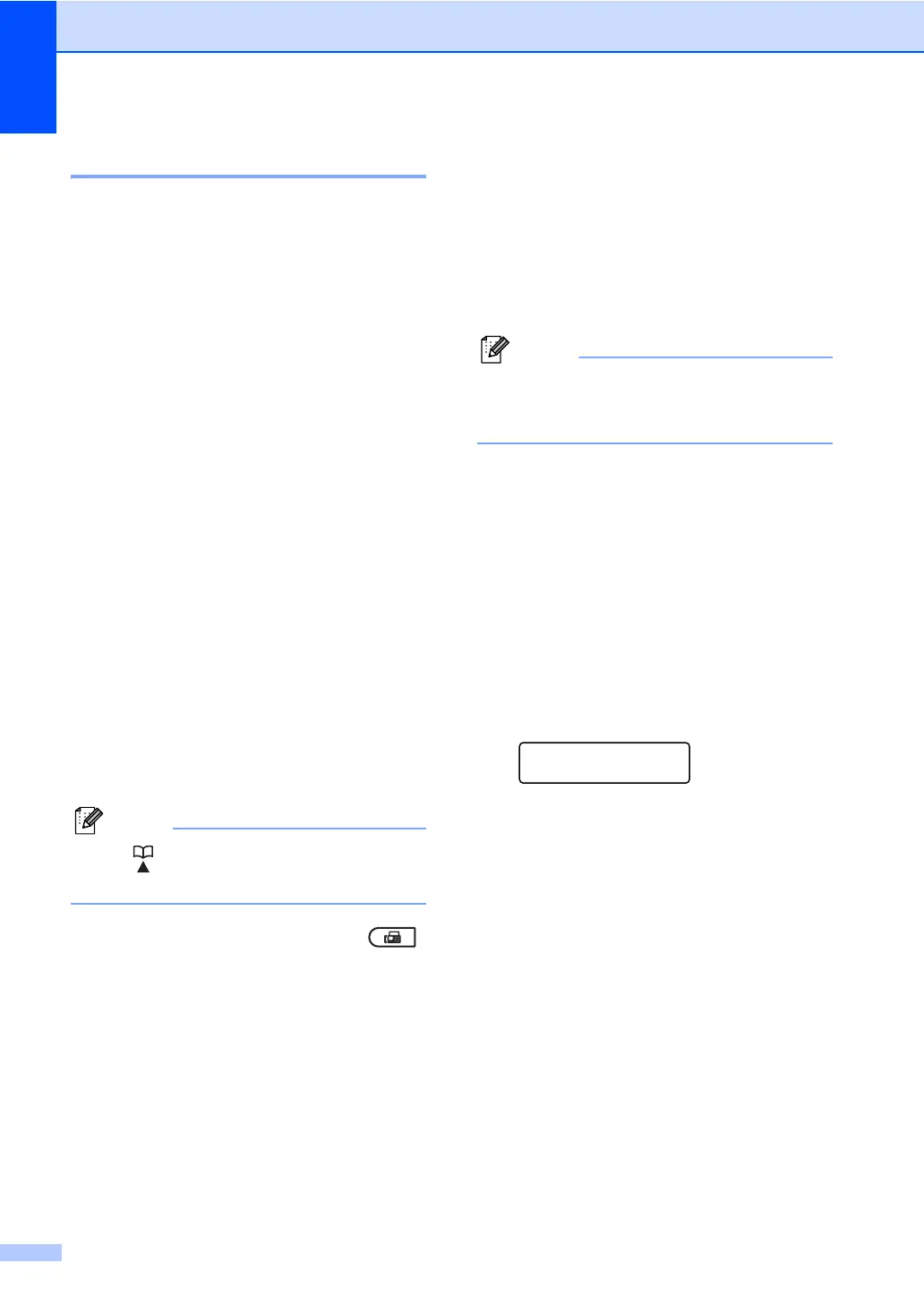Chapter 3
14
Broadcasting 3
Broadcasting lets you send the same fax
message to more than one fax number. You
can include Groups, One Touch, Speed Dial
numbers and up to 50 manually dialled
numbers in the same broadcast.
You can broadcast up to 258 different
numbers. This will depend on how many
Groups, access codes or credit card numbers
you have stored, and on how many delayed
or stored faxes in memory.
Before you begin the broadcast 3
One Touch and Speed Dial numbers must be
stored in the machine's memory before they
can be used in a broadcast. (See Storing One
Touch Dial numbers and Storing Speed Dial
numbers in Chapter 7 of the Basic User's
Guide.)
Group numbers must also be stored in the
machine's memory before they can be used
in a broadcast. Group numbers include many
stored One Touch Dial and Speed Dial
numbers for easier dialling. (See Setting up
Groups for Broadcasting on page 33.)
How to broadcast a fax 3
Use (Address Book) to help you
choose numbers easily.
a Make sure you are in Fax mode .
b Load your document.
c Enter a number.
Press OK.
You can use either a One Touch,
Speed Dial, a Group number, or a
number manually entered using the dial
pad. (See How to dial in Chapter 7 of the
Basic User's Guide.)
d Repeat step c until you have entered
all the fax numbers you want to
broadcast to.
e Press Start.
After the broadcast is finished the machine
will print a broadcast report to let you know
the results.
The scan profile of the One Touch,
Speed Dial or Group number you chose
first will be applied to the broadcast.
Cancelling a Broadcast in progress 3
While broadcasting you can cancel the fax
currently being sent or the whole broadcast
job.
a Press Menu, 2, 7.
The LCD will display the Broadcast job
number followed by the fax number
being dialled (for example, #001
123456789) and the broadcast job
number (for example,
Broadcast#001).
Fax
7.Remaining Jobs
b Press a or b to choose one of the
following:
Choose the fax number being
dialled, and press OK.
Choose the broadcast job number,
and press OK.
c Press 1 to cancel the fax number or
Broadcast job number you chose in step
b, or press 2 to exit without cancelling.
If you chose to only cancel the fax
currently being sent in step b, the
LCD will ask you if you want to
cancel the broadcast job. Press 1 to
clear the whole broadcast job or 2 to
exit.
d Press Stop/Exit.
