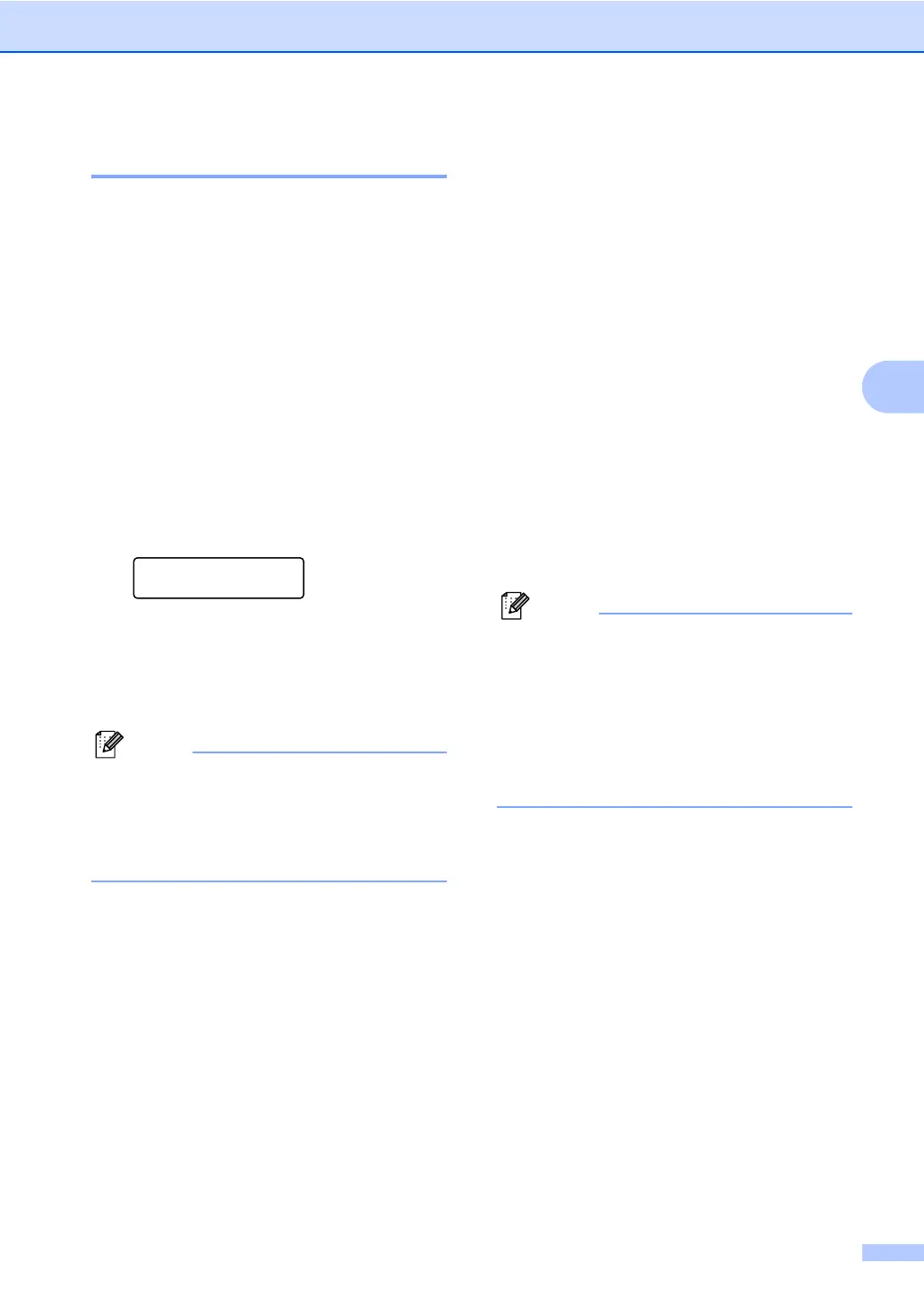Receiving a fax
23
4
Remote retrieval 4
The remote retrieval feature lets you retrieve
your stored fax messages when you are not
at the machine. You can call your machine
from any touch tone phone or fax machine,
then use the Remote Access Code to retrieve
your messages.
Setting a Remote Access Code 4
The Remote Access Code feature lets you
access the remote retrieval features when
you are away from your machine. Before you
use the remote access and retrieval features,
you have to set up your own code. The
default code is an inactive code: – – –l.
a Press Menu, 2, 5, 2.
Remote Fax Opt
2.Remote Access
b Enter a three-digit code using the
numbers 0 – 9, l or #.
Press OK.
c Press Stop/Exit.
DO NOT use the same code used for your
Remote Activation code (l51) or Remote
Deactivation code (#51).(See Using
Remote Codes in Chapter 6 of the Basic
User's Guide.)
You can change your code at any time. If you
want to make your code inactive, press Clear
and OK in b to restore the default setting – –
–l.
Using your Remote Access Code 4
a Dial your fax number from a telephone
or another fax machine using touch
tone.
b When your machine answers,
immediately enter your Remote Access
Code.
c The machine signals if it has received
messages:
No beeps
No messages received.
1 long beep
Fax message received.
d The machine gives two short beeps to
tell you to enter a command. The
machine will hang up if you wait longer
than 30 seconds before entering a
command. If you enter an invalid
command the machine will beep three
times.
e Press 9 0 to reset the machine when you
have finished.
f Hang up.
If your machine is set to Manual mode,
you can still access the remote retrieval
features. Dial the fax number as normal
and let the machine ring. After
100 seconds you will hear a long beep to
tell you to enter the remote access code.
You will then have 30 seconds to enter the
code.
Retrieving fax messages 4
a Dial your fax number from a telephone
or another fax machine using touch
tone.
b When your machine answers,
immediately enter your Remote Access
Code (3 digits followed by l). If you hear
one long beep, you have messages.
c When you hear two short beeps, use the
dial pad to press 9 6 2.
