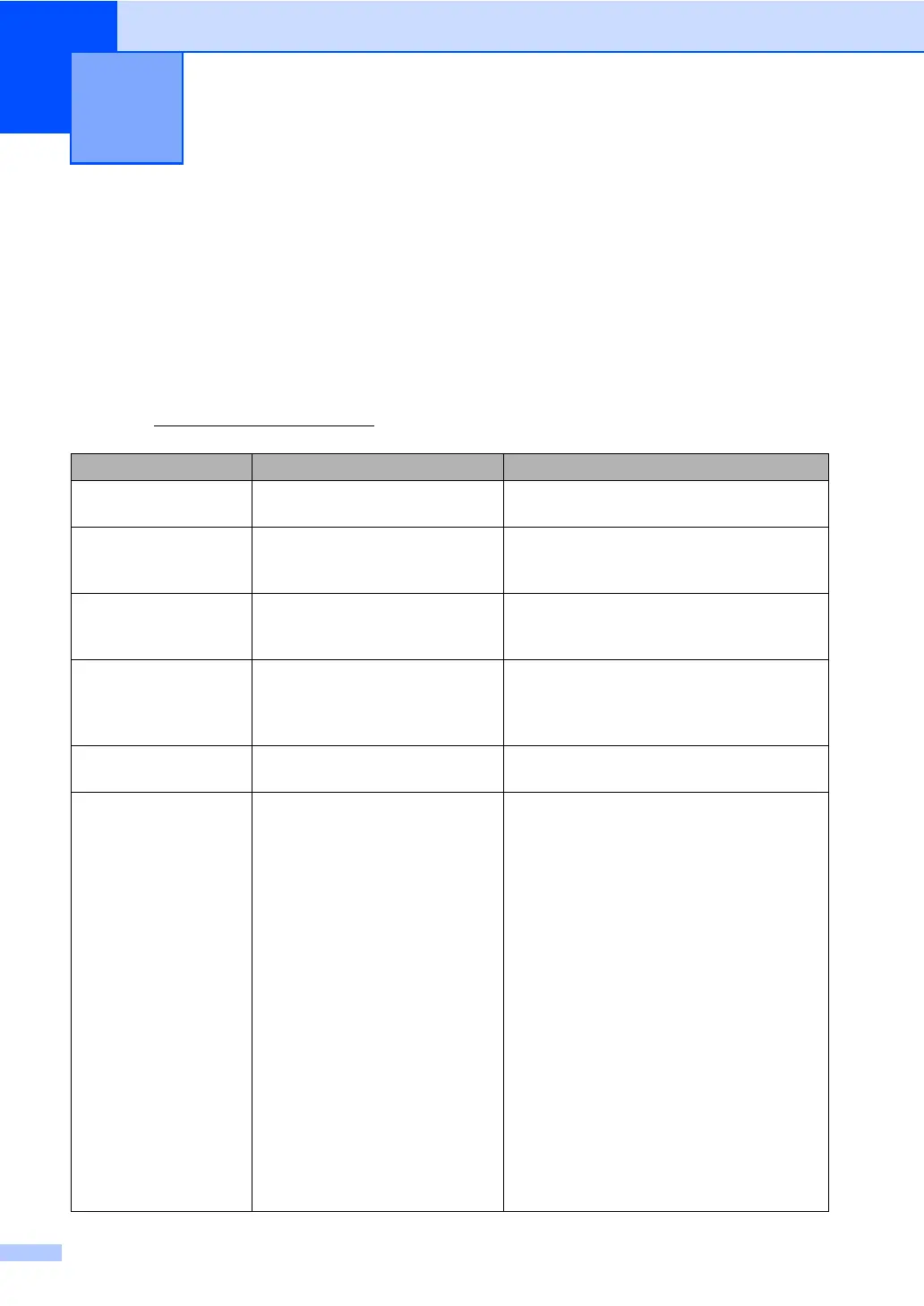72
B
Error and maintenance messages B
As with any sophisticated office product, errors may occur and consumable items may need to be
replaced. If this happens, your machine identifies the error or required routine maintenance and
shows the appropriate message. The most common error and maintenance messages are shown
below.
You can clear most errors and perform routine maintenance messages by yourself. If you need
more help, the Brother Solutions Center offers the latest FAQs and troubleshooting tips:
Visit us at http://solutions.brother.com/
.
Troubleshooting B
Error Message Cause Action
Access Denied
The function you want to use is
restricted by Secure Function Lock.
Contact your administrator to check your
Secure Function Lock Settings.
BT Call Sign On
(U.K. only)
BT Call Sign is set to On. You
cannot change the Receive Mode
from Manual to another mode.
Set BT Call Sign to Off. See BT Call
Sign (U.K. only) in Chapter 5 of the
Advanced User's Guide.
Cartridge Error The toner cartridge is not installed
correctly.
Pull out the drum unit and remove the toner
cartridge, then re-install the toner cartridge
in the drum unit.
Comm.Error Poor telephone line quality
caused a communication error.
Try sending the fax again or try connecting the
machine to another telephone line. If the
problem continues, call the telephone company
and ask them to check your telephone line.
Connection Fail You tried to poll a fax machine
that is not in Polled Waiting mode.
Check the other fax machine’s polling setup.
Cooling Down
Wait for a while
The temperature of the drum unit
or toner cartridge is too hot. The
machine will pause its current
print job and go into cooling down
mode. During the cooling down
mode, you will hear the cooling
fan running while the LCD shows
Cooling Down, and Wait for
a while.
Make sure that you can hear the fan in the
machine spinning and that the exhaust
outlet is not blocked by something.
If the fan is spinning, remove any obstacles
that surround the exhaust outlet, and then
leave the machine turned on but do not use
it for several minutes.
If the fan is not spinning do one of the
following:
(For MFC-7360N and MFC-7460DN )
See Transferring your faxes or Fax Journal
report on page 77 before disconnecting the
machine so you will not lose any important
messages.
Then, disconnect the machine from the
power for several minutes and then
reconnect it.
(For MFC-7860DW)
Disconnect the machine from the power for
several minutes, then reconnect it.
