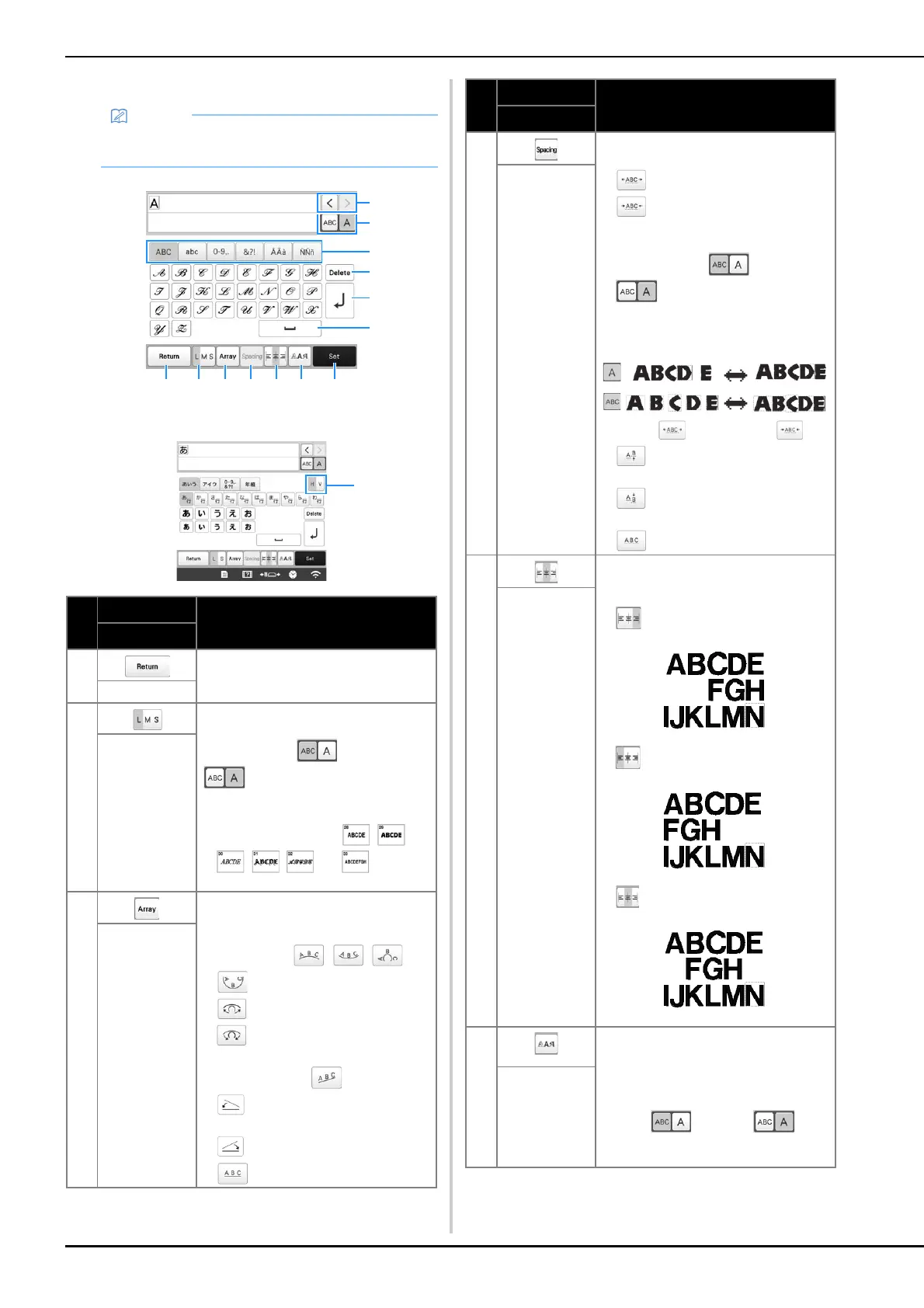40
■ Character pattern input keys
• If a key display is grayed out, you cannot use that
function with the selected pattern.
No.
Display
Function
Key Name
1 Return to the previous screen.
Return key
2 Change the size of the character
patterns. To change the size of one
character, touch to display
and then select the character.
The size of the selected character is
changed.
• Size of the small fonts , ,
, , and cannot be
changed.
Size key
3 Change the layout of the character
patterns.
• To arrange the character patterns on
an arc, touch , , or
.
: Make the arc flatter.
: Make the arc rounder.
• To arrange the character patterns on
an incline, touch .
: Change the incline
counterclockwise.
: Change the incline clockwise.
• : Reset the layout.
Array key
4 Change the spacing of the character
patterns.
• : Increase the character spacing.
• : Decrease the character
spacing.
• To change the spacing after one
character, touch to display
and then select the character.
The spacing between the selected
character and the next character is
changed.
• : Move the one selected
character up.
• : Move the one selected
character down.
• : Reset the spacing.
Character
spacing key
5 Switch alignment. This function is
available when multiple lines of
characters are input.
• : Right alignment
• : Left alignment
• : Center alignment
Alignment key
6 Change the font of the characters.
Depending on the font that was selected,
it may not be possible to change the
font.
• To change the font of one character,
touch to display and
then select the character. The font of
the selected character is changed.
Font type key
No.
Display
Function
Key Name
