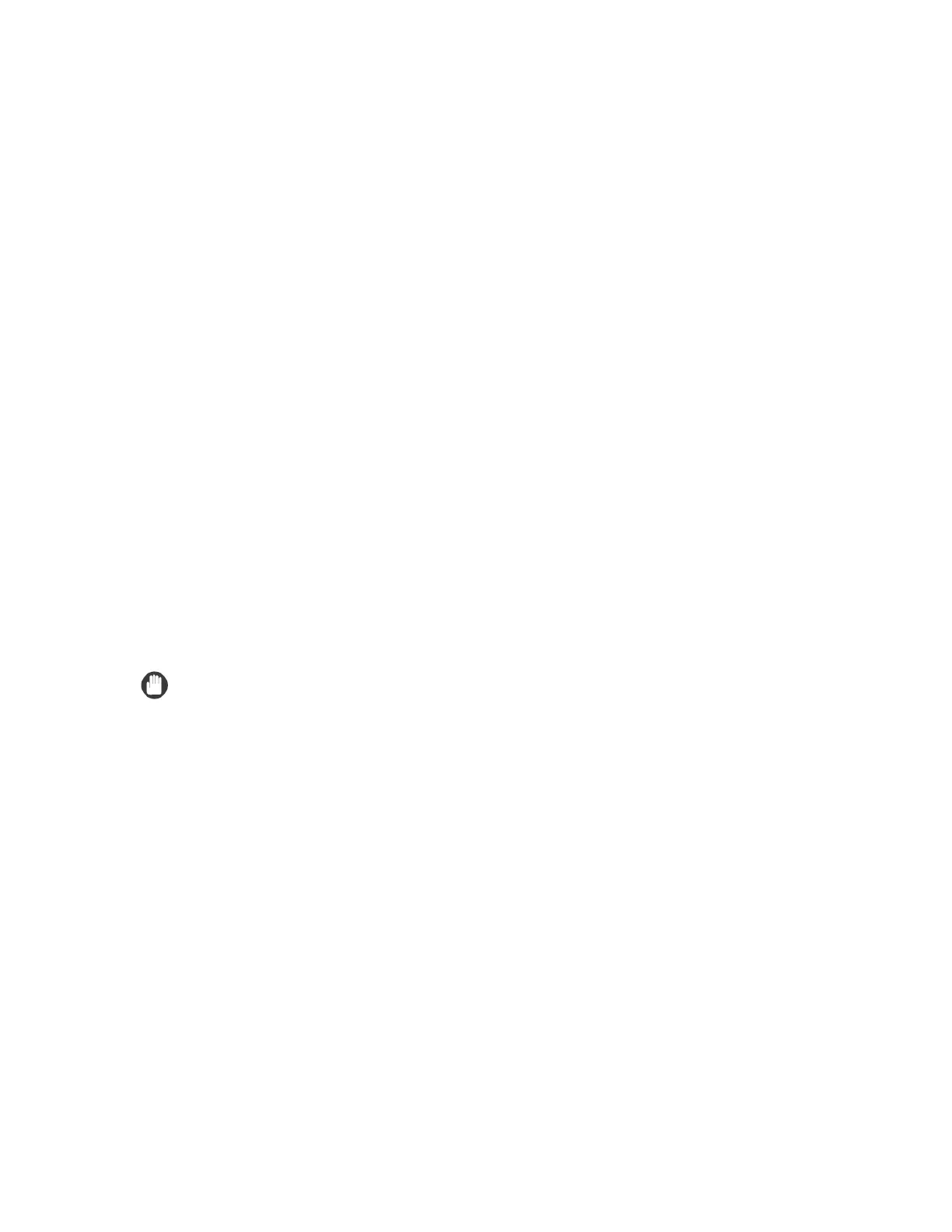Version 2 imagePRESS C6010 Customer Expectations Document Page 72
17.1 Device Management Settings
The Device Management Settings mode is for customers who want to make fine
adjustments to the printed image. There is a special menu that must be enabled by
a service technician to access the Device Management Settings modes. For more
information on specifying the Device Management Settings modes, see Chapter 6,
“System Manager Settings,” in the Reference Guide included with the machine.
The following items can be adjusted through the Device Management Settings
menu:
•
Auto Gradation Adjustment
*1
•
Fixing Roller Auto Refresh Level
*1
• Color Cast Correction
*2
• Dither Pattern Settings
• Color Balance
*2
• Exposure Recalibration when
Scanning
*2
• Density Adjustment Mode
*2
• Switch Density Variation
Adjustment Mode
*2
•
*1
• Tail End Color Fading/Graininess
Correction
*2
• White Gap Correction
*2
• Fixing Temperature Adjustment Mode
Switch
*1
• Low Temperature Environment Mode
*2
• Uneven Gloss Correction
*1
•
Adjust Perfect Binding Glue Application
*1*3
• Skew Correction
•
Refresh the Fixing Roller
*1
• Drum Temperature Adjustment
*1 These settings are standard, and are available without being enabled by a service technician.
*2 These settings must be enabled by a service technician.
*3 This setting is only available when the Perfect Binder-B1 is attached.
IMPORTANT
A decrease in productivity may occur if a job contains different paper
thicknesses or types. Productivity may be improved by setting the Fixing
Temperature Mode Switch mode to ‘Productivity Priority’.
