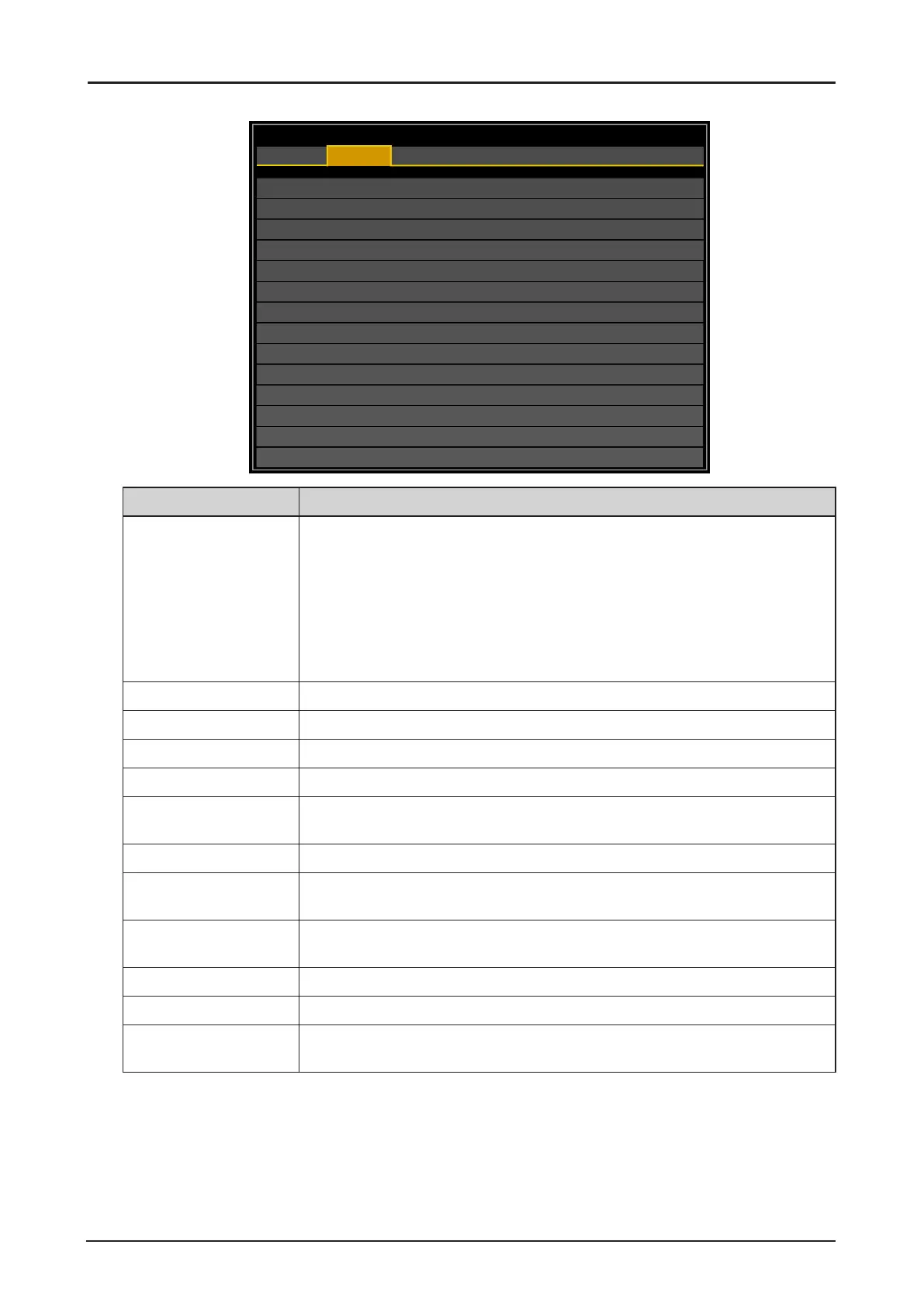50
PICTURE Menu
Picture Mode
Brightness
Contrast
Saturation
Hue
Gamma
Color
Color Temperature
White Balance
Sharpness
Noise Reduction
VGA Setup
Presentation
100
100
100
100
2.2
Native
10
0
HDMI
DISPLAY
PICTURE
LASER
ALIGNMENT CONTROL SERVICE
Label Description
Picture Mode (*1) Press ◄ or ► to select a picture mode. The options are Presentation,
Standard and Video.
Presentation: Suitable for viewing text-based images in a bright room.
Standard: Suitable for projecting a computer screen or watching media
played with video software in a bright room. This image mode
emphasizes white tones.
Video: Suitable for watching video taken with a video camera in a moderately dark
room.
Brightness (*2) Press ◄ or ► to adjust the brightness of the projected image.
Contrast Press ◄ or ► to adjust the contrast of the projected image.
Saturation (*3) Press ◄ or ► to adjust the saturation level of the color.
Hue (*3) Press ◄ or ► to adjust the level of hue for reproduction of the true color.
Gamma Press ◄ or ► to adjust the gamma correction of the projected image. The
options are 1.0, 1.8, 2.0, 2.2, 2.35 and 2.5.
Color Press ENTER to enter the Color menu. See “Color Menu” on page 51.
Color Temperature (*1) Press ◄ or ► to adjust the color temperature. The options are Native,
5400K, 6500K, 7500K, 8200K and 9300K.
White Balance Press ENTER to enter the White Balance menu. Press ▲, ▼, ◄ or ► to
adjust settings.
Sharpness Press ◄ or ► to adjust the sharpness.
Noise Reduction Press ◄ or ► to adjust the noise of the projected image.
VGA Setup (*1) (*4) Press ENTER to enter the VGA Setup menu. See “VGA Setup Menu” on
page 52.
(*1) This function is grayed-out and unusable when in 3D projection.
(*2) The Brightness setting does not affect maximum brightness. To change the laser brightness
mode, use the Power Mode setting.
(*3) Adjustment is possible only when video signal is input.
(*4) Adjustment is possible only when signals from the computer is input through Computer-1 and
Computer-2/BNC.
