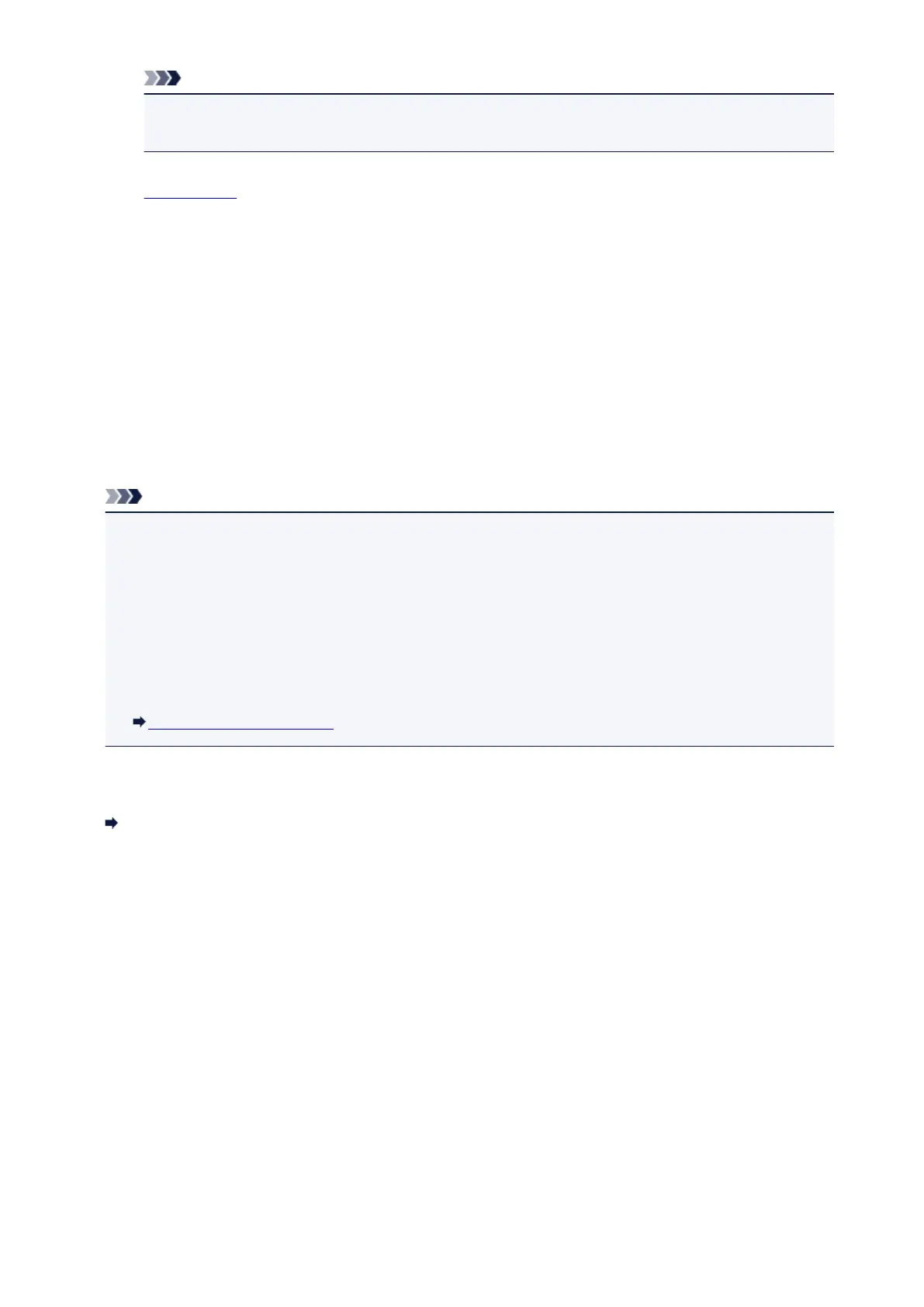Note
• If the machine's Auto Power On function is enabled, the machine is turned on automatically
when it receives the print data.
2. Load paper.
3.
Perform printing on your application software.
Print dialog appears.
4.
Select your model name added as AirPrint printer from the Printer list in the Print Dialog.
5.
Set the paper size, media type, and other settings as needed.
6.
Select Print.
When you execute printing, the machine prints according to the specified settings.
Note
• For wireless LAN connection:
• After you turn on the machine, it may take few minutes before the machine can communicate
through a wireless LAN connection. Make sure the machine is connected to the wireless LAN
and try printing.
• If Bonjour on the machine is disabled, AirPrint cannot be used. Check the LAN settings on the
machine, and enable Bonjour.
• For other AirPrint troubleshooting, see below.
Cannot Print Using AirPrint
Checking Print Status
Display the Printing Status Screen
Deleting Print Job
To delete a print job with AirPrint, use one of the following two methods:
• From machine: Use Stop button to cancel the print job.
• From iOS device: Deleting the Undesired Print Job
493
