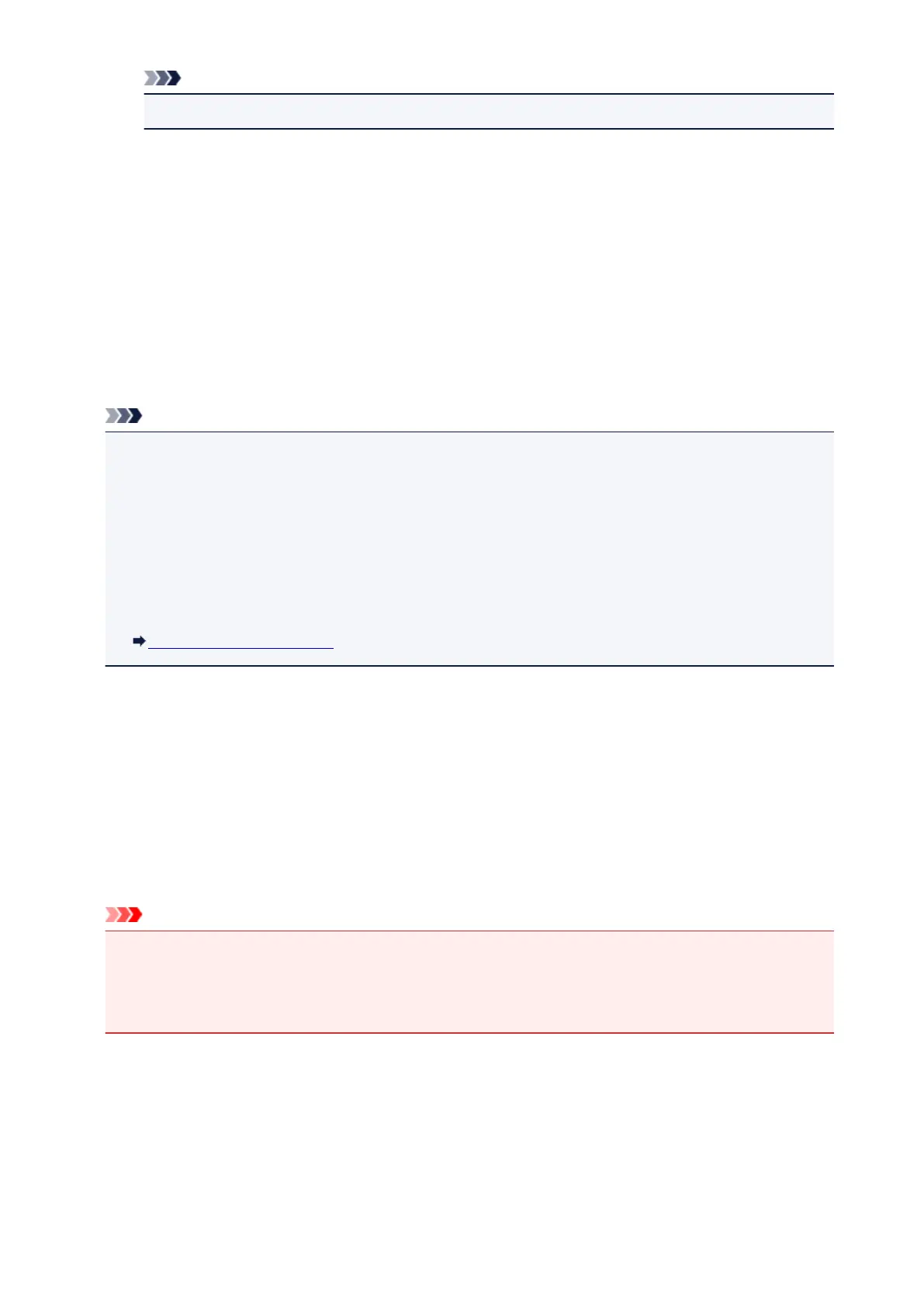Note
• Printer Options differ depending on the application that you are using.
6. When printing file type that has multiple pages, such as PDF file, tap Range and tap All
Pages or select range of pages to be printed.
7.
For 1 Copy, tap + or - to set number of required copies.
8.
For Duplex Printing, tap On to enable duplex printing or tap Off to disable function.
9.
Tap Print.
When you execute printing, the machine prints according to the specified settings.
Note
• For wireless LAN connection:
• After you turn on the machine, it may take few minutes before the machine can communicate
through a wireless LAN connection. Make sure the machine is connected to the wireless LAN
and try printing.
• If Bonjour on the machine is disabled, AirPrint cannot be used. Check the LAN settings on the
machine, and enable Bonjour.
• For other AirPrint troubleshooting, see below.
Cannot Print Using AirPrint
Paper Size
With AirPrint, the paper size is selected automatically according to the application being used on the iOS
device and the region in which AirPrint is used.
When you use the photo application, the default paper size is L size in Japan, and 4"x6" or KG in other
countries and regions.
When you use the document application, the default paper size is letter size in the U.S. region, and A4 in
Japan and Europe.
Important
• Depending on the device or operation system, the default paper size is different from above size.
We recommend you perform test printing.
• Your application may support different paper sizes.
Checking Print Status
During printing, a Print Center icon is displayed in the list of recently used applications and you can use it
to check the print progress.
Press the Home button on the iOS device twice to set the Multitasking mode. Then swipe to the right to
display the Print Center icon and a Print Summary.
499
