
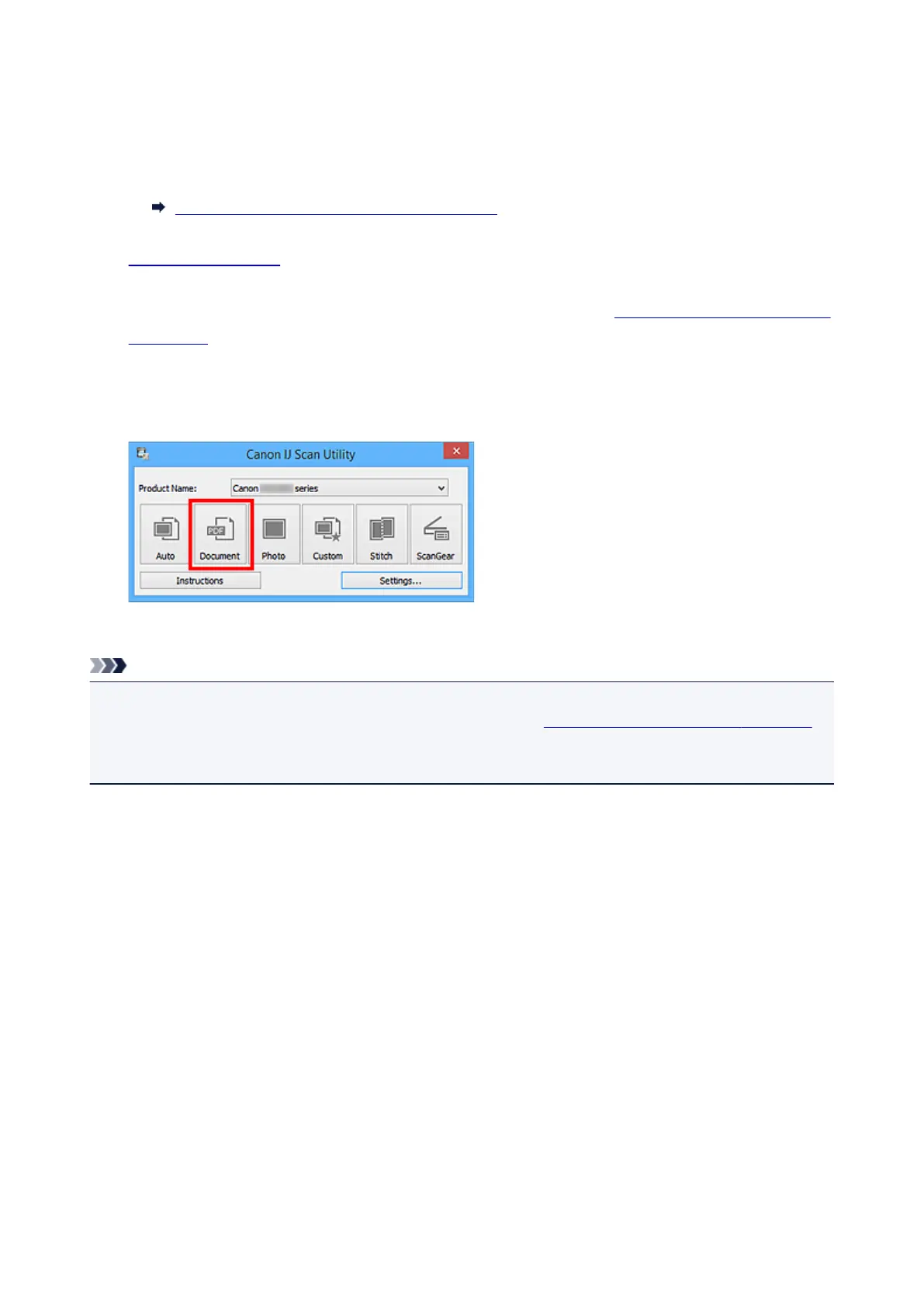 Loading...
Loading...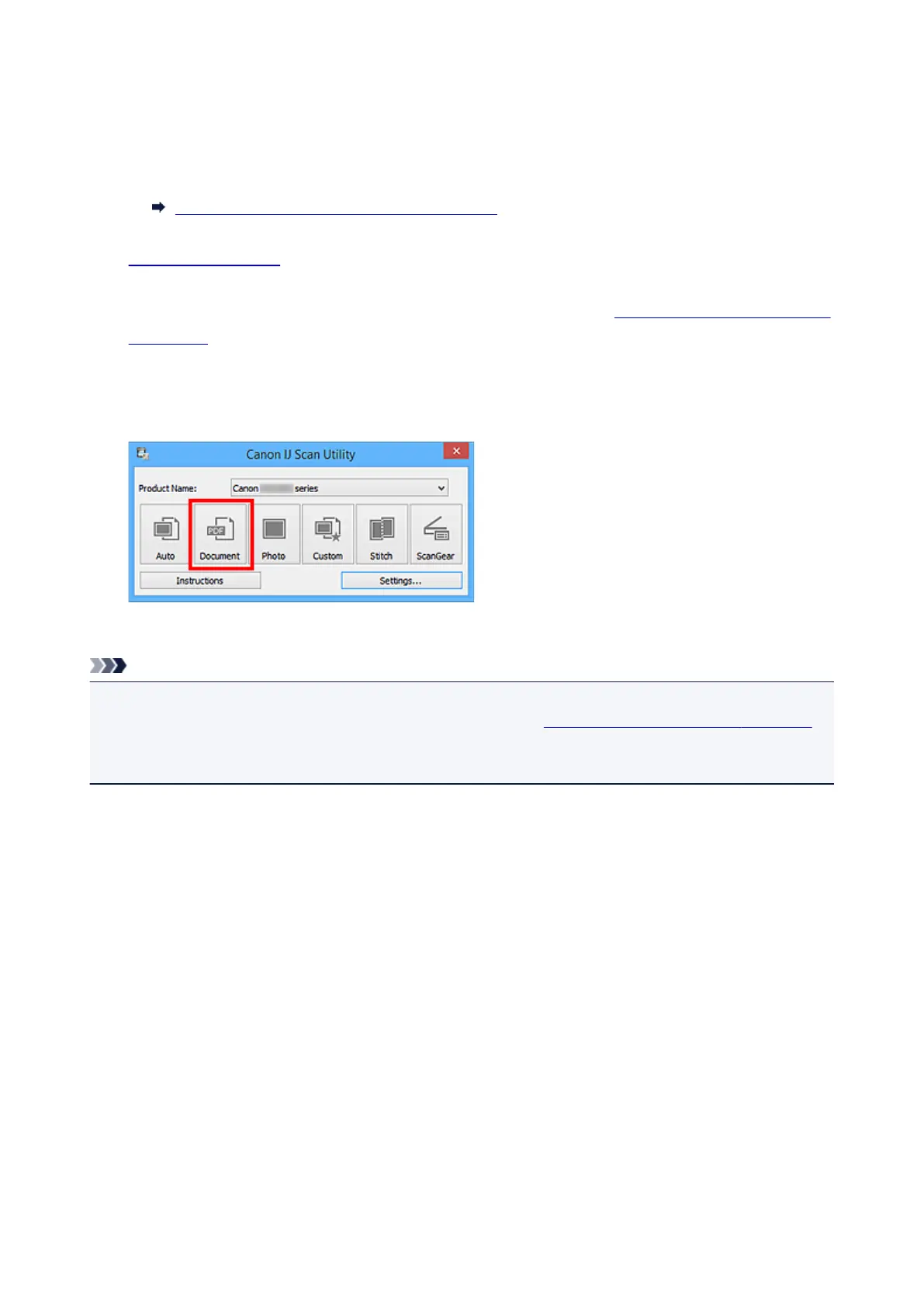
Do you have a question about the Canon MG3600 series and is the answer not in the manual?
| Print Technology | Inkjet |
|---|---|
| Max Print Resolution | 4800 x 1200 dpi |
| Print Speed (Black) | 9.9 ipm |
| Print Speed (Color) | 5.7 ipm |
| Connectivity | USB, Wi-Fi |
| Functions | Print, Scan, Copy |
| Duplex Printing | Manual |
| Scanner Type | Flatbed |
| Scanner Resolution | 1200 x 2400 dpi |
| Copier Speed | 2.7 ipm (color) |
| Dimensions | 449 x 304 x 152 mm |
| Weight | 5.4 kg |
| Supported Paper Sizes | Letter, Legal, 4" x 6", 5" x 7" |
| Mobile Printing | AirPrint |











