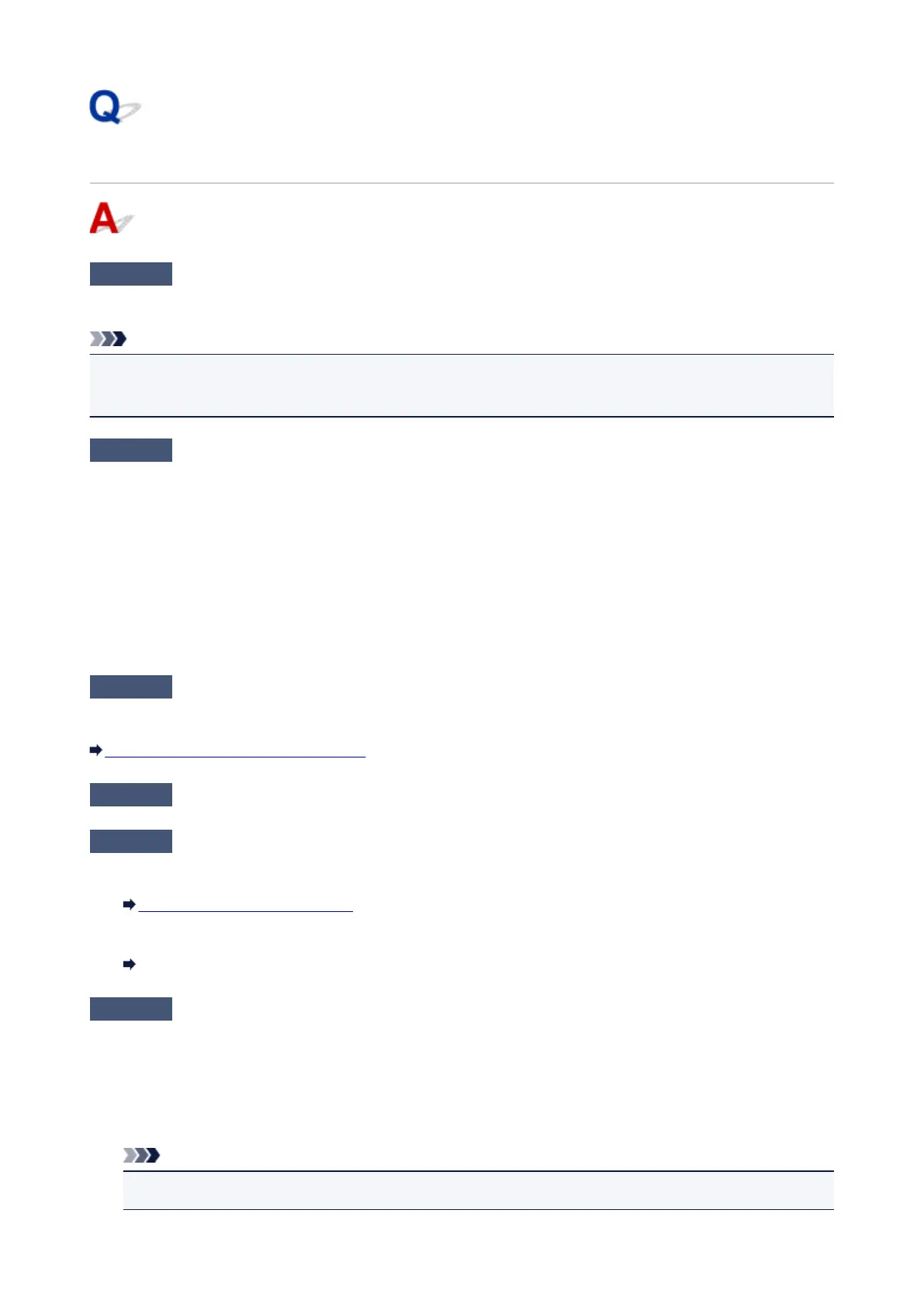Printing Does Not Start
Check1
Make sure machine is securely plugged in and press ON button to turn it on.
The ON lamp flashes while the machine is initializing. Wait until the ON lamp stops flashing and remains lit.
Note
•
If you are printing large data such as photos or other graphics, printing may take longer to start. The ON
lamp flashes while the computer is processing data and sending it to the machine. Wait until printing starts.
Check2
Make sure machine is properly connected to computer.
If you are using a USB cable, make sure it is securely connected to both the machine and the computer. When
the USB cable is securely plugged in, check the following:
•
If you are using a relay device such as a USB hub, disconnect it, connect the machine directly to the
computer, and retry the printing. If printing starts normally, there is a problem with the relay device. Contact
the vendor of the relay device.
•
There could also be a problem with the USB cable. Replace the USB cable and retry the printing.
If you use the machine over a LAN, make sure the machine is correctly set up for network use.
Check3
Is access point mode enabled?
To print using a mode other than the access point mode, disable access point mode first.
Using Machine with Access Point Mode
Check4
Make sure paper output tray is open.
Check5
If printing from a computer, delete unnecessary print jobs.
•
For Windows:
Deleting the Undesired Print Job
• For Mac OS:
Deleting the Undesired Print Job
Check6
Is your machine's printer driver is selected when printing?
The machine will not print properly if you are using a printer driver for a different printer.
• For Windows:
Make sure "Canon XXX series Printer" (where "XXX" is your machine's name) is selected in the Print dialog
box.
Note
• To make the machine the one selected by default, select Set as Default Printer.
734
