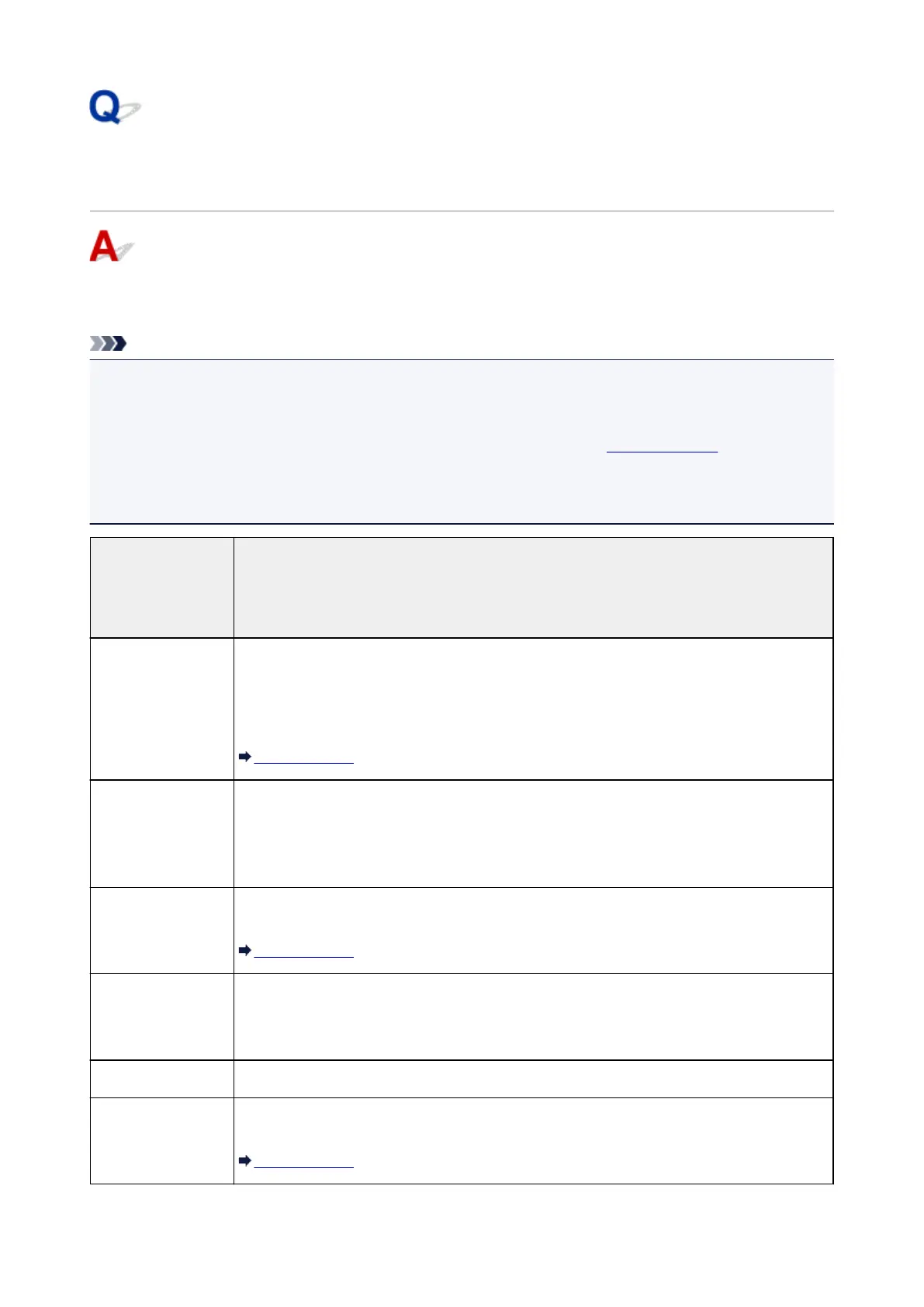Error Message Appears on PictBridge (Wireless LAN) Compliant
Device
The following errors may occur when you print directly from a PictBridge (Wireless LAN) compliant device.
Follow the instructions below to resolve them.
Note
• This section describes errors that appear on Canon-brand PictBridge (Wireless LAN) compliant
devices. The error messages and operations may vary depending on the device you are using. For
errors on other brands of PictBridge (Wireless LAN) compliant devices, check the status of the Alarm
lamp and take the appropriate action to clear the error. For details, see An Error Occurs.
• For the errors indicated on the PictBridge (Wireless LAN) compliant device and their solution, also refer
to the instruction manual of the device. For other device problems, contact the manufacturer.
Error Message on
PictBridge
(Wireless LAN)
Compliant Device
What to Do
"Printer in use" If the machine is printing from the computer or warming up, wait until it finishes.
When it is ready, the machine starts automatically.
If the machine is not printing from a computer or warming up, check the number of how many
the Alarm lamp flashes and take the appropriate action to resolve the error.
An Error Occurs
"No paper" Load paper and select Continue* in the display of your PictBridge (Wireless LAN) compliant
device.
* Alternatively, load paper and press the Color button or the Black button on the machine to
resume printing.
"Paper Error" Check the number of how many the Alarm lamp flashes and take the appropriate action to
resolve the error.
An Error Occurs
"Paper jam" Select Stop in the display of your PictBridge (Wireless LAN) compliant device to stop printing.
Remove the jammed paper, load new paper, press the Color button or the Black on the
machine, and then try printing again.
"Printer cover open" Close the paper output cover on the machine.
"No print head" Check the number of how many the Alarm lamp flashes and take the appropriate action to
resolve the error.
An Error Occurs
816
