
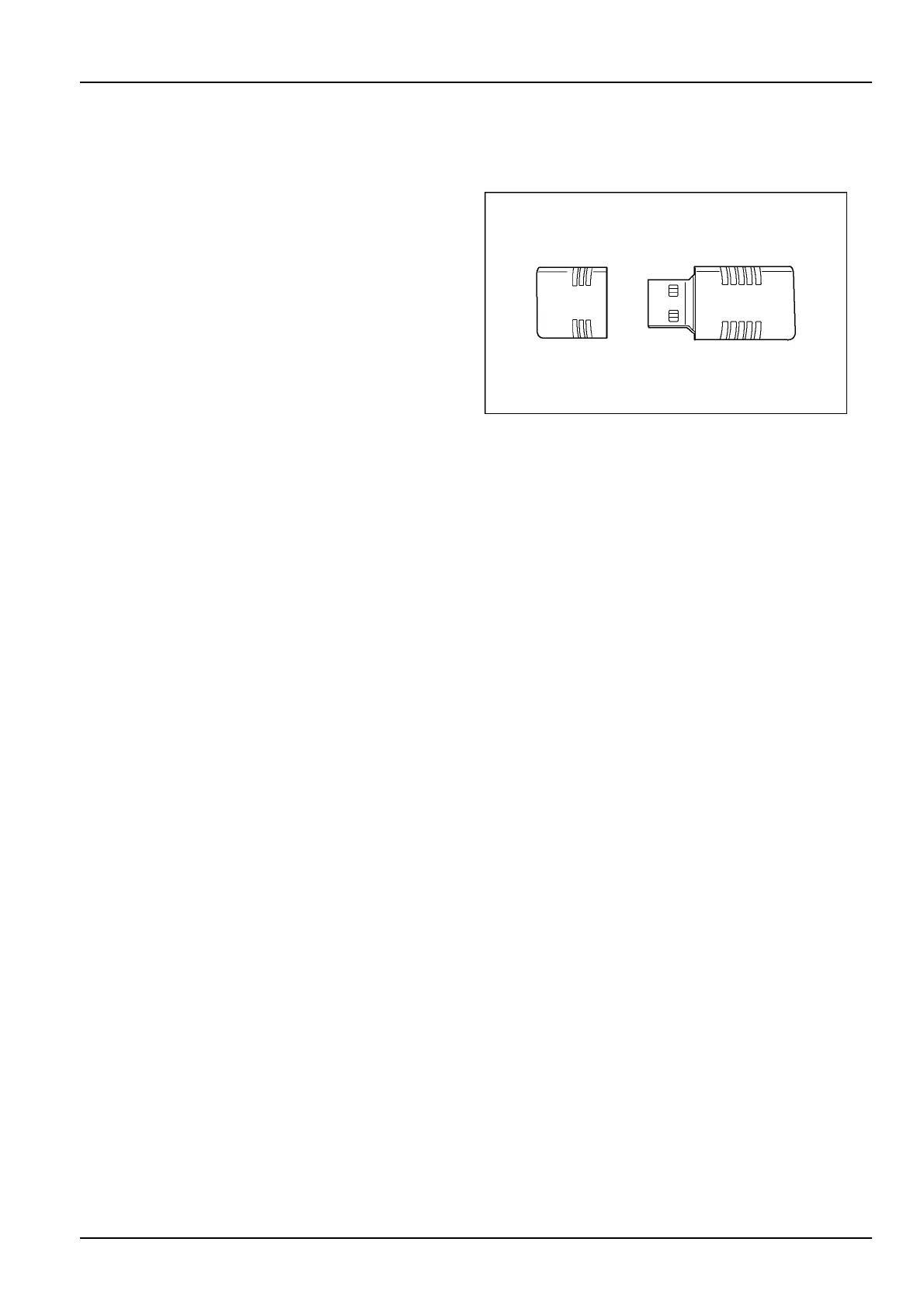 Loading...
Loading...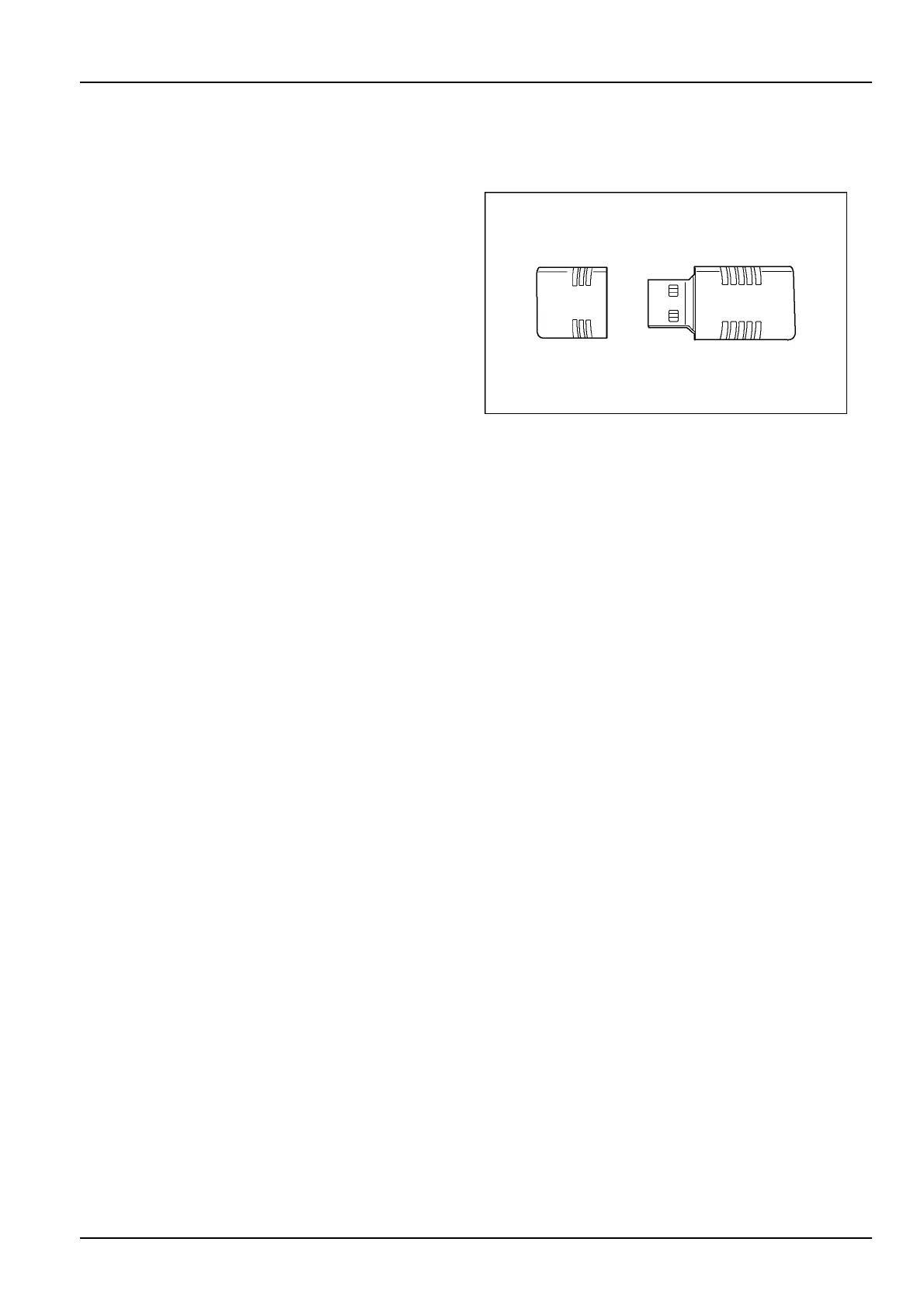
Do you have a question about the Case IH AFS Pro 700 and is the answer not in the manual?
Explains the AFS Pro 700 display's role as an operator interface for various applications.
Describes the display's software architecture where each layer inherits capabilities from the previous one.
Explains the "Framework" layer as shared resources, tools, and screens for efficient operator use.
Details the AFS Pro 700 display's role as a primary interface for vehicle control and monitoring.
Defines ISO 11783 as an electronic standard for agricultural equipment to simplify control and communication.
Explains the manual's purpose covering standard tools, navigation, and application components for the AFS Pro 700.
Covers the process for easily moving the AFS Pro 700 display unit between different vehicles.
Details the use of a 4 GB USB memory stick for storing and retrieving information on the AFS Pro 700.
Provides instructions for cleaning the display screen and using a storage case for protection.
Explains turning the display on and off, including saving settings and data during shutdown.
Defines desktop software and lists system requirements for organizing and analyzing farming data.
Introduces the touch-sensitive screen interface for making selections and entering information.
Explains screen composition, types of windows (control and reporting), and their components.
Describes option windows with predefined choices, indicated by a down arrow in the field.
Details how to interact with pop-up options windows, including selection and scrolling.
Explains windows requiring text or number input, indicated by the absence of a down arrow.
Describes pop-up windows for text entry, including options like Select, Edit Name, and New.
Explains windows accepting only numeric input, accessed via a numeric keypad.
Describes bar graph windows used for adjusting values, including interaction methods.
Introduces alphanumeric and numeric keypads as part of the framework software for data entry.
Details how keypads are accessed via specific fields or options and lists available keypad functions.
Explains common input errors like duplicate names or out-of-range numbers and how the system responds.
Describes buttons as interactive elements that perform actions based on their labels.
Introduces the Home screen as the default startup page and how to navigate back to it.
Organizes screens by function using icons on the Home screen, such as Toolbox, Run, Diagnostics, and Calibration.
Explains how to access the Toolbox for settings, customization, and setup tasks.
Describes accessing the six customizable Run screens used for operating the equipment.
Details accessing screens for checking software, controller status, and fault codes.
Explains accessing screens for vehicle and application-specific calibrations.
Describes accessing screens for viewing active data sets and analyzing operational results.
Explains accessing screens for importing, filtering, deleting data, and managing map items.
Details the organization and navigation within the Toolbox screens, including last screen recall.
Explains how to navigate through multiple Toolbox screens using forward and back arrows.
Describes how some navigation icons open sub-menus, indicated by down arrows.
Explains the function and behavior of status and warning icons that alert the operator to component status or events.
Explains the meaning of red danger icons, indicating hazardous situations or critical component absence.
Explains caution icons, indicating situations where operation might be possible with reduced function or potential hazards.
Describes how to acknowledge caution messages using OK or Ignore, and the implications of each.
Explains simple messages communicated by status icons regarding object presence, function status, or tool position.
Lists common icons encountered in Framework, Precision Farming, and Virtual Terminal applications.
Explains icons related to ISOBUS object pool, diskette operations, and telematics file transfer.
Describes the left-hand area created by the vehicle, its configurability, and priority over Run screens.
Introduces basic Toolbox screens common to all applications for shared resources and setup.
Explains the Display Setup screen for configuring date, time, language, and backlight.
Details how to use the numeric keypad to set the display's date components.
Explains how to set the display's time and Day/Night format using numeric and pop-up options.
Describes how changing the display language affects all applications and the process for selecting a new language.
Explains the Basic and Advanced interface levels and their impact on data logging and analysis.
Details how to adjust display brightness using a bar graph or arrow buttons.
Explains the importance of selecting the correct vehicle type for application setup and calibration.
Provides a table mapping vehicle names to their series and describes the restart process after changing vehicle type.
Explains how to create and manage operator lists and preferences for work tracking.
Discusses the need for unique operator IDs for reporting and how to create them.
Details how to select, edit, or create operator names and the importance of consistency.
Explains that operator preferences are stored and applied across all applications.
Describes how to set units of measurement (Metric, USA, Imperial) for display.
Explains grid lines separating windows and how to toggle them on or off.
Describes how to select the date format for display on the screen.
Explains how to adjust the volume for warning or message beeps using a bar graph.
Details the four display modes (Icon/Icon, Mixed/Icon, Mixed/Text, Text/Text) for screen appearance.
Illustrates the different display modes for the GPS Status screen.
Explains how to select the format for displaying dates on the screen.
Describes how to select the symbol used for displaying decimal values.
Explains how to customize Run screens, select windows, and manage layouts for the display.
Describes the default layout options for Run screens and the left-hand area.
Explains how Run screen layouts are saved per vehicle type and can be created or shared.
Details how to select an existing or create a new layout for Run screens.
Describes using the keypad to create or edit layout names for Run screens.
Explains how to select a specific Run screen for layout customization.
Details how to change the number of columns and rows for windows on a Run screen, affecting window size.
Explains how to place windows on Run screens and the priority of windows in the left-hand area.
Describes how to place windows on Run screens and check the customized screen appearance.
Explains how to customize the left-hand area similar to Run screens, noting vehicle-dependent limitations.
Highlights differences in selections for left-hand area layouts compared to Run screens, including single column layout.
Explains how to customize Summary Data screens for performance information appropriate to the vehicle and function.
Describes creating a user-friendly name for the vehicle, shared between applications and software.
Shows examples of the Vehicle screen for tractors, including PIN and default name.
Explains how to change the vehicle name on tractors and the window's availability on Run screens.
Shows how to set the vehicle name for combines and the window's availability.
Explains vehicle name availability and differentiation for generic vehicles, and limitations for tractors/sprayers.
Outlines the purpose of the Precision Farming Setup screen for season start date and alarm behaviors.
Explains setting the season start date, which clears past tasks and resets operational instances.
Details the Bound Alarm Audio setting to enable or disable audible alarms when approaching a boundary.
Explains the Obstacle Alarm Audio setting to enable or disable audible alarms when approaching an obstacle.
Describes the Alarm Look Ahead setting for determining when boundary or obstacle warnings occur.
Explains the Boundary Auto-Complete setting for automatically closing boundaries or requiring manual stopping.
Introduces the Feature Activation screen for entering or exporting activation codes for software applications.
Details two methods for entering activation codes: importing from memory stick or manual entry.
Explains the process of activating software by importing an activation file from a memory stick.
Describes the confirmation message after successful activation and the availability of new application screens.
Details the process of manually entering a 32-character activation code using an alphanumeric keypad.
Guides through manual code entry, character limits, and activation confirmation.
Explains how the system responds to invalid activation codes and how to re-enter or contact support.
Describes transferring activation codes to other displays by creating an activation file on the memory stick.
Details the confirmation prompts for transferring features and the file naming convention.
Introduces the core components of the Precision Farming application: grower, farm, field, task, and crop type.
Explains the Profile Setup screen for defining grower, farm, field, and task data, essential for Precision Farming.
Describes the hierarchical structure of data: grower > farm > field > task.
Details how to create, select, or edit grower information, emphasizing the unique ID and its importance.
Provides notes on grower creation/change constraints and the blank state of Farm/Field windows for new growers.
Explains the relationship between farms, fields, and crop tasks, and how to manage farm names.
Notes on farm creation/selection constraints and the "Auto Select" function for fields.
Describes the Auto Select feature for automatically locating the current field based on GPS position.
Details the options for selecting, editing, or creating field names, and operating notes.
Defines a task and explains the auto-generated task name format and manual editing options.
Explains data storage at the task level and rules for assigning tags, operators, operations, vehicles, implements, and work conditions.
Details task name generation and editing using the alphanumeric keypad.
Explains how crop type is linked to tasks and the process of selecting a crop from a filtered list.
Describes tags as electronic notes for saving variables, filtering results, and their assignment rules.
Details selecting, editing, or creating tags, and notes on tag transfer between vehicles.
Explains the Implement window, available for tractors, for identifying and managing implements.
Lists additional windows like Work Condition, Operator, Operation, and Operational Instance.
Explains Work Condition for saving vehicle settings based on performance, weather, field, or crop conditions.
Details selecting, editing, or creating work conditions, and their specific use on combines with ACS.
Explains how to select, edit, or create operator assignments for tasks, noting ID consistency.
Describes the Operation window for selecting activities like Bale, Haul, Chop, or Drill.
Explains Operational Instance for managing repeated operations within a field or crop type.
Details how to select an existing operational instance or create a new one.
Introduces radar, distance, and area calibration procedures for accurate vehicle and application data.
Provides step-by-step instructions for performing radar calibration on a generic tractor.
Continues radar calibration process, including driving the course and pressing Start/Stop buttons.
Explains pressing Cal, handling out-of-range warnings, and manually entering the average calibration value.
Provides instructions for performing distance calibration on combines and cotton pickers.
Continues distance calibration steps, including driving the course and entering actual distance.
Explains updating calibration, handling warnings, and manually entering the average distance calibration value.
Describes area calibration to adjust recorded area to match known field area, correcting acreage discrepancies.
Details the initial steps for area calibration: selecting grower, farm, and field.
Explains selecting operation and instance for area calibration and how the Area window updates.
Guides on entering the known area in the Actual window and interpreting the Error window.
Explains pressing the Calibrate button and the final state of the Area and Error windows.
Introduces GPS receiver setup and signal correction technologies, defining accuracy measures.
Lists OmniSTAR G2, XP, and HP technologies with their accuracy, convergence time, and appropriate uses.
Details CenterPoint RTX, VRS, and RTK technologies, including accuracy, convergence, and appropriate applications.
Introduces the GPS Setup screen, noting that options are unavailable if the GPS receiver is not installed.
Explains the Write to Card option for data logging, its availability, and conditions for its use.
Describes selecting GPS receiver location (factory, custom) and its impact on system performance.
Explains Forward, Right, and Height Offset settings required for accurate swath alignment and data mapping.
Illustrates GPS reference points for different vehicle types: tractors, combines, and sprayers.
Details measuring and entering the Height Offset (z-axis) for accurate guidance performance.
Explains measuring and entering the Forward Offset (x-axis) for accurate swath alignment.
Details measuring and entering the Right Offset (y-axis) for accurate swath alignment.
Describes controlling DGPS status icon behavior based on signal availability and reliability.
Mentions the Logging Interval for GPS data, noting it's controlled by software and not user-adjustable.
Explains selecting the connection type for GPS input (CAN-A, CAN-B, RS-232) based on vehicle compatibility.
Details inputting activation codes for CenterPoint RTX or RangePoint RTX correction signals.
Explains selecting DGPS correction technology (Omnistar, WAAS/EGNOS, Custom, Autonomous) and its impact on setup.
Describes setting up RTK signal sources (Radio, Modem) and selecting correction technology.
Illustrates the components of an AgGPS radio base station and its setup.
Provides factors to consider when choosing optimal locations for base stations for accuracy and repeatability.
Explains the Autobase function for GPS coordinate determination and setting the Channel ID for RTK correction.
Details the requirement for a subscription key for RTK security and how to input it using the keypad.
Describes entering a 16-character RTK security key and the conditions for a valid subscription.
Explains the meaning of black 'X' and red exclamation point indicators for RTK security key validity and expiration.
Describes viewing expiration dates and adding descriptions for RTK subscription keys.
Guides on entering descriptions for RTK keys and saving the entries.
Covers modem installation and setup for CenterPoint VRS correction, including safety warnings.
Explains configuring GPRS settings like APN, User Name, Password, and CPIN for modem connectivity.
Introduces xFill technology for maintaining accuracy during RTK signal interruptions and its setup options.
Details selecting satellite frequency and baud rate, and choosing the coordinate system for xFill setup.
Explains icons in the status area indicating xFill status and expiration warnings.
Describes Scintillation Mode for ionospheric scintillation compensation, with notes for equatorial regions.
Guides through setting up CenterPoint RTX, including activation codes and correction levels.
Details RTX setup for satellite frequency, baud rate, and adjusting convergence distance for CenterPoint RTX.
Explains entering converge distance values and the purpose of Position Recall for reducing convergence time.
Details how position recall saves and uses the vehicle's GPS location to restart converging processes.
Explains the prompts related to vehicle movement after position recall is enabled and how to respond.
Guides on when and how to reset the convergence process using the "Reset" button on the GPS Status screen.
Introduces OmniSTAR setup options (VBS, HP, XP, G2) for DGPS correction services.
Details the OmniSTAR VBS setup, noting that no further configuration is required.
Explains OmniSTAR HP/XP/G2 setup and the additional windows that appear.
Describes DGPS Backup using VBS signal to overcome convergence time or signal degradation for OmniSTAR HP/XP/G2.
Explains messages related to OmniSTAR HP/XP/G2 signal convergence completion or loss.
Details the Converge Distance setting for OmniSTAR HP/XP/G2 to reduce convergence time, affecting accuracy.
Explains setting units for the HP/XP Convergence bar graph.
Describes Position Recall for HP/XP/G2 technology to reduce convergence time, usable independently or with VBS backup.
Explains the prompts related to vehicle movement after position recall is enabled and how to respond.
Guides on when and how to reset the convergence process using the "Reset" button on the GPS Status screen.
Guides through setting up RangePoint RTX, including activation codes and RTX setup.
Details RTX setup for satellite frequency, baud rate, and adjusting converge distance for RangePoint RTX.
Explains the free WAAS/EGNOS correction signals for GPS augmentation and their setup.
Describes the Autonomous selection for raw GPS data in regions without corrected signals, noting limitations.
Introduces the GPS and Resource Status screens for monitoring GPS receiver and system status.
Explains the GPS Status screen, its reporting windows, and how correction type affects its content.
Reports the vehicle's real-time elevation above sea level in meters or feet.
Reports GPS signal quality (Horizontal Dilution of Precision) and its impact on working results.
Reports the vehicle's heading in degrees relative to true north.
Reports the vehicle's real-time position in angular distance north or south of the equator.
Reports the vehicle's real-time position in angular distance relative to the zero meridian.
Reports GPS signal quality (Position Dilution of Precision) reflecting satellite geometry.
Reports Signal-to-Noise Ratio (SNR) at the vehicle's location, indicating signal strength.
Explains common GPS status messages like HP/XP-n, RTK-n, VBS-n, and Wait-n during operation and startup.
Provides a table detailing GPS status messages, icons, GPS types, and their meanings.
Continues the table for GPS status messages, including HP/XP-n, No DGPS-n, Fault-n, and Service Exp.
Describes the DGPS Convergence window for visualizing progress in HP/XP/G2 and RTX technologies.
Reports the OmniSTAR identification number associated with the GPS receiver for dealer setup.
Explains how VBS, HP/XP/G2, and RTX expiration dates are displayed, indicating subscription status.
Describes the message appearing when OmniSTAR subscriptions are nearing expiration.
Explains startup messages indicating expired VBS, HP/XP/G2, or general OmniSTAR subscriptions.
Reports the expiration date for the current RTK subscription and messages about approaching expiration.
Displays the time interval since the last message from the base station, indicating signal reception problems.
Reports the current status of the GPRS signal for modem connectivity.
Guides on checking GPRS settings if initialization fails.
Reports the current status of the xFill signal, indicating readiness or time remaining before expiration.
Explains warnings for xFill expiration and how the system status changes when RTK and xFill are unavailable.
Introduces the Constellation Map screen for viewing satellite visibility and tracking information.
Explains azimuth and elevation angles used to define satellite positions relative to the vehicle.
Discusses satellite reliability based on elevation and reports average HDOP and PDOP for tracked satellites.
Provides access to advanced diagnostic and troubleshooting procedures for the GPS receiver.
Helps determine if available resources and memory stick capacity are sufficient for planned work.
Introduces satellite availability planning tools and resources.
Explains how to download and use planning software and GPS data resources from Trimble.
Details the process of loading a new Almanac file into the planning software for satellite data.
Guides on identifying location using city selection or exact coordinates in the Station Editor.
Describes entering exact coordinates and viewing GPS Latitude, Longitude, and Altitude.
Explains setting elevation cutoff and selecting the time zone for accurate time stamping.
Details applying changes in Station Editor and using graph icons to view satellite visibility information.
Presents graphs showing elevation and number of satellites over time.
Shows visibility and DOP graphs, illustrating general visibility and DOP values.
Explains viewing or printing satellite data, including interval and DOP values, as lists.
Introduces the GNSS Planning Online tool for current satellite availability information.
Describes selecting satellites to track in the Satellite Library, individually or by type, and interpreting status icons.
Explains how to view satellite data in relation to location and time using buttons and sliders in the planning tool.
Covers creating field boundaries, managing boundary warnings, and related windows.
Guides on initiating boundary creation by pressing the Record button and setting boundary properties.
Explains default boundary naming and indicating the horizontal position for recording.
Details selecting the recording edge (Left, Center, Right) for boundary recording.
Explains selecting the boundary type (Outer or Inner) and subtype.
Covers selecting Outer/Inner boundary types and choosing from a list of boundary subtypes.
Explains setting the Impassable status for inner boundaries and starting boundary recording.
Describes the Recording Boundary icon, window updates, and how boundaries are completed automatically or manually.
Notes that outer boundaries can have multiple jogs, but overlapping paths are deleted.
Explains using the Stop button to complete a boundary with a straight line, and how the path is mapped.
Describes using the Pause button for recording boundary segments and the visual indicators when paused.
Illustrates recording a field boundary using the Pause button and the sequence of operations.
Explains how to use the Cancel button to exit boundary recording, delete data, and the confirmation prompt.
Details the Bound Alarm Audio setting and its behavior based on Autoguidance status and alarm zones.
Explains boundary warning zones for forward and reverse operation based on distance and alarm look ahead.
Describes Boundary Area, Tot Bound Area, Area Total Field, and Area Remaining windows.
Reports the time remaining to complete the workable area of a field based on current work rate.
Covers creating field obstacles, managing obstacle warnings, and related windows.
Guides on initiating obstacle creation, types of obstacles (Open, Closed, Point), and safety margins.
Details setting obstacle properties like name, recording edge, type, and subtype.
Explains selecting the recording edge (Left, Center, Right) for obstacle recording.
Covers selecting the obstacle type (Open, Closed, Point) and desired subtype.
Details selecting the subtype for obstacles and starting or canceling obstacle recording.
Describes the Recording Obstacle icon, window updates, and completion methods for obstacles.
Explains how to close open and point obstacles using the Stop button.
Describes using the Pause button for recording obstacle segments and the visual indicators when paused.
Explains using the Cancel button to exit obstacle recording, delete data, and the confirmation prompt.
Details the Obstacle Alarm Audio setting and its behavior based on Autoguidance status and alarm zones.
Explains obstacle warning zones for forward and reverse operation based on distance and alarm look ahead.
Covers marking GPS locations for field conditions requiring attention, and their properties.
Explains how momentary and latching Field Mark buttons record symbols and save data.
Introduces the Field Mark Setup screen for creating and managing field marks.
Details selecting, editing, or creating field mark names using the keypad.
Explains selecting Push (momentary) or Latch button types for field marks.
Describes how to display and edit color legends for maps, showing value ranges for shades.
Guides on editing legend ranges using the numeric keypad to adjust value ranges.
Explains the swath map for showing swath alignment (overlap and skip) to align the vehicle.
Describes the generic vehicle symbol and its position/rotation on the swath map based on heading.
Explains the three view angles (20°, 45°, 90°) for the swath map to provide different perspectives.
Details how to change the map view angle using the View Angle button.
Explains what map contents (swath width, recorded swaths, field marks, boundaries, obstacles) are displayed.
Reveals how swath maps can identify alignment problems due to incorrect offset or width definitions.
Notes that swath maps show intentional overlaps created when finishing a field.
Introduces the E-Notes application for tracking field and weather conditions, used primarily for spraying operations.
Explains how to select soil type, moisture, condition, and crop residue using predefined lists.
Details selecting soil condition and crop residue from predefined lists.
Explains using the Weather Notes screen to input sky condition, wind speed, temperature, and humidity.
Describes how the Time Observed window becomes active after data entry and how to update it.
Details selecting wind direction and entering temperature and humidity values using keypads.
Introduces the Xtra Notes screen for adding custom notes related to spray tips or other farming operations.
Explains the requirement for Spray Tip information for spraying operations and its linkage to tasks.
Details selecting, editing, or creating spray tips, and the process of saving the name.
Introduces data management functions including importing, filtering, deleting, and managing map items.
Explains automatic sharing of grower, farm, field, and other data types via memory stick insertion.
Clarifies that vehicle-specific calibrations are never shared between vehicles.
Describes the Import screen for adding data not automatically shared, and the process requiring a memory stick.
Details selecting data type and vehicle name, then pressing Import, with messages for exceeding limits.
Explains the confirmation prompt for importing selected records.
Introduces the Filter List screen for deselecting unused crop types to simplify operations.
Notes that the Crop Type window only displays selected crops from the Filter Crop List.
Explains the Delete screen for managing information on the memory stick, warning about permanent data loss.
Lists available data types for deletion, noting vehicle-dependency.
Details how to delete growers, emphasizing the unique ID and the effort required for re-creation.
Explains the confirmation message for deleting selected growers.
Describes deleting farm-related information, linking farms to growers and noting the deletion process is similar to growers.
Explains deleting field information, including tasks, boundaries, and GPS records, with notes on ID uniqueness.
Details limiting field deletion to specific fields within a farm and the confirmation message.
Explains deleting work conditions, noting their linkage to implements or crop types and the default "All" setting.
Guides on selectively deleting work conditions by choosing implement or crop type.
Explains deleting tasks to recover memory stick space and the recommended methods for task deletion.
Details selectively deleting tasks by filtering through operation, farm, field, and task selections.
Explains deleting GPS data (yield, as applied) as a recommended method for recovering memory stick space.
Describes deleting boundaries, noting they are linked to fields and can be deleted individually via Map Management.
Explains deleting obstacles, noting they are linked to fields and can be deleted individually via Map Management.
Details deleting AG and NAV faults, noting they must be inactive and selected via the Delete screen.
Explains deleting stored Run screen layouts, noting they are vehicle-specific.
Describes deleting saved field mark conditions from the display and memory stick.
Guides on deleting implements, noting the unique ID and the effort for re-creation.
Details deleting operators, emphasizing the unique ID and the effort for re-creation.
Explains deleting tags, noting that it does not affect associated data.
Details deleting sequences, noting they are unique to tractors.
Explains deleting spray tips, noting their unique ID and the effort for re-creation.
Describes deleting stored names and associated calibrations.
Explains deleting swaths, noting their linkage to fields and farms, and deletion options.
Introduces the Map Management screen for managing map items like obstacles, boundaries, and swaths.
Guides on selecting a field from the Field Selection pop-up window for map management.
Explains determining which map items are visible on the screen via the Map Item window.
Details selecting the desired map item type (Boundary, Obstacle, Swath) and navigating through available items.
Explains selecting a specific map item from a list and how it highlights in blue.
Details deleting a selected map item and the confirmation prompt.
Explains editing the name of a selected map item using the alphanumeric keypad.
Guides on changing a map item's name and saving it using the keypad.
Explains how to view detailed information about a selected map item.
Notes that displayed information depends on map item type and subtype.
Explains editing the subtype for obstacles and inner boundaries.
Details accessing the list of subtypes and selecting the desired one.
Explains changing the impassable setting for inner boundaries.
Details the contents of the memory stick and guidelines for maintaining saved information integrity.
Explains practices for managing memory sticks across multiple vehicles, including data sharing and setup.
Describes rotating memory sticks between vehicle and desktop for data management and new task creation.
Introduces the Printer application for capturing reporting window content to a printer or file.
Explains the Printer Settings screen for determining where screen content is delivered (printer, file, or none).
Details storing printed files on the memory stick and reading them with a text editor.
Guides on navigating to a screen, holding the icon, confirming printing, and saving the file.
Describes connecting a portable printer to the display, including hardware requirements and adapter harnesses.
Lists available connection ports (parallel, RS-232, USB) and required connectors/adapters.
Guides on printing a screen to a physical printer, including navigation and confirmation.
Introduces the Virtual Terminal application as a Universal Terminal for ISO 11783 (ISOBUS) implements.
Explains how to perform basic setup operations for the Virtual Terminal application, including enabling it.
Details enabling the Virtual Terminal application and the required display reboot.
Establishes the version of the ISOBUS UT standard used by the input device and implement.
Establishes whether the display sends ground speed information to the ISOBUS implement.
Establishes whether more than one UT is in use, identifying the Virtual Terminal application.
Explains setting preferred units of measurement for the implement software in the Virtual Terminal application.
Details selecting preferred units (Metric, Imperial, USA) for various measurements.
Explains how to change settings in individual unit windows and the available options.
Explains mapping ISOBUS implement functions to switches or other controls in the cab.
Details manual control mapping for version 2 compatible ISOBUS implements, using a joystick example.
Describes automatic, partial, or manual control mapping for version 3 compatible ISOBUS implements.
Explains how the display handles ISOBUS implement software components and how to navigate applications.
Lists additional Run screen windows available for the Virtual Terminal application and how to select them.
Describes the VT 2x6 window for placing the VT Implements 1x1 or 1x2 windows on Run screens.
Represents auxiliary memory usage by active implement or tool applications.
Allows selection of up to three connected ISOBUS implements or tools.
Allows selection of up to six connected ISOBUS implements or tools.
Represents Non-Volatile memory usage by active implement or tool applications.
Represents Random Access Memory (RAM) usage by active implement or tool applications.
Represents progress as the object pool for an implement or tool application is uploaded to the display.
Provides diagnostic screens for implement developers to test compatibility with the Virtual Terminal application.
Displays the object pool for applications stored in non-volatile memory for various clients.
Enables manual management of non-volatile memory by an object pool.
Displays counters for various message types sent or received by ISOBUS implements on the CAN bus.
Provides basic information about the Virtual Terminal application and a Reset button.
Introduces the Telematics screen, added to Toolbox screens when the Telematics application is present.
Explains how to enable the Telematics application on the display.
Details enabling Telematics using AM50 or AM53 for modem connection, or disabling it.
Explains how the Telematics icon indicates cellular signal strength and connection status.
Describes the warning message and actions for a modem offline status.
Explains setting the CAN channel for the modem connection, with correct settings by vehicle type.
Adds ability to connect to AFS Connect server and upload data via RS-232 port.
Explains setting the fuel tank size required for calculating accurate fuel tank level (%).
Sets the threshold for triggering a fuel theft alarm by comparing current and previous fuel levels.
Introduces the screen for viewing, answering, and deleting text messages sent from the AFS Connect web portal.
Explains icons indicating operator response status and how to access message details.
Details how to respond to text messages using provided buttons or ignoring them.
Explains common diagnostic screens for checking software versions, controller status, and investigating fault codes.
Lists part numbers, software names, and revision levels for applications running on the display.
Reports status and source address for controllers on the CAN bus, including vehicle controllers.
Displays fault codes, organized by controller, to investigate issues with equipment performance.
Explains fault occurrence date/time stamping, multiple occurrences, and fault status color coding.
Describes changing fault status from ignored to enabled or vice versa, and viewing fault information.
Details information contained within the fault information window, such as fault title, number, and occurrences.
Provides steps to erase all faults in a selected archive.
Explains how to refresh the screen display for a selected fault archive.
Lists Precision Farming fault numbers, titles, advisory messages, and recommended actions.
Introduces four popular product control systems that can interface with the AFS Pro 700 display.
Explains the Rawson Accu-Rate system for applying seed, liquid, or granular products, monitored by the display.
Describes the Raven variable rate system for applying products and its flexibility in section control.
Explains the HARDI control system for applying liquid products and its flexibility in section control.
Describes the Flexi-Coil rate control system for applying liquid, granular, or bulk seed products.