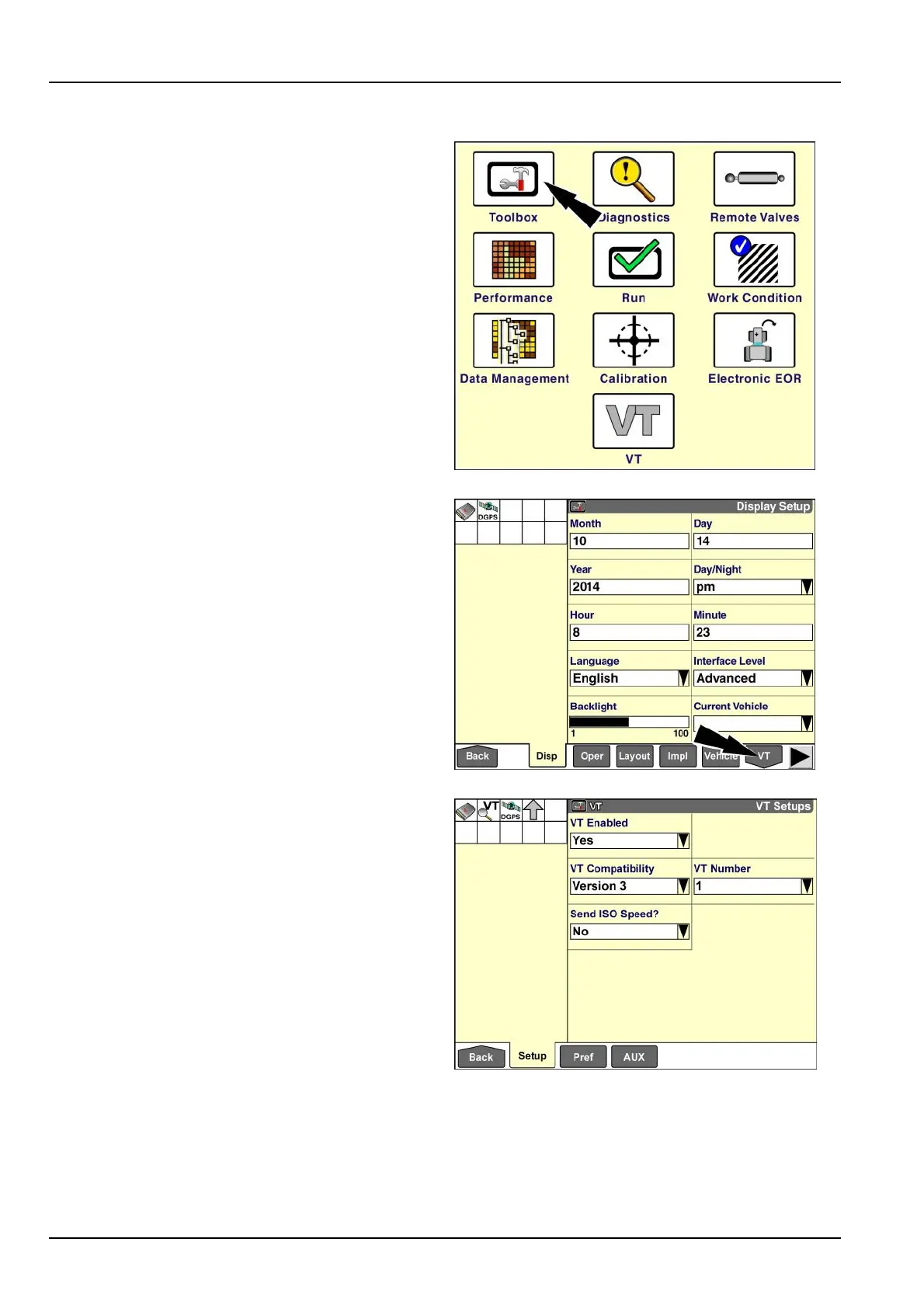6-VIRTUALTERMINAL(VT)ORUNIVERSALTERMINAL(UT)
"AuxiliaryControls"screen
Usethe“AuxiliaryControls”screentomapfunctionsofthe
ISOBUSimplementortooltoswitchesorothercontrolsin
thecab.
Toperformcontrolmapping,theimplementortoolmust
beconnectedandthevehiclemustbeequippedwithan
ISOBUSinputdevicesuchasajoystickorswitchbox.
NOTE:Auxiliarycontrolmappingisonlysupportedfor
UniversalTerminal(UT)number1.Ifthe“AUX”iconis
inactive(grayedout),ensurethatthe“VTNumber”win-
dowonthe“VTSetups”screen(Home>Toolbox>VT>
Setup)issetto“1.”
Onthe“Home”screen,pressthe“T oolbox”icontoaccess
the“T oolbox”screens.
RCPH09DSP395BAG1
Pressthe“VT”iconinthenavigationbartoaccessthe
“VirtualT erminal”setupscreens.
NOTE:The“VT”iconisshapedlikeadownarrowtoin-
dicatethatitopensaseriesofsub-menusforthe“Virtual
Terminal”application.
RAIL14DSP1371BA2
Pressthe“AUX”iconinthenavigationbartodisplaythe
“AuxiliaryControls”screen.
Theappearanceandbehaviorofthe“AuxiliaryControls”
screendependontheversionoftheISO11783UT
standardthatyourISOBUSimplementortooluses.See
6-2.
•
Whenversion2isinuse,youmustmanuallymapfunc-
tionstoyourcontrols.
•
Whenversion3isinuse,someorallfunctionmapping
mayoccurautomatically.Formappingthatdoesnotoc-
curautomatically,youcanuse“Learn”modeoryoucan
manuallymapfunctionstocontrolsinthesamemanner
thatyouwouldwithaversion2compatibleISOBUSim-
plementortool.Version3alsointroducestheabilityof
theISOBUSimplementortooltoenforceadditionalre-
quirementsforthemappingofspecicfunctions.
RAIL14DSP1363BA3
6-10
