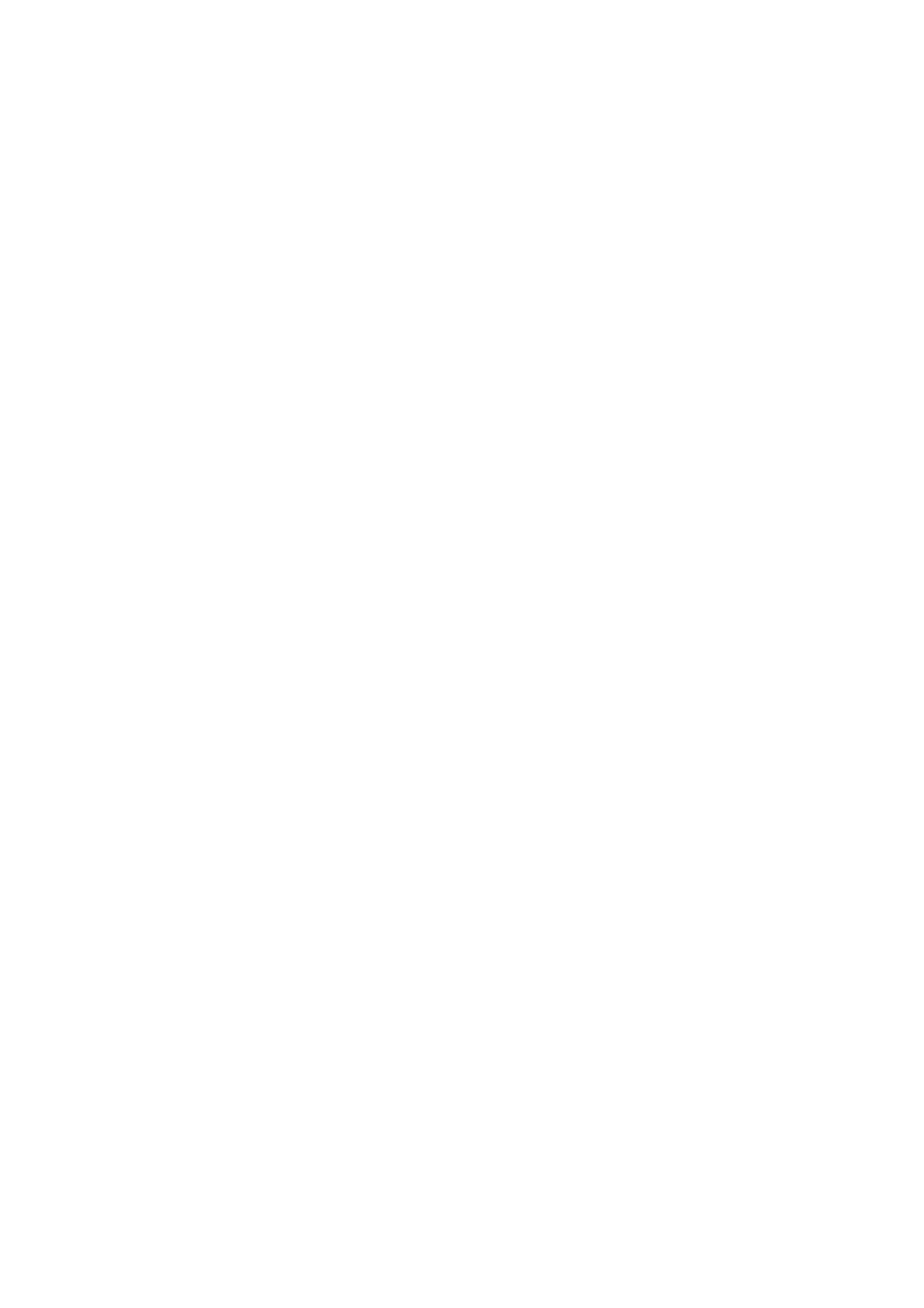112
3.5 Security Settings
There are the following types of security.
(1) Setting the terminal password
Select Start -> Settings -> Control Panel -> Password, then set the password.
Refer to “3.5.1 Terminal Password Settings” about tool operation.
(2) Password setting for date and time
A password can be set to block access to the date and time settings on the Control Panel, in order
to prevent the user from changing those settings on the terminal. Use PASSTOOL located under
Windows folder to make the setting.
This password is stored in the system area, together with the individual ID setting.
Refer to “3.5.2 Setting Password for Date and Time” about tool operation.
(3) Setting individual IDs
Individual IDs are unique codes for identifying individual terminals.
The system library can be used to read individual IDs.
For details, refer to the System Library Manual.
(4) Setting distributor IDs
The individual ID and distributor ID can be used by the distributor and user to make a check when
the application is installed or used, to prevent illegal use of the application.
Distributor IDs are stored in the system area.
Use the User ID Setting Tool to register distributor IDs.
The User ID Setting Tool can be downloaded from a supporting site.
[Remarks] The system library can be used to read distributor IDs.
For details, refer to the System Library Manual.