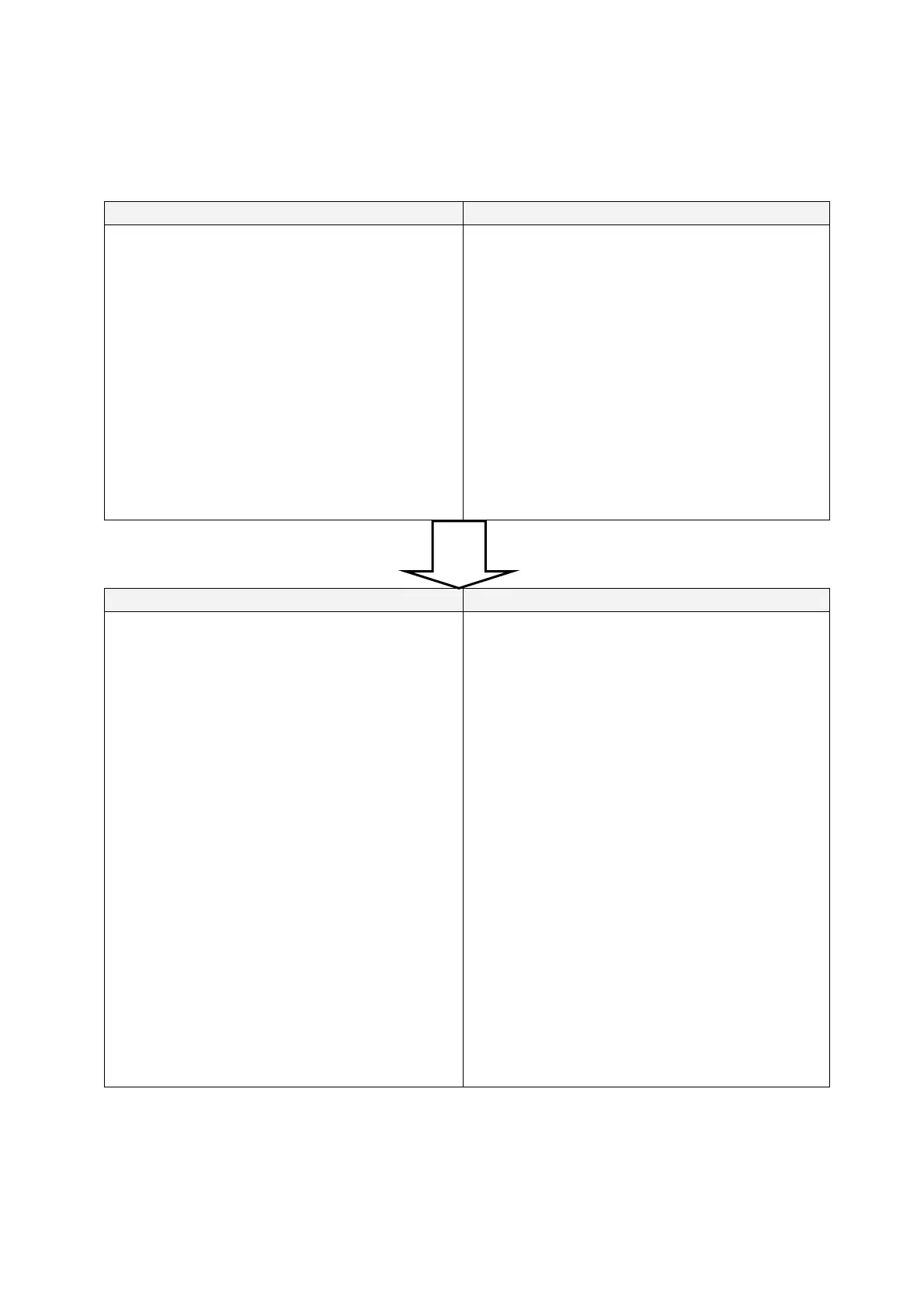157
Copy Devices procedure
The process flow and execution procedure is as follows.
Preparation
Sender side (parent unit: Sender) Received side (duplicate: Receiver)
1. Create the backup data
2. Start the Copy Devices Tool.
3. Select the following from the Menu screen.
2. Sender Mode
4. For the group name, input the same name as
on the receiver side.
1. Start the Copy Devices Tool.
2. Select the following from the Menu screen.
1. Receiver Mode
3. Select either of the following from the
Selection screen.
1. Normal Copy
2. Ripple Copy
4. For the group name, input the same name as
on the sender side.
Execute copy
Sender side (parent unit: Sender) Received side (duplicate: Receiver)
5. Press the Start button to enter standby.
6. Automatically search for the counterpart
terminal (the duplicate) and initiate a
Bluetooth connection.
7. Send all data on the parent unit: sender
FlashDisk to the duplicate: receiver.
8. Copy Devices finishes and the Exit button is
displayed.
9. Press the Exit button to close the tool.
5. Press the Start button to enter standby.
6. Automatically search for the counterpart
terminal (the parent unit) and initiate a
Bluetooth connection.
7. Receive all data from the parent unit:sender to
the duplicate:receiver FlashDisk.
8. After the copy process ends, the operation is
different after the selection in 3 above.
- If “1.Normal Copy” was used
Copy Devices finishes and the Exit button is
displayed.
- If “2. Ripple Copy” was used
Copy Devices finishes and the terminal
switches to Sender Mode.
9. Press the Exit button to close the tool.