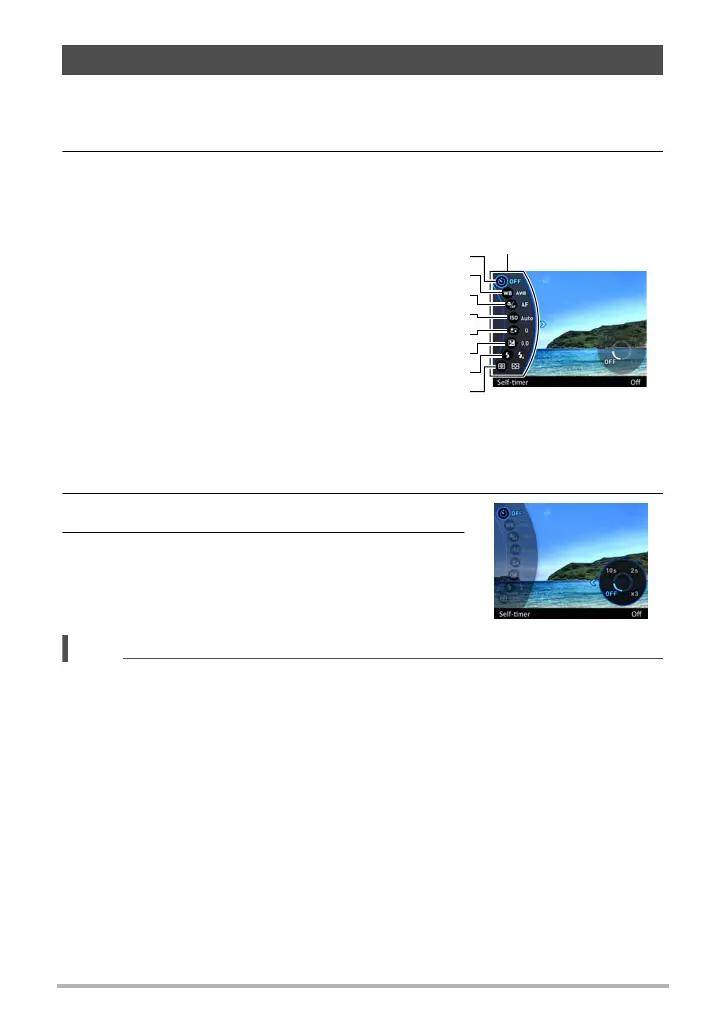43
Snapshot Tutorial
The Control Panel can be used to configure camera settings.
1. In the REC mode, press [SET].
2. Use [8] and [2] to select the setting item you want to change, and
then press [SET] or [6].
This will select one of the Control Panel icons and display its settings.*
3. Use [8] and [2] to change the setting.
4. After the setting is the way you want, press
[SET].
This will apply the setting and return to the REC
mode.
• You also can use on-screen menus to configure settings other than those listed
above (page 105).
Using the Control Panel to Configure Camera Settings
Self-timer (page 44)
White balance (page 45)
Focus (page 47)
ISO sensitivity (page 49)
Make-up (page 50)
Exposure (page 51)
Flash (page 52)
Metering (page 54)
* Items displayed in the Control Panel depend on the recording mode.
1
5
3
4
7
8
2
6
Control Panel
Example: Configuring
Program Auto settings
