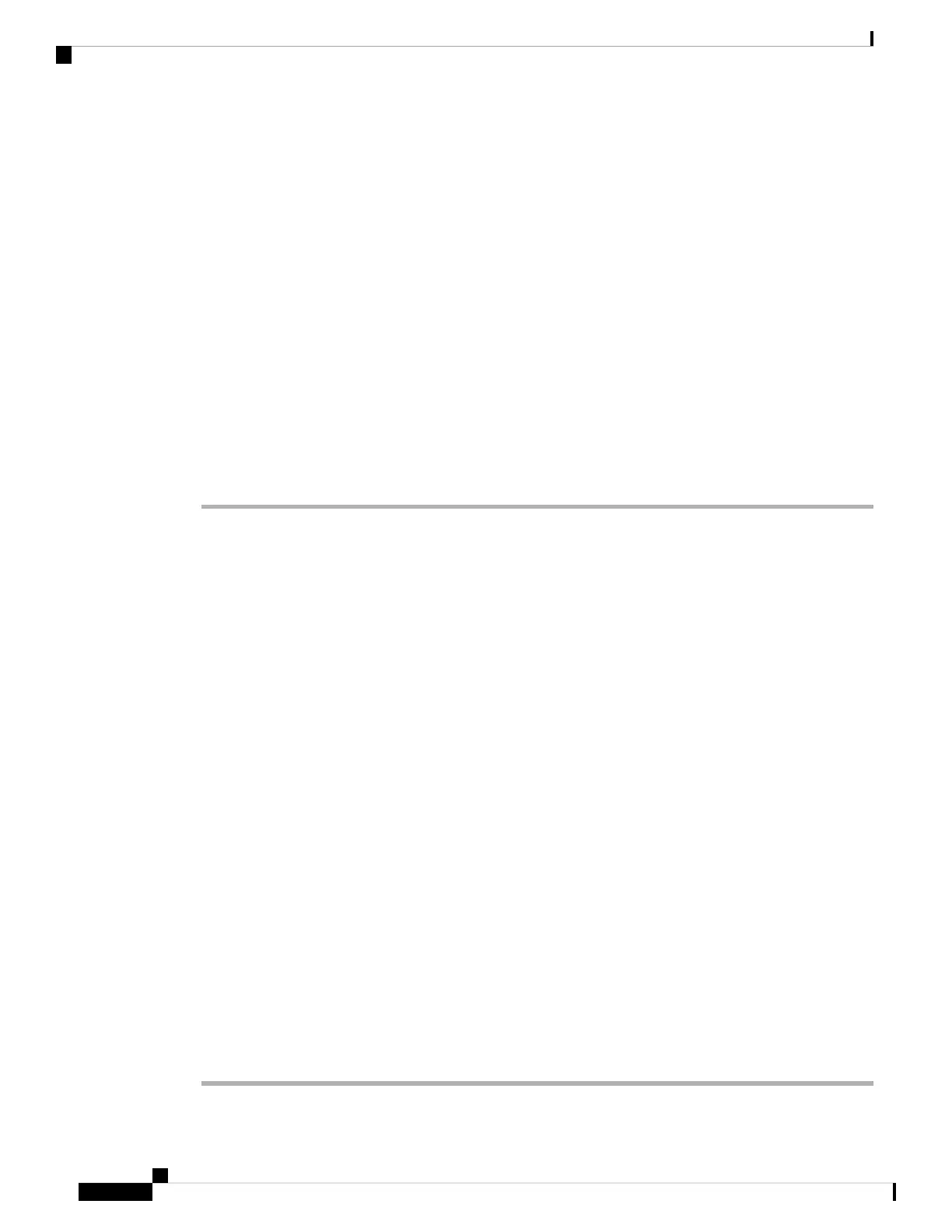• Call Pickup
• Do Not Disturb
• Call Forward
You can configure each phone independently. Account information is usually the same for all IP phones, but
settings such as the dial plan or preferred codec information can vary.
Configure a Shared Line
You can create a shared line by assigning the same directory number to different phones on the phone web
page.
Before you begin
Access the phone administration web page. See Access the Phone Web Page, on page 80.
Procedure
Step 1 Select Voice.
Step 2 Click the Ext_n tab of the extension that is shared.
Step 3 Under General in the Line Enable list, choose Yes.
Step 4 Under Share Line Appearance in the Share Ext list, select Shared.
If you set this extension to Private, the extension does not share calls, regardless of the Share Call Appearance
setting on the Phone tab. If you set this extension to Shared, calls follow the Share Call Appearance setting
on the Phone tab.
Step 5 In the Shared User ID field, enter the user ID of the phone with the extension that is being shared.
Step 6 In the Subscription Expires field, enter the number of seconds before the SIP subscription expires. The
default is 60 seconds.
Until the subscription expires, the phone gets NOTIFY messages from the SIP server on the status of the
shared phone extension.
Step 7 In the Restrict MWI field, set the message waiting indicator:
• Yes—Lights only for messages on private lines (SIP).
• No—Lights for all messages.
Step 8 Under Proxy and Registration, enter the IP address of the proxy server in the Proxy field.
Step 9 Under Subscriber Information, enter a Display Name and User ID (extension number) for the shared
extension.
Step 10 In the Phone tab, under Miscellaneous Line Key Settings, configure SCA Barge-In Enable:
• Yes—Allows users to take over the call on a shared line.
• No—Prevents users from taking over the call on a shared line.
Step 11 Click Submit All Changes.
Cisco IP Phone 7800 Series Multiplatform Phones Administration Guide
136
Cisco IP Phone Administration
Configure a Shared Line