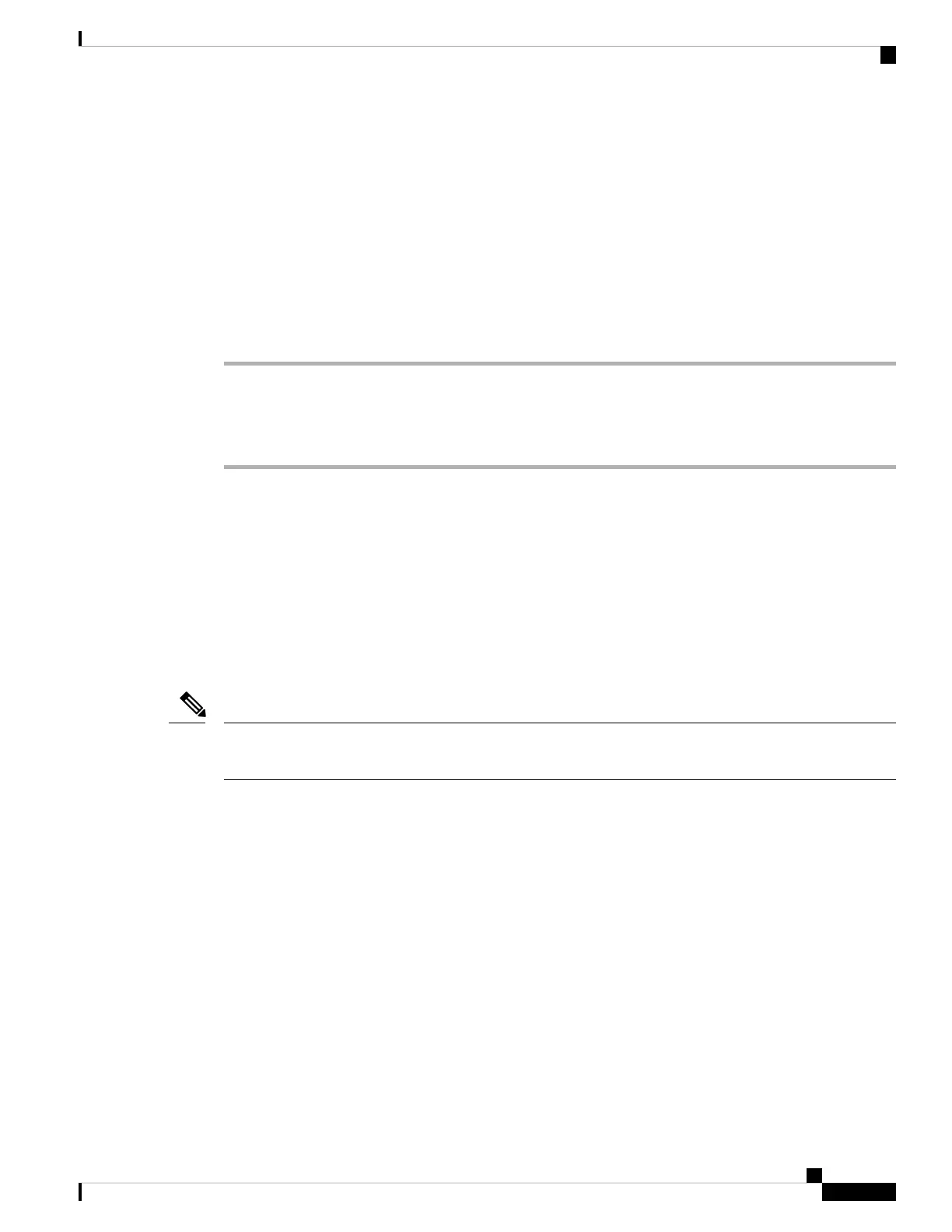Enable Feature Key Sync
When you enable the Feature Key Synchronization (FKS), the settings of call forwarding and do not disturb
(DND) on the server are synchronized to the phone. The changes in DND and call forwarding settings made
on the phone will also be synchronized to the server.
Before you begin
Access the phone administration web page. See Access the Phone Web Page, on page 80.
Procedure
Step 1 Select Voice > Ext [n] (where [n] is the extension number).
Step 2 In the Call Feature Settings section, set the Feature Key Sync field to Yes.
Step 3 Click Submit All Changes.
Related Topics
DND and Call Forwarding Status Sync, on page 196
Enable Call Forwarding Status Sync via XSI Service, on page 197
Enable DND Status Sync via XSI Service, on page 198
Enable Call Forwarding Status Sync via XSI Service
When call forwarding sync is enabled, the settings related to call forwarding on the server are synchronized
to the phone. The changes in call forwarding settings made on the phone will also be synchronized to the
server.
If XSI sync for call forwarding is enabled and the XSI host server or XSI account is not configured correctly,
the phone user can't forward calls on the phone.
Note
Before you begin
• Access the phone administration web page. See Access the Phone Web Page, on page 80.
• Configure the XSI host server and the corresponding credentials on the Voice > Ext (n) tab.
• When using Login Credentials for XSI server authentication, enter XSI Host Server, Login User
ID, and Login Password in the XSI Line Service section.
• When using SIP Credentials for XSI server authentication, enter XSI Host Server and Login User
ID in the XSI Line Service section, and Auth ID and Password in the Subscriber Information
section.
• Disable Feature Key Sync (FKS) in Call Feature Settings section from Voice > Ext (n) .
Cisco IP Phone 7800 Series Multiplatform Phones Administration Guide
197
Cisco IP Phone Administration
Enable Feature Key Sync