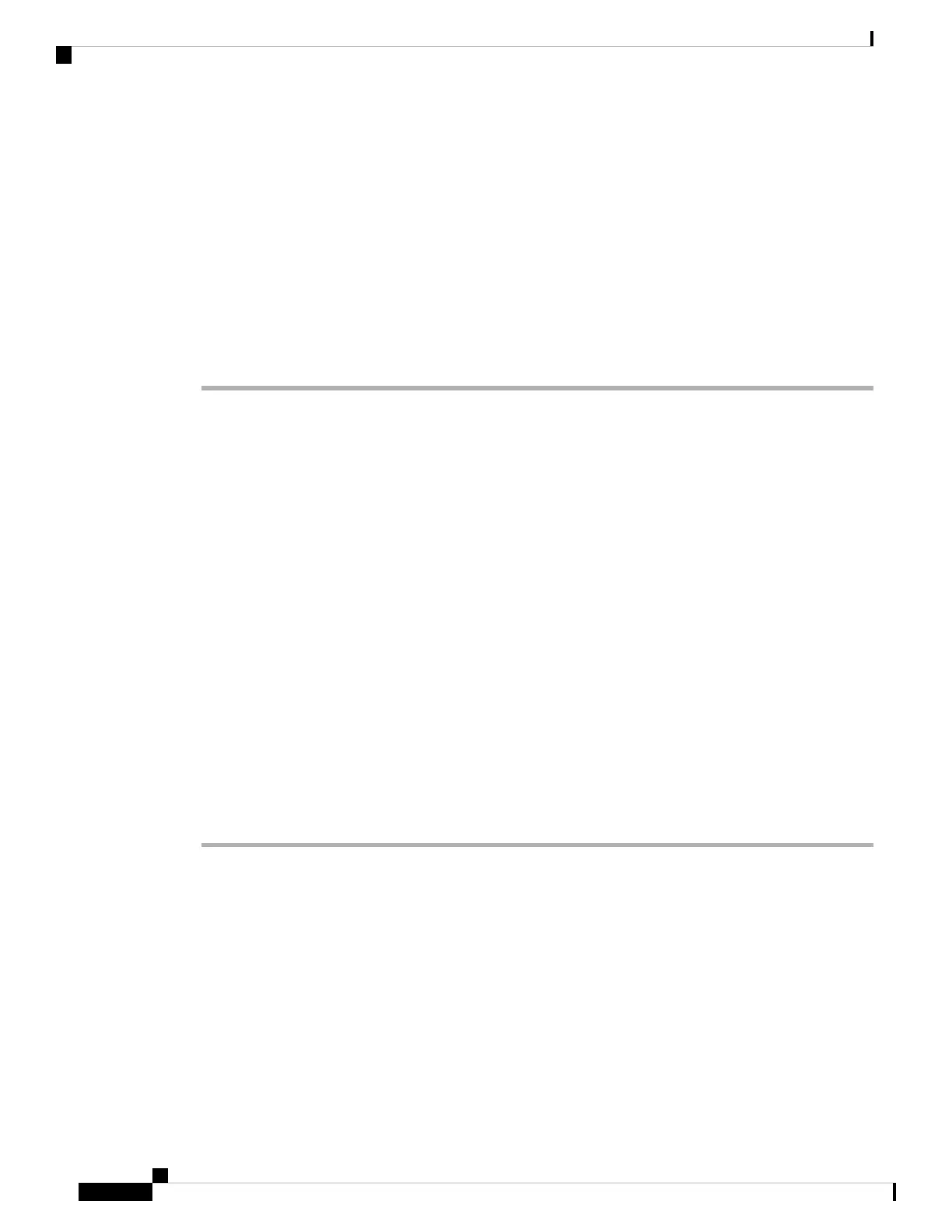• Disable the extension function for the line key:
1. Go to Voice > Phone.
2. Set Extension to Disabled in the corresponding Line Key number section.
• Disable service on the corresponding line:
1. Go to Voice.
2. Go to the corresponding Ext number tab.
3. In the General section, set Line Enable to No.
Enable Users to Configure Features on Line Keys
You can enable users to configure these features on line keys:
• Speed dial
• Busy Lamp Field (BLF) to monitor a coworker's line, with the following options:
• Speed dial to the monitored line
• Call pickup from the monitored line
Users can select any available line keys to configure features. They can also select a line key that is functioning
as a speed-dial key or as a BLF key. The user's configuration will override any existing configuration for the
line key. Users cannot select line keys on which you have configured other features. If a user selects a BLF
list key, the phone adjusts the positions of the BLF list keys using the next available line keys.
For the BLF feature options, the phone subscribes to the BLF list URI that you specify (XML parameter
BLF_List_URI), to be notified of changes in the status of the monitored lines. If you do not specify a BLF list
URI, the phone subscribes to $USER@$PROXY.
Procedure
Step 1 On the phone administration web page, go to Admin Login > Advanced, Voice tab.
Step 2 To allow features, go to Att Console > General, and configure Customizable PLK Options as described in
General, on page 299.
Step 3 To enable feature configuration on a line key on the phone, do one of the following:
• Disable the extension function for the line key:
1. Go to Voice > Phone.
2. Set Extension to Disabled in the corresponding Line Key number section.
• Disable service on the corresponding line:
Cisco IP Phone 7800 Series Multiplatform Phones Administration Guide
158
Cisco IP Phone Administration
Enable Users to Configure Features on Line Keys