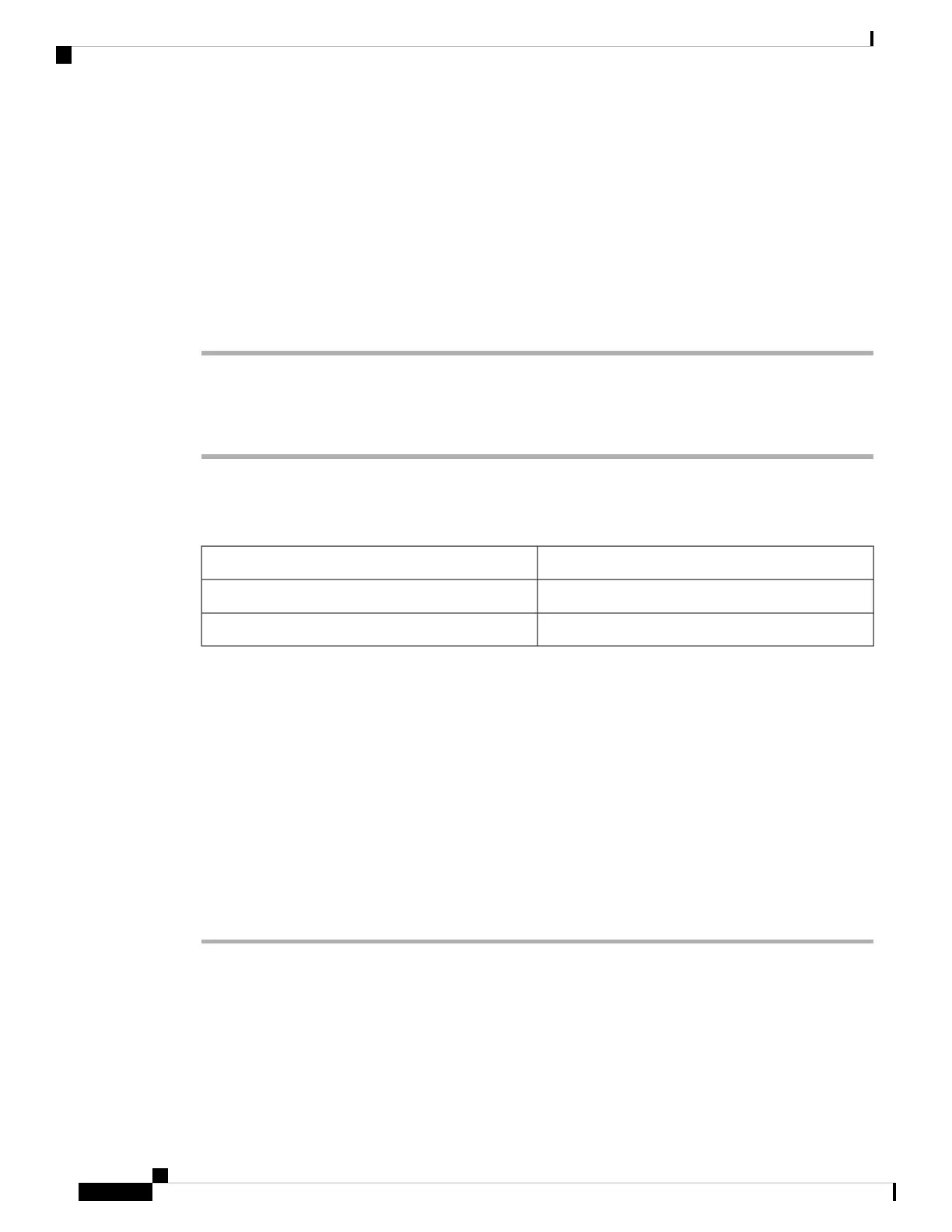Configure a Speed Dial with the Configuration Utility Page
You can configure speed dials on the phone with the web interface.
Before you begin
Access the phone administration web page. See Access the Phone Web Page, on page 80.
Procedure
Step 1 Select Voice > User.
Step 2 In the Speed Dial section, enter a name and number that corresponds to the speed dial entry.
Step 3 Click Submit All Changes.
Speed Dial
DescriptionParameter
Indicates the name given to the speed dial.Speed Dial Name
Indicates the number allocated to the speed dial.Speed Dial Number
Enable Conference Button with a Star Code
You can add a star code to the Conference button so that your user can press the button only once to add many
active calls to a conference. You can enable this feature from the phone web page.
Before you begin
• The phone server must suppport this feature.
• Access the phone administration web page. See Access the Phone Web Page, on page 80.
Procedure
Step 1 Select Voice > Ext(n), where n is an extension number.
Step 2 In the Call Features Settings section, select Yes for the Conference Single Hardkey field, enter a star code
in the Conference Bridge URL, and press Submit All Changes. For example, you can enter *55 to represent
the conference bridge URL of a telecom service provider.
You can also enable the conference button with a xml file. Enter a string in this format:
<Conference_Bridge_URL_1_ ua="na">*55</Conference_Bridge_URL_1_>
Cisco IP Phone 7800 Series Multiplatform Phones Administration Guide
160
Cisco IP Phone Administration
Configure a Speed Dial with the Configuration Utility Page