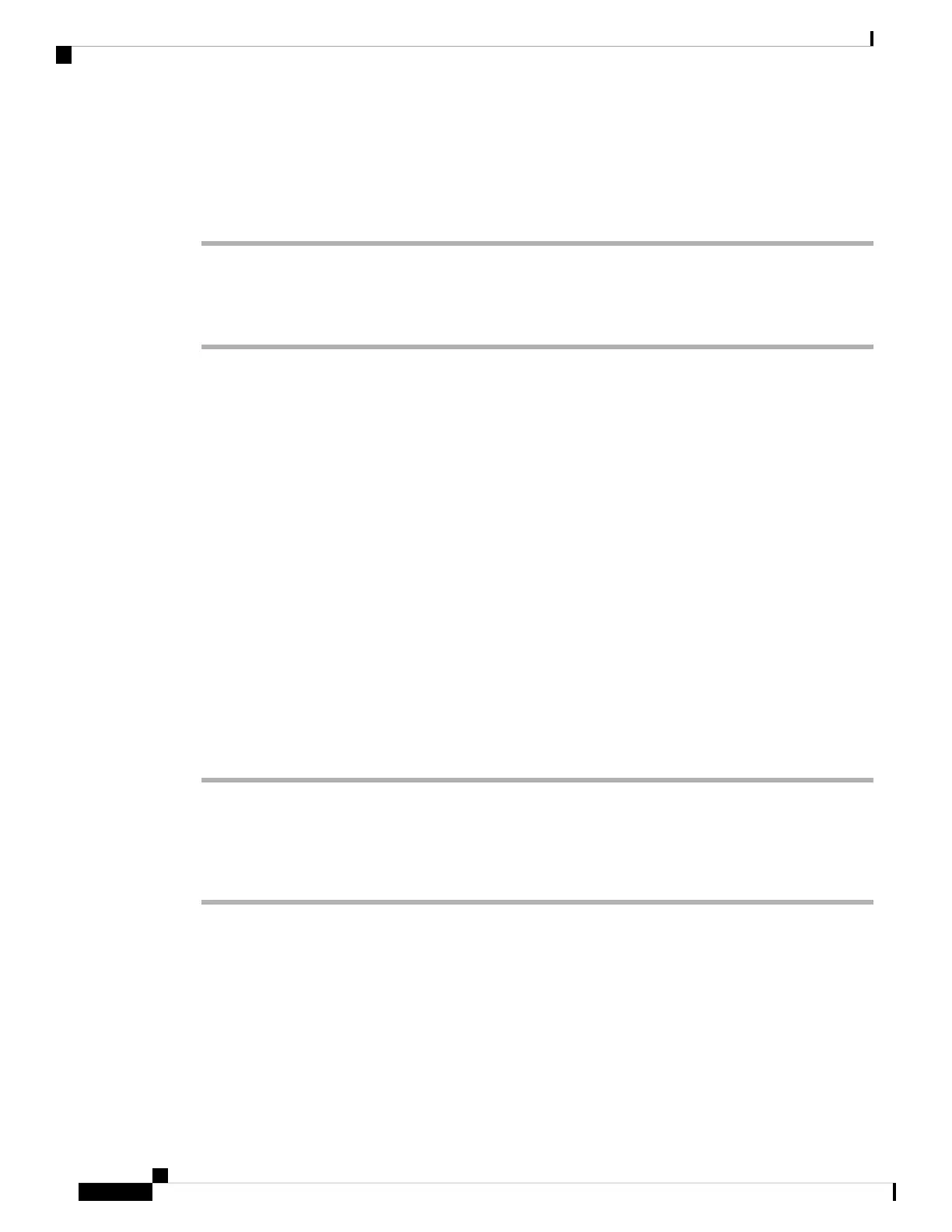Before you begin
Access the phone administration web page. See Access the Phone Web Page, on page 80.
Procedure
Step 1 Select Admin Login > advanced > Info > Debug Info.
Step 2 In the Factory Reset section, click Factory Reset.
Step 3 Click Confirm factory reset.
Set up a Secure Extension
You can configure an extension to only accept secure calls. If the extension is configured to only accept secure
calls then any calls the extension makes will be secure.
You can also configure a secured extension with XML services. Enter a string in this format:
<Secure_Call_Serv ua="na">Yes</Secure_Call_Serv>
<Secure_Call_Option_1_ ua="na">Optional</Secure_Call_Option_1_>
Before you begin
• Make sure that Secure Call Serv is enabled (set to Yes) in the Supplementary Services area on the
Voice > Phone tab.
• Make sure that SIP Transport parameter of the extension is set to TLS.
• Access the phone administration web page. See Access the Phone Web Page, on page 80.
Procedure
Step 1 Select Voice > Ext(n).
Step 2 In the Call Feature Settings section, in the Secure Call Option field, choose Optional to retain the current
secure call option for the phone, or Required to reject nonsecure calls from other phones.
Step 3 Click Submit All Changes.
Capture Packets
Before you begin
Access the phone administration web page. See Access the Phone Web Page, on page 80.
Cisco IP Phone 7800 Series Multiplatform Phones Administration Guide
186
Cisco IP Phone Administration
Set up a Secure Extension