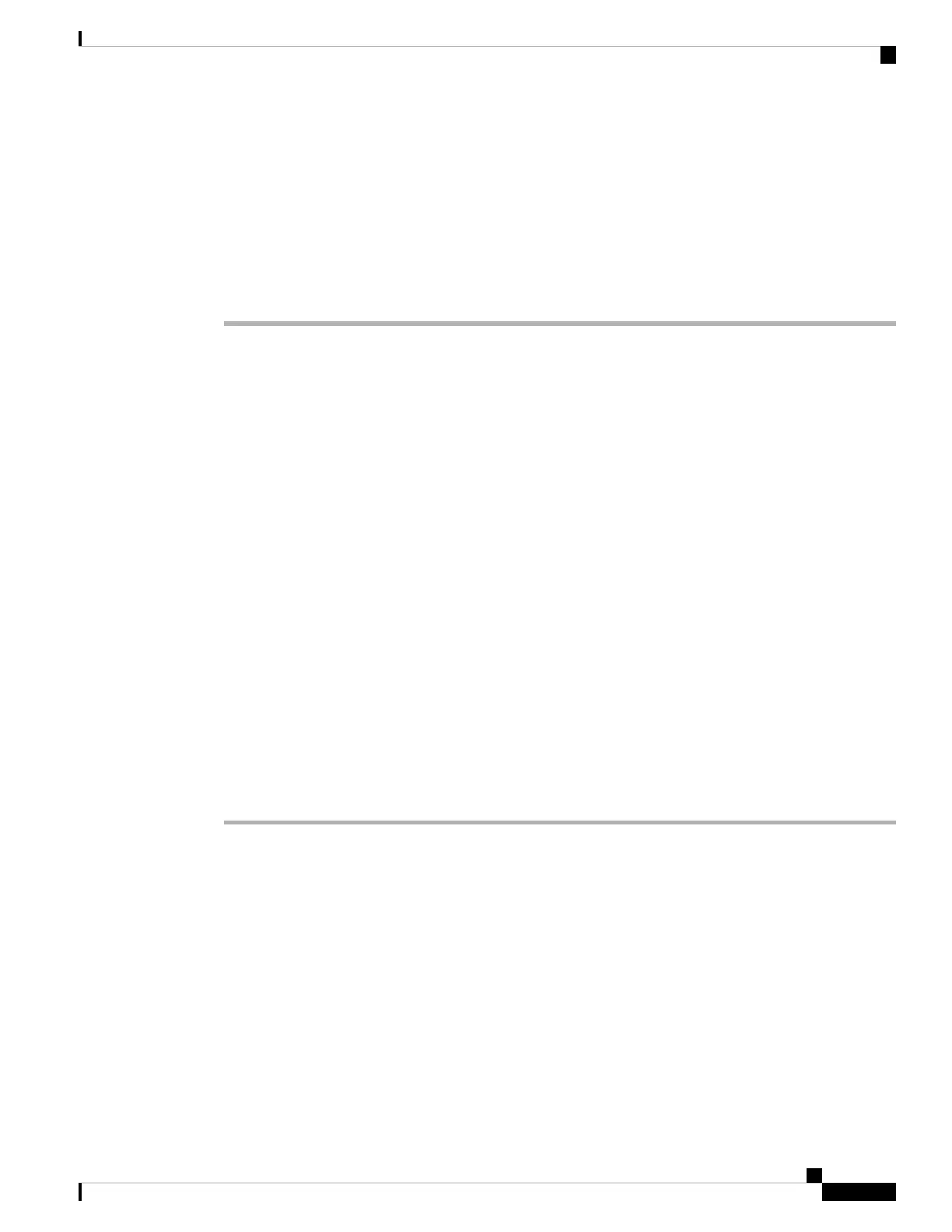Step 4 Enter the public IP address for your router in the EXT IP field.
Step 5 Click the Ext(n) tab.
Step 6 In the NAT Settings section, set NAT Mapping Enable to Yes.
Step 7 (Optional) Set NAT Keep Alive Enable to Yes.
The service provider might require the phone to send NAT keep alive messages to keep the NAT ports open.
Check with your service provider to determine the requirements.
Step 8 Click Submit All Changes.
What to do next
Configure the firewall settings on your router to allow SIP traffic.
Configure NAT mapping with STUN
If the service provider network does not provide a Session Border Controller functionality and if the other
requirements are met, it is possible to use Session Traversal Utilities for NAT (STUN) to discover the NAT
mapping. The STUN protocol allows applications operating behind a network address translator (NAT) to
discover the presence of the network address translator and to obtain the mapped (public) IP address (NAT
addresses) and the port number that the NAT has allocated for the User Datagram Protocol (UDP) connections
to remote hosts. The protocol requires assistance from a third-party network server (STUN server) located on
the opposing (public) side of the NAT, usually the public Internet. This option is considered a last resort and
should be used only if the other methods are not available. To use STUN:
• The router must use asymmetric NAT. See Determining Symmetric or Asymmetric NAT, on page 62.
• A computer running STUN server software is available on the network. You can also use a public STUN
server or set up your own STUN server.
Before you begin
Access the phone administration web page. See Access the Phone Web Page, on page 80.
Procedure
Step 1 Select Voice > SIP.
Step 2 In the NAT Support Parameters section, set Handle VIA received, Insert VIA received, Substitute VIA
Addr, Handle VIA rport, Insert VIA rport, and Send Resp To Src Port fields to Yes.
Step 3 In the NAT Support Parameters section, set STUN Enable field to Yes.
Step 4 Enter the IP address for your STUN server in the STUN Server field.
Step 5 Click the Ext(n) tab.
Step 6 In the NAT Settings section, set NAT Mapping Enable to Yes.
Step 7 (Optional) Set NAT Keep Alive Enable to Yes.
The service provider might require the phone to send NAT keep alive messages to keep the NAT ports open.
Check with your service provider to determine the requirements.
Cisco IP Phone 7800 Series Multiplatform Phones Administration Guide
61
Cisco IP Phone Installation
Configure NAT mapping with STUN