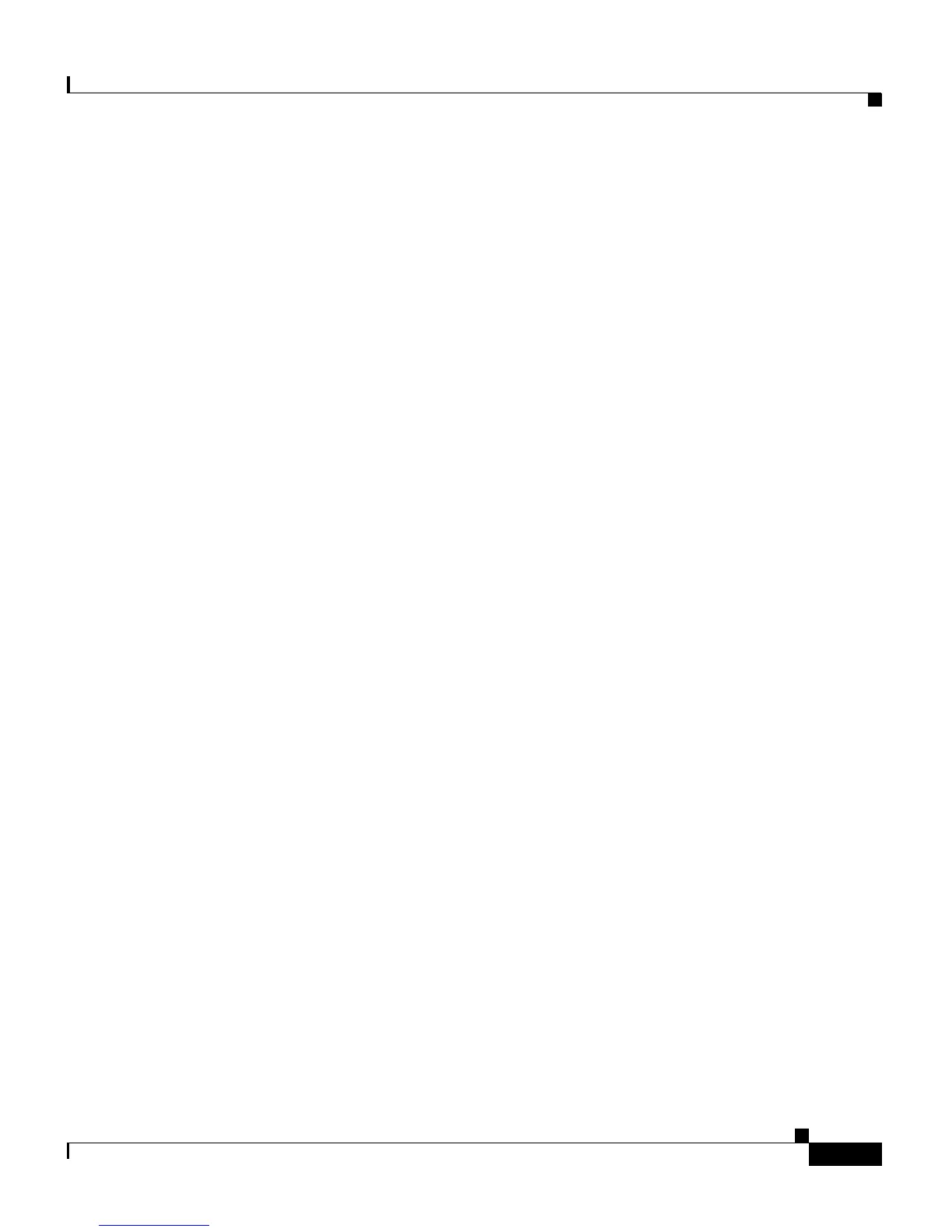5-27
Cisco Unified IP Phone 7961G/7961G-GE and 7941G/7941G-GE for Cisco Unified Communications Manager 6.1
OL-14620-01
Chapter 5 Configuring Features, Templates, Services, and Users
Modifying Phone Button Templates
• From a web browser—Users can access the PAB and Fast Dials features from
the Cisco
Unified Communications Manager User Options web pages
• From the Cisco Unified IP Phone—Users can choose Directories > Personal
Directory to access the PAB and Fast Dials features from their phones
• From a Microsoft Windows application—Users can use the TABSynch tool
to synchronize their PABs with Microsoft Outlook.
To configure Personal Directory from a web browser, users must access their User
Options web pages. You must provide users with a URL and login information.
To synchronize with Microsoft Outlook, users must install the TABSynch utility,
which is provided by you. To obtain the TABSynch software to distribute to users,
choose Application > Plugins from Cisco
Unified Communications Manager
Administration, then locate and click Cisco Unified IP Phone Address Book
Synchronizer.
Modifying Phone Button Templates
Phone button templates let you assign speed dials and features to programmable
line buttons.
While both SCCP and SIP phones support speed-dial buttons, support for call
features on buttons depends on the call control protocol:
• On SCCP phones, call handling features that can be assigned to buttons
include call forward, redial, hold, conferencing, and so on.
• On SIP phones, only the Do Not Disturb (DND) feature can be assigned to a
button.
Ideally, you modify templates before registering phones on the network. In this
way, you can access customized phone button template options from
Cisco
Unified Communications Manager during registration.
To modify a phone button template, choose Device > Device Settings > Phone
Button Template from Cisco
Unified Communications Manager Administration.
To assign a phone button template to a phone, use the Phone Button Template field
in the Cisco
Unified Communications Manager Administration Phone
Configuration window. Refer to Cisco Unified
Communications Manager
Administration Guide and Cisco Unified Communications Manager System Guide
for more information.