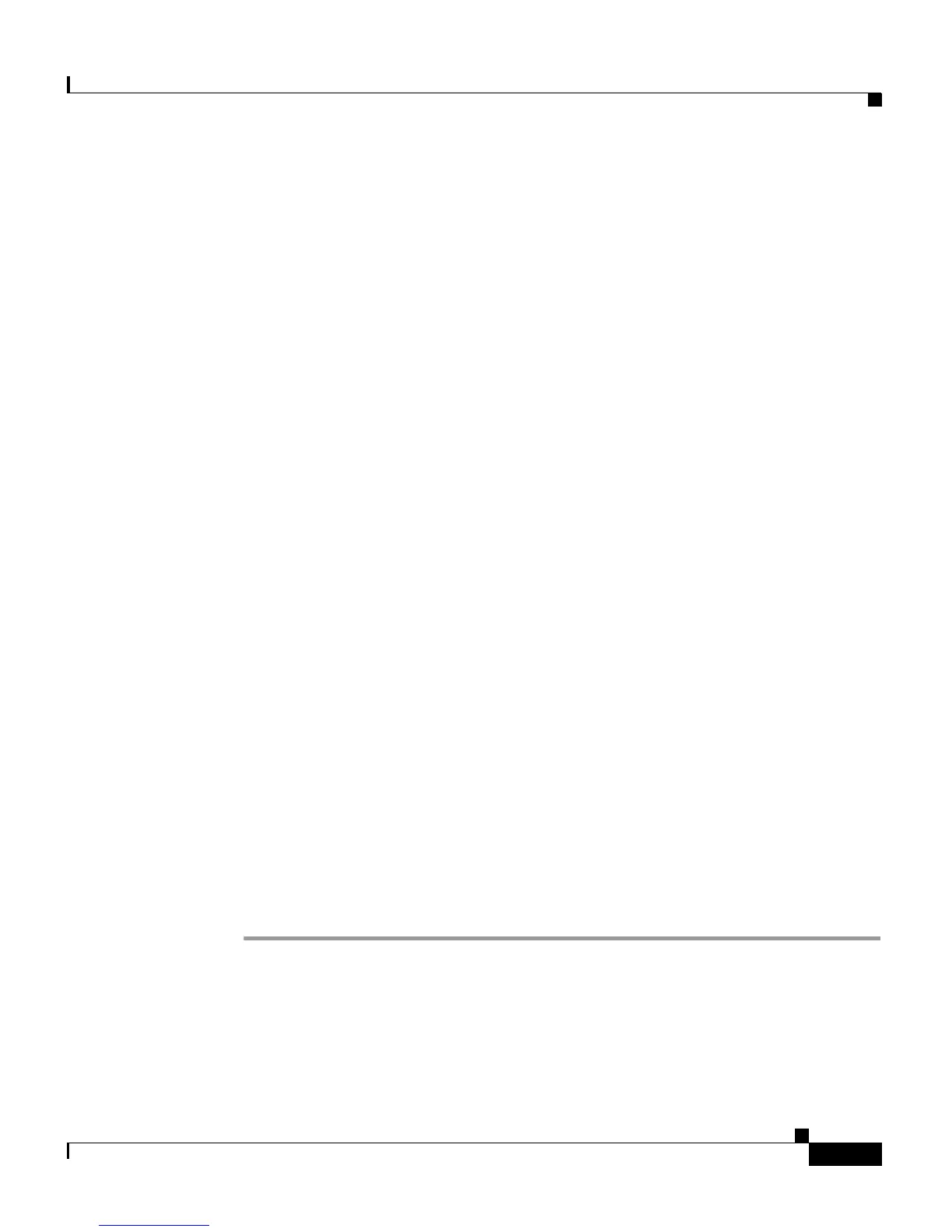3-11
Cisco Unified IP Phone 7961G/7961G-GE and 7941G/7941G-GE for Cisco Unified Communications Manager 6.1
OL-14620-01
Chapter 3 Setting Up the Cisco Unified IP Phone
Attaching the Cisco Unified IP Phone Expansion Module 7914 (SCCP Phones Only)
Related Topics
• Adjusting the Placement of the Cisco Unified IP Phone, page 3-13
• Verifying the Phone Startup Process, page 3-16
• Configuring Startup Network Settings, page 3-18
• Configuring Security on the Cisco Unified IP Phone, page 3-18
Attaching the Cisco Unified IP Phone Expansion
Module 7914 (SCCP Phones Only)
The Cisco Unified IP Phone Expansion Module 7914 attaches to a Cisco Unified
IP Phone 7961G and 7961G-GE to extend the number or line appearances or
programmable buttons on your phone. You can customize the button templates for
the Cisco
Unified IP Phone Expansion Module 7914 to determine the number of
line appearances and speed dial buttons. See the
“Modifying Phone Button
Templates” section on page 5-27 for details.
You can attach a Cisco Unified IP Phone Expansion Module 7914 to the
Cisco
Unified IP Phone 7961G and 7961G-GE by using one of the following
methods:
• When you initially add the phone to Cisco Unified Communications
Manager, you can choose 7914
14-Button Line Expansion Module in the
Module 1 or Module 2 fields and then choose the appropriate expansion
module firmware. See
Step 6 in the following procedure.
• After the phone is configured in Cisco Unified Communications Manager.
To configure the Cisco Unified IP Phone Expansion Module 7914 on the
Cisco
Unified IP Phone, follow these steps:
Procedure
Step 1 Log in to Cisco Unified Communications Manager Administration.
Cisco Unified Communications Manager Administration window displays.
Step 2 From the menu, choose Device > Phone.