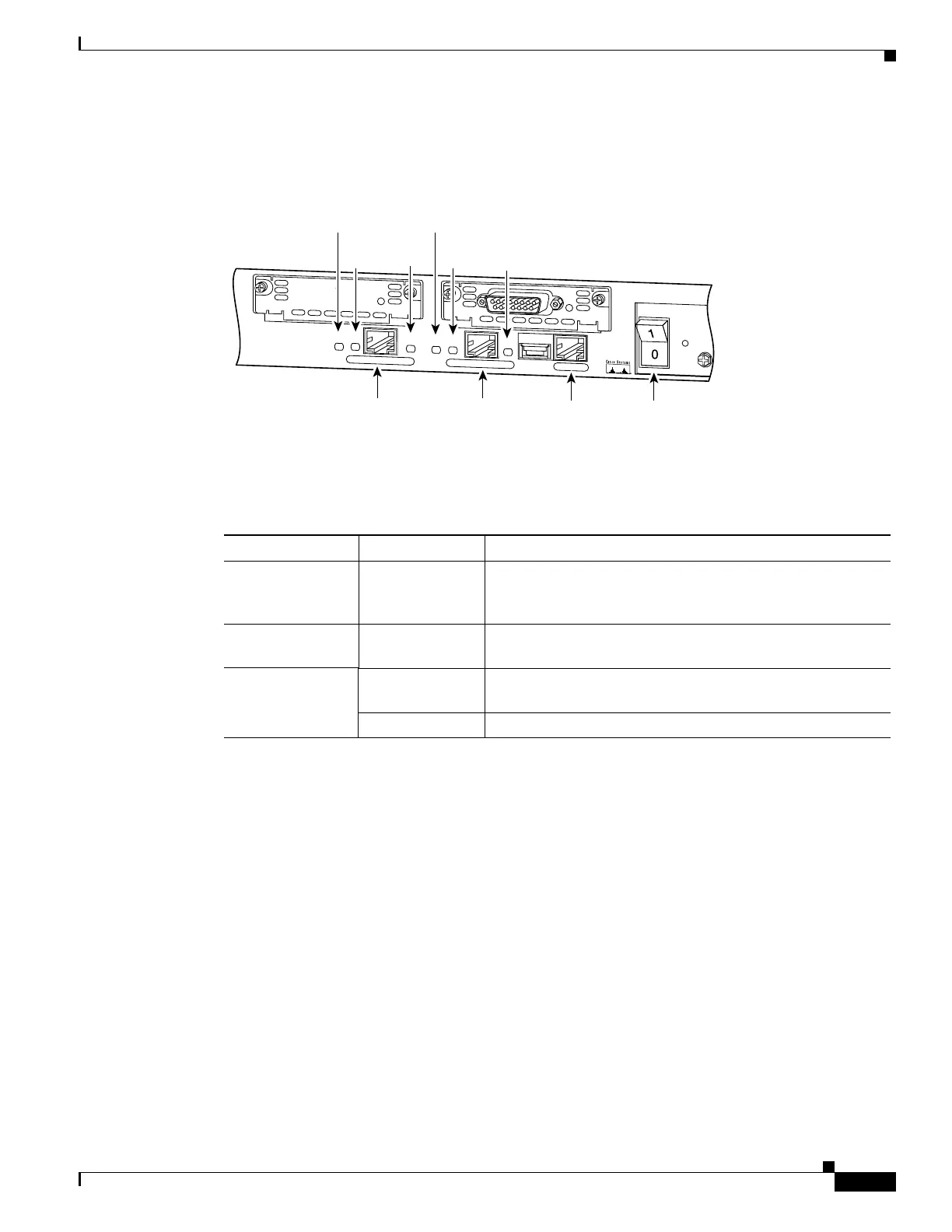4-3
Cisco PIX Firewall Hardware Installation Guide
78-15170-01
Chapter 4 PIX 515/515E
Installing the PIX 515/515E
Figure 4-4 shows the PIX 515/515E rear panel LEDs.
Figure 4-4 PIX 515/515E Rear Panel
Table 4-2 lists the state of the PIX 515/515E rear panel LEDs.
The inside or outside network connections can be made to any available interface port on the
PIX 515/515E. If you are only using the ETHERNET 0 and ETHERNET 1 ports, connect the inside
network cable to the interface connector marked ETHERNET 0 or ETHERNET 1. Connect the outside
network cable to the remaining Ethernet port.
The USB port to the left of the Console port is not used. The detachable plate above the ETHERNET 1
connector is also not used.
Installing the PIX 515/515E
This section contains the following topics:
• Surface Mounting the PIX 515/515E, page 4-4
• Rack Mounting the PIX 515/515E, page 4-4
• Vertical Mounting the PIX 515/515E, page 4-5
• Installing a Circuit Board in the PIX 515/515E, page 4-17
24298
DO NOT INSTALL INTERFACE
CARDS WITH POWER APPLIED
C
O
N
S
O
LE
1
0/1
00
E
T
H
E
R
N
E
T
0
Link
FDX
FDX
100 Mbps
Link
100 Mbps
FAILOVER
10
/10
0 E
T
H
ER
N
E
T
1
PIX-515
10/100BaseTX
ETHERNET 0
(RJ-45)
10/100BaseTX
ETHERNET 1
(RJ-45)
Console
port (RJ-45)
Power switch
FDX
LED
FDX
LED
LINK
LED
100 Mbps
LED
LINK
LED
100 Mbps
LED
Table 4-2 PIX 515/515E Rear Panel LEDs
LED Status Description
100 Mbps Light On 100 megabits per second 100BaseTX communication. If the
light is off, that port is using 10 megabits per second data
exchange.
LINK Light On Shows that data is passing on the network to which the
connector is attached.
FDX Light On Shows that the connection uses full duplex data exchange
where data is transmitted and received simultaneously.
Light Off If this light is off, half-duplex is in effect.